Choosing the right password manager is crucial for your digital security. In this comprehensive comparison of 1Password vs KeePassXC, we’ll analyze how these popular solutions stack up in terms of security, features, usability, and value. Whether you’re a casual user seeking simplicity or a security enthusiast who values control, this guide will help you make an informed decision about which password manager best suits your specific needs.
1Password vs KeePassXC: Quick Comparison
| Feature | 1Password | KeePassXC |
| Type | Commercial, subscription-based | Free, open-source |
| Encryption | 256-bit AES | 256-bit AES/ChaCha20 |
| Data Storage | Cloud-based with local encryption | Local storage only (sync via third-party) |
| Cross-Platform Support | Windows, macOS, Linux, iOS, Android, Chrome OS | Windows, macOS, Linux (third-party apps for mobile) |
| Browser Integration | Native extensions for all major browsers | Browser integration via plugins |
| Password Sharing | Yes (family/team accounts) | Limited (manual file sharing) |
| Two-Factor Authentication | Yes | Yes (via key files/plugins) |
| Price | $2.99/month (individual), $4.99/month (family) | Free |
Both 1Password and KeePassXC offer robust password management capabilities, but they take fundamentally different approaches. 1Password provides a polished, cloud-based service with subscription pricing, while KeePassXC offers a free, locally-stored solution that prioritizes user control. Let’s explore these differences in detail to help you determine which option best suits your needs.
Security Analysis: How 1Password and KeePassXC Protect Your Data
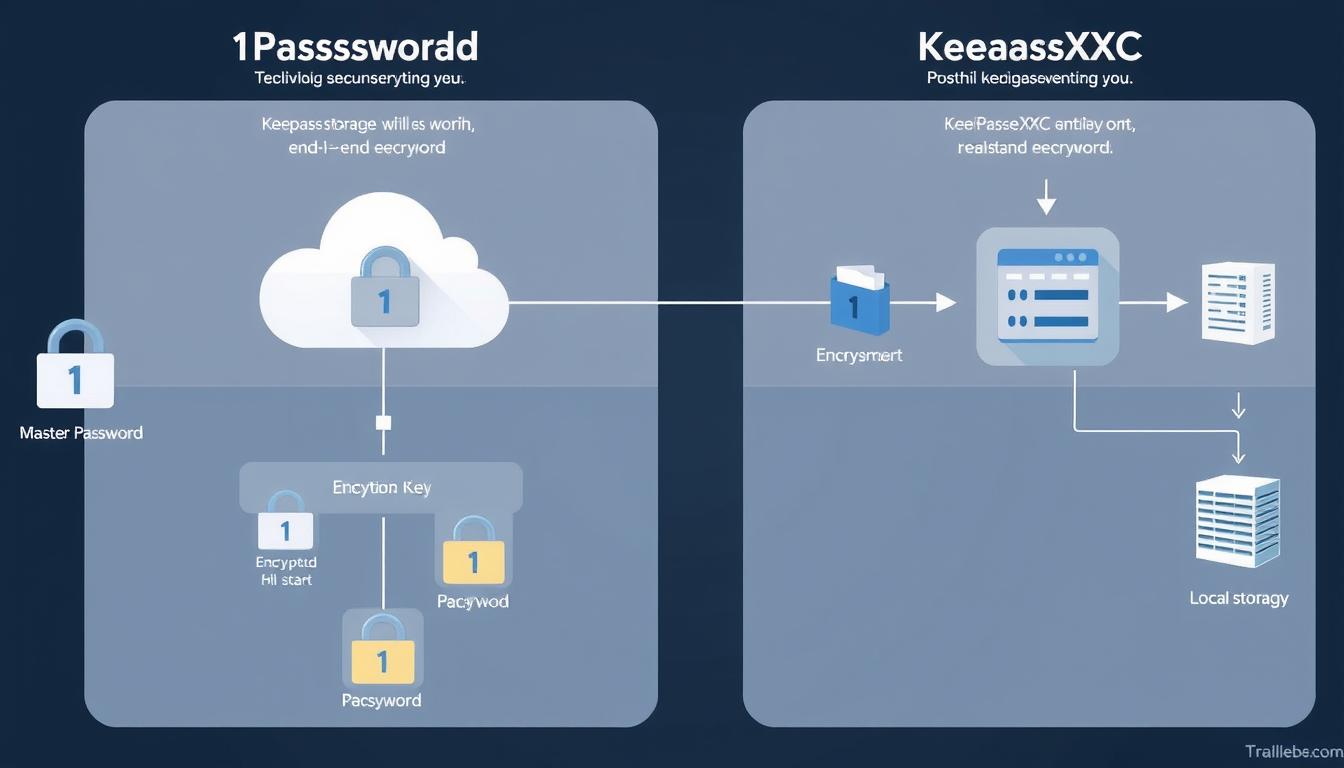
Encryption Methods
Both password managers employ industry-standard encryption to protect your sensitive data:
1Password Encryption
- 256-bit AES encryption
- PBKDF2 key derivation with 100,000 iterations
- Secret Key system (128-bit randomly generated key)
- End-to-end encryption for all data
- Zero-knowledge architecture
KeePassXC Encryption
- 256-bit AES encryption (default)
- Optional ChaCha20 cipher
- Argon2 key derivation function
- Database never leaves your device unless you sync it
- Optional key file authentication
Open-Source vs. Proprietary Approaches
The fundamental security philosophy differs between these two password managers:
KeePassXC: Open-Source Advantages
- Code is publicly available for review
- Community can identify and fix vulnerabilities
- No reliance on a single company’s security practices
- Transparent development process
- No commercial incentives that might compromise security
1Password: Proprietary Approach
- Dedicated security team with specialized expertise
- Regular third-party security audits
- Bug bounty program to incentivize vulnerability reporting
- Faster response to security issues
- Consistent security implementation across platforms
Audit History and Vulnerability Management
Both password managers have established track records for security:
| Security Aspect | 1Password | KeePassXC |
| Independent Audits | Regular audits by firms like Cure53 and Zetetic | EU-FOSSA audits, community code reviews |
| Vulnerability Response | Dedicated security team, typically quick response | Community-driven, response time varies |
| Breach History | No known major breaches | No known major breaches |
| Bug Bounty Program | Yes, with significant rewards | No formal program |
Data Storage and Synchronization Security
The most significant security difference between these password managers is how they handle data storage:
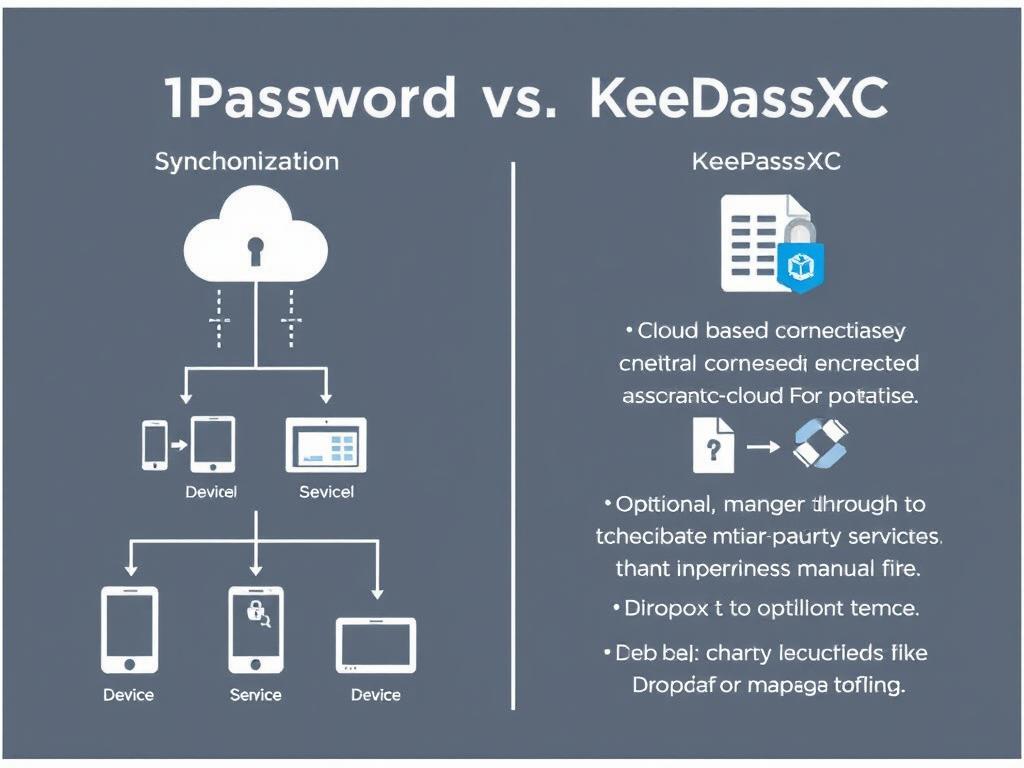
1Password: Cloud-Based Approach
1Password stores your encrypted vault on their servers, which enables seamless synchronization across devices but introduces a potential attack vector. Your data is protected by:
- End-to-end encryption (data is encrypted before leaving your device)
- Two-secret key derivation (master password + secret key)
- Transport Layer Security (TLS) for all communications
- SOC 2 Type 2 compliant infrastructure
KeePassXC: Local-First Approach
KeePassXC stores your password database locally on your device by default, which eliminates cloud security concerns but requires manual synchronization:
- No data stored on third-party servers by default
- Optional synchronization via third-party services (Dropbox, Google Drive, etc.)
- Complete control over where your database is stored
- No reliance on the security of a password manager company’s servers
Take Control of Your Password Security
Ready to enhance your digital security with a robust password manager? Choose the approach that aligns with your security philosophy.Try 1Password Free for 14 DaysDownload KeePassXC
Feature Comparison: What Each Password Manager Offers
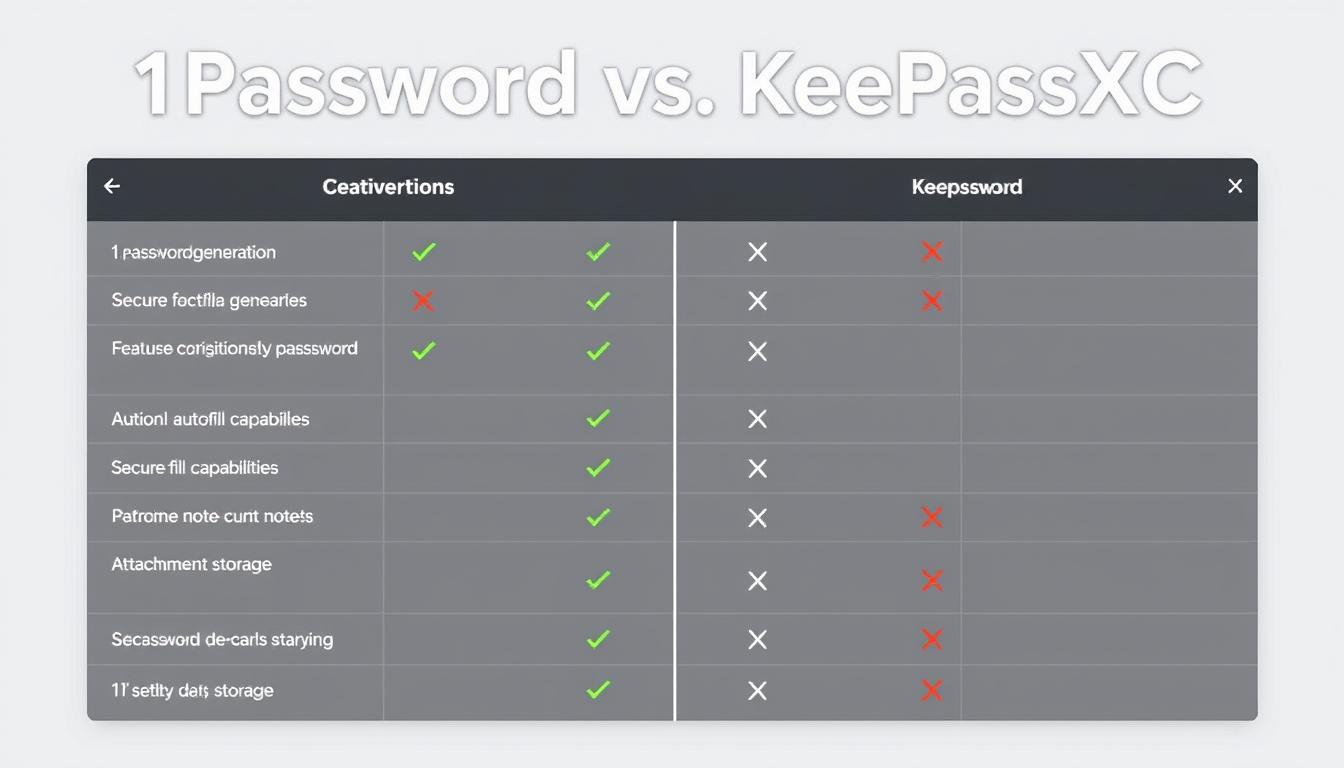
Core Password Management Features
| Feature | 1Password | KeePassXC |
| Password Storage | Unlimited | Unlimited |
| Password Generator | Yes (customizable up to 100 characters) | Yes (highly customizable up to 30,000 characters) |
| Auto-Fill | Yes (seamless across platforms) | Yes (via Auto-Type or browser integration) |
| Auto-Save | Yes | No (manual entry required) |
| Secure Notes | Yes | Yes |
| File Attachments | Yes (1GB storage) | Yes (limited by local storage) |
| Credit Card Storage | Yes (dedicated template) | Yes (custom fields) |
| Identity Management | Yes (comprehensive) | Basic (via custom fields) |
Cross-Platform Support and Browser Integration
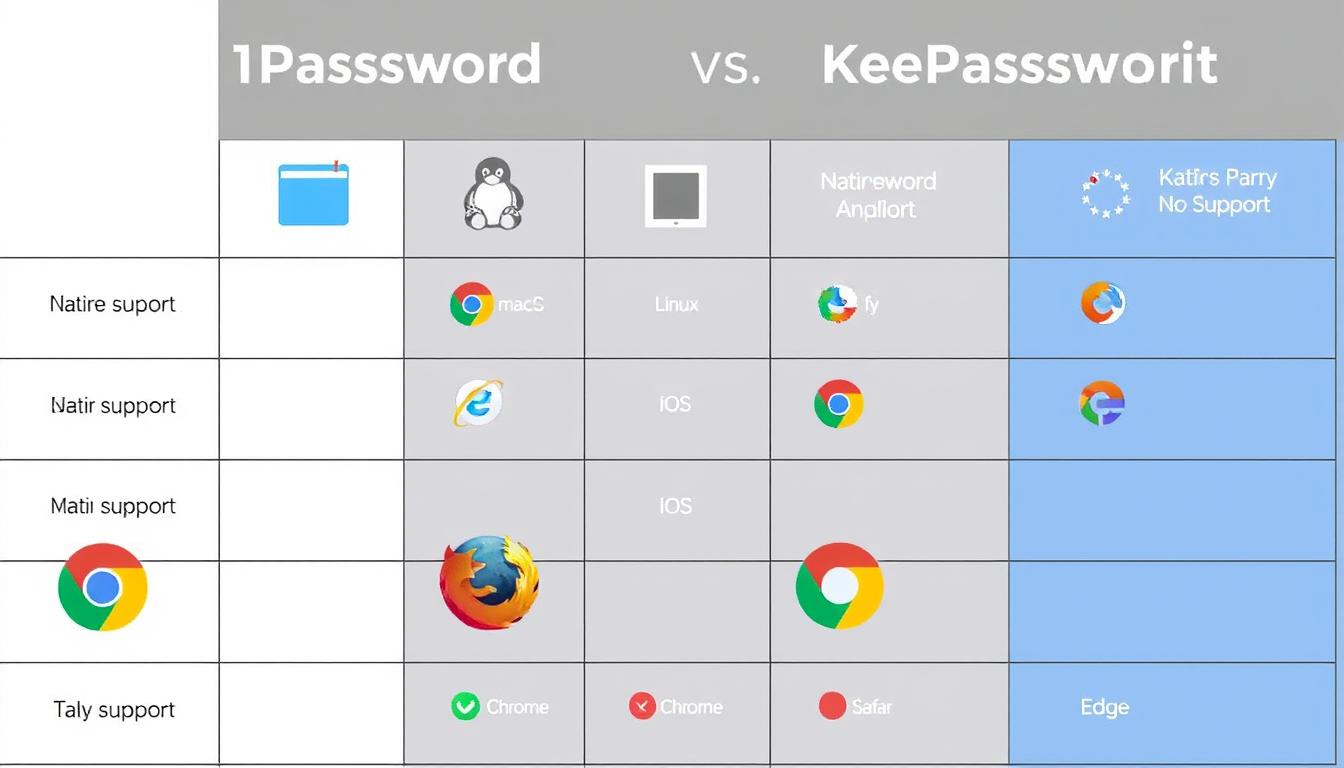
1Password Platform Support
- Windows (native app)
- macOS (native app)
- Linux (native app)
- iOS (native app)
- Android (native app)
- Chrome OS (web vault + extension)
- Web access (any modern browser)
KeePassXC Platform Support
- Windows (native app)
- macOS (native app)
- Linux (native app)
- iOS (third-party apps like Strongbox, KeePassium)
- Android (third-party apps like KeePass2Android)
- No official web access
Browser Integration Comparison
| Browser | 1Password | KeePassXC |
| Chrome | Native extension | Native integration + third-party extensions |
| Firefox | Native extension | Native integration + third-party extensions |
| Safari | Native extension | Third-party extensions only |
| Edge | Native extension | Native integration + third-party extensions |
| Brave | Native extension (Chrome compatible) | Native integration + third-party extensions |
Password Sharing and Collaboration
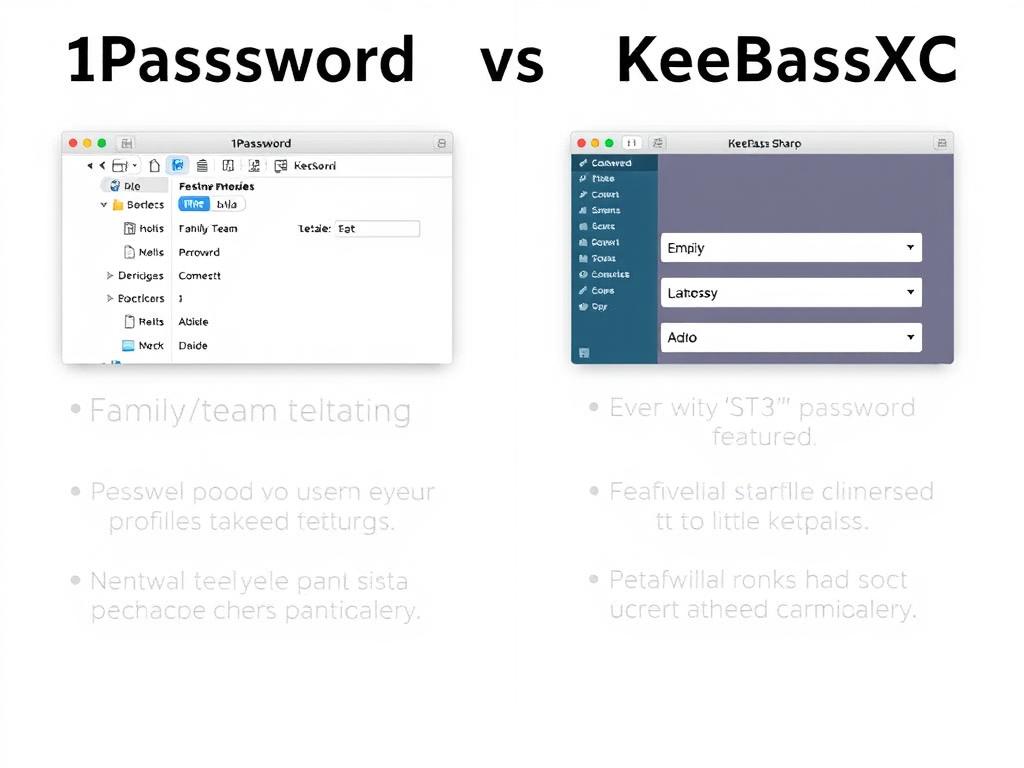
1Password Sharing Capabilities
1Password excels at secure password sharing with comprehensive options:
- Family sharing (up to 5 users)
- Team and business sharing options
- Granular permission controls
- Shared vaults with customizable access
- Temporary password sharing via links (Psst! feature)
- Activity logs for shared items
KeePassXC Sharing Capabilities
KeePassXC offers more limited sharing options:
- No built-in sharing mechanism
- Manual database sharing (requires sending the file)
- Shared database access (same master password)
- No granular permission controls
- No activity tracking for shared items
Unique Features and Capabilities
1Password Unique Features
- Travel Mode: Hide sensitive vaults when crossing borders
- Watchtower: Monitors for compromised passwords and vulnerable sites
- Virtual Payment Cards: Generate unique cards for online purchases (US only)
- Masked Email: Create unique email aliases (via Fastmail integration)
- Passkey Support: Store and manage FIDO2 passkeys
- Command-line Interface: Automation via CLI tool
KeePassXC Unique Features
- Complete Offline Usage: No internet connection required
- Key File Authentication: Additional security layer with physical key file
- Hardware Key Support: YubiKey challenge-response integration
- Database Merging: Combine multiple password databases
- High Customizability: Extensive options for power users
- SSH Agent Integration: Manage SSH keys directly
Find the Feature Set That Matches Your Needs
Whether you need seamless cross-platform integration or complete control over your data, there’s a password manager that fits your requirements.
Explore 1Password FeaturesDiscover KeePassXC Capabilities
Usability Assessment: Interface Design and User Experience
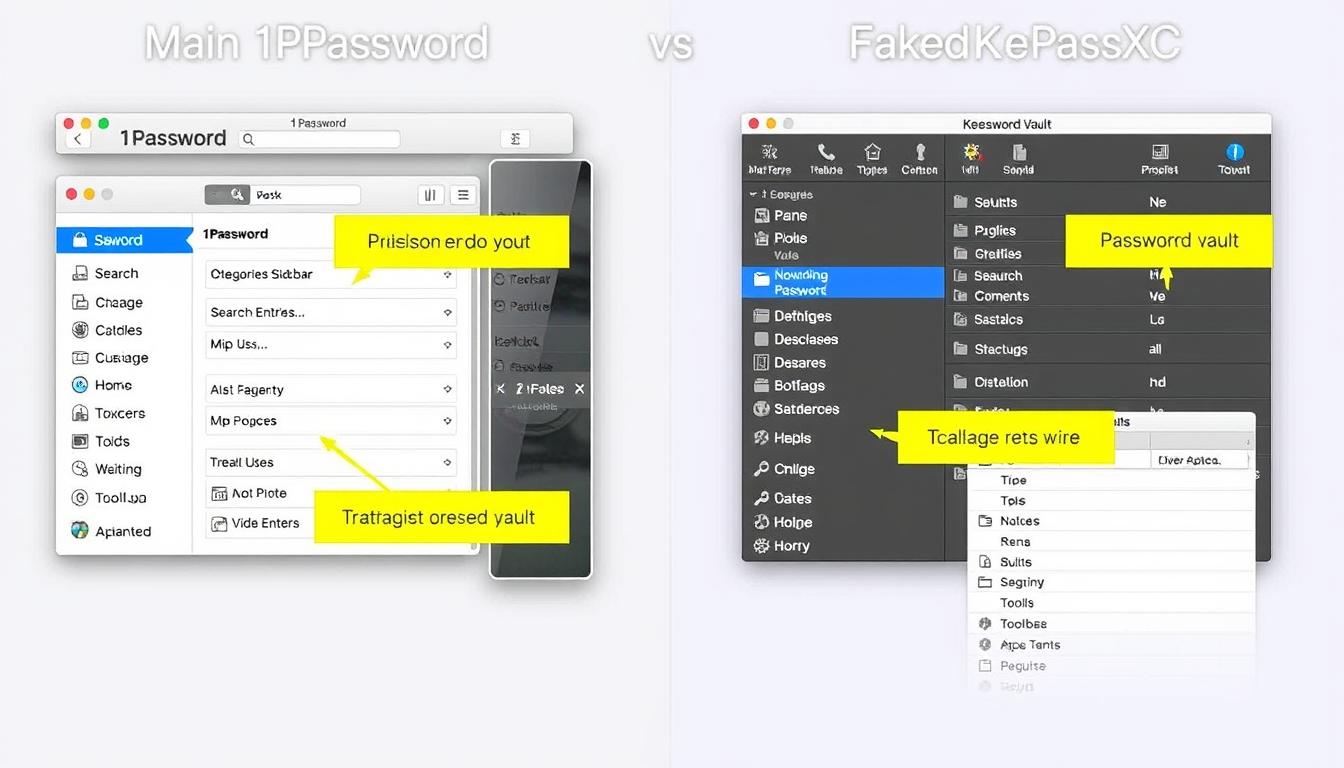
Interface Design Comparison
1Password Interface
1Password offers a polished, user-friendly interface designed for accessibility:
- Clean, modern design with intuitive navigation
- Consistent experience across all platforms
- Visual categorization of different item types
- Quick search functionality
- Customizable views and organization
- Dark mode support
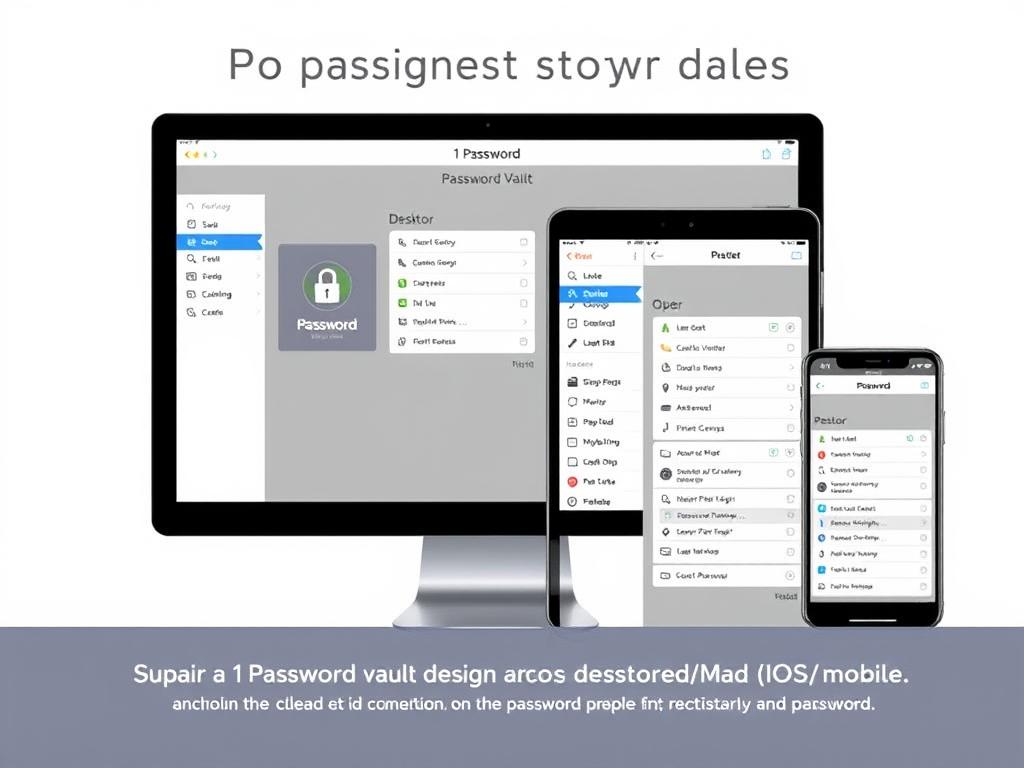
KeePassXC Interface
KeePassXC features a more utilitarian interface focused on functionality:
- Traditional desktop application layout
- Folder-based organization system
- Customizable columns and views
- Detailed entry information display
- Advanced search capabilities
- Theme support (including dark mode)
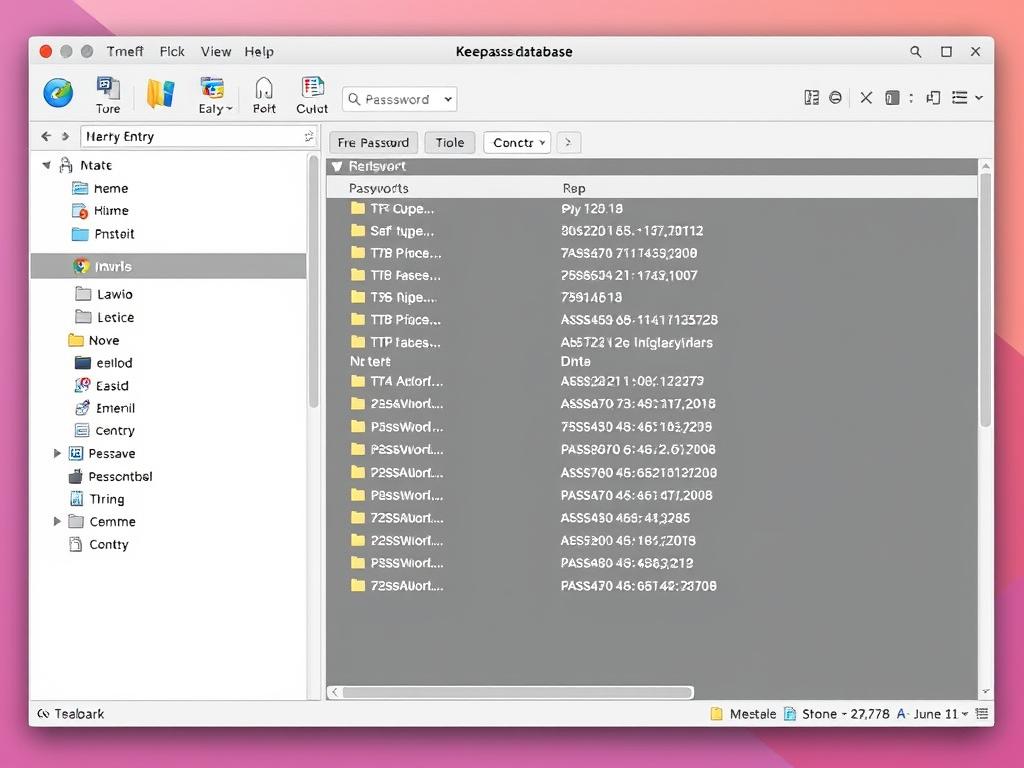
Setup Complexity and Learning Curve
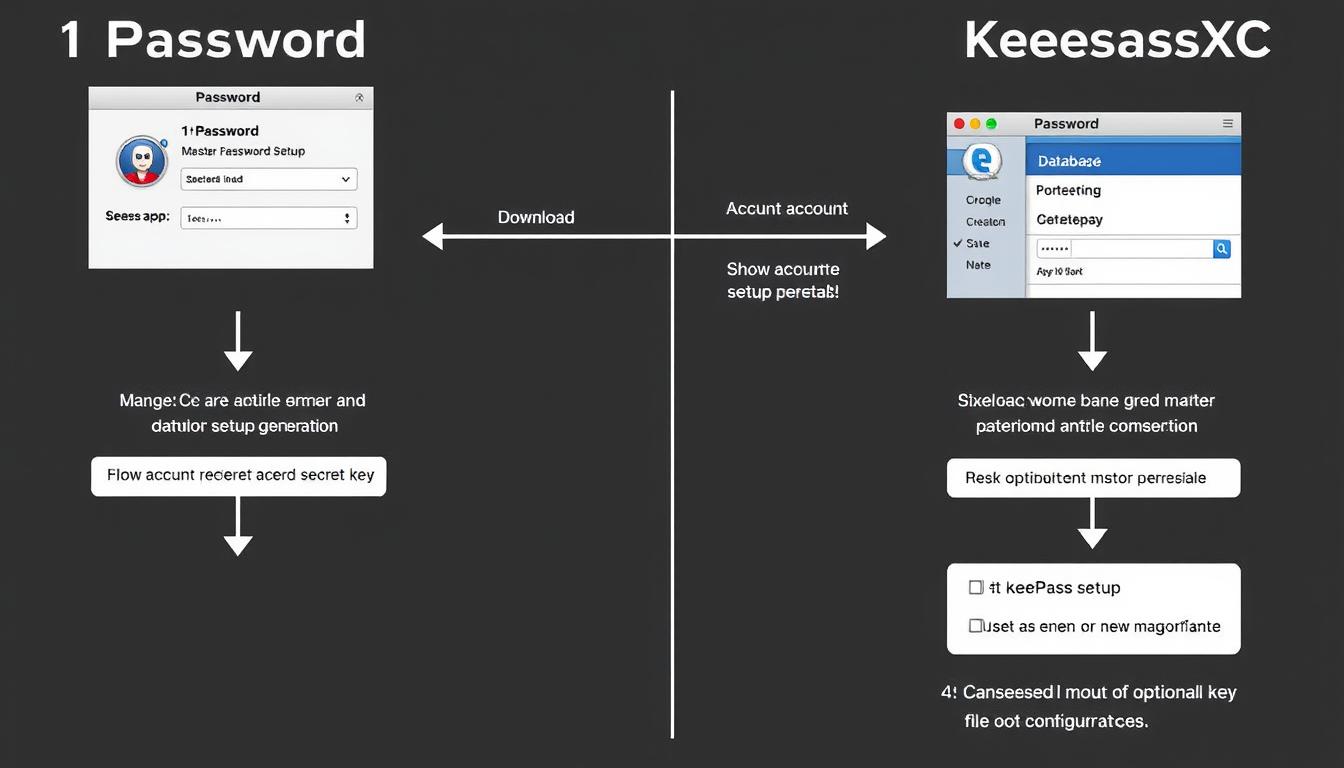
1Password Setup Process
- Create an account on the 1Password website
- Set up a master password
- Save your Emergency Kit (contains your Secret Key)
- Download and install the app for your platform
- Sign in with your account details
- Install browser extensions
- Begin adding passwords (manual or import)
Learning Curve: Gentle. 1Password guides users through setup with clear instructions and an intuitive interface. Most users can be up and running within minutes.
KeePassXC Setup Process
- Download KeePassXC from the official website
- Install the application
- Create a new database file
- Set up a master password
- Configure optional key file or YubiKey (advanced)
- Save your database file in a secure location
- Set up browser integration (requires additional steps)
- Begin adding passwords manually
Learning Curve: Steeper. KeePassXC requires more technical understanding and manual configuration. Users need to understand concepts like database files, key files, and manual synchronization.
Mobile App Experience
1Password Mobile Experience
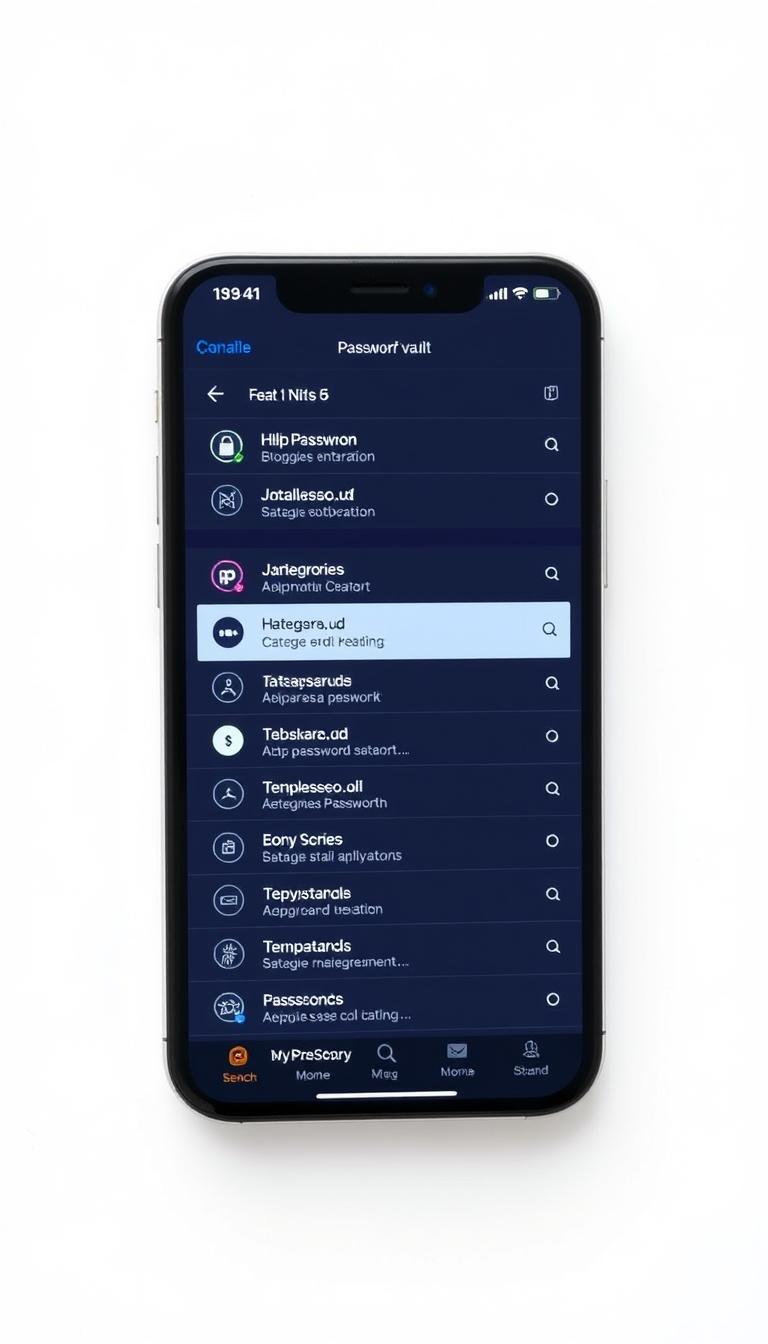
- Native apps for iOS and Android
- Biometric authentication (Face ID, Touch ID, fingerprint)
- Autofill integration with mobile browsers
- App autofill support
- Offline access to passwords
- Automatic syncing across devices
- Watch app for Apple Watch
KeePassXC Mobile Experience
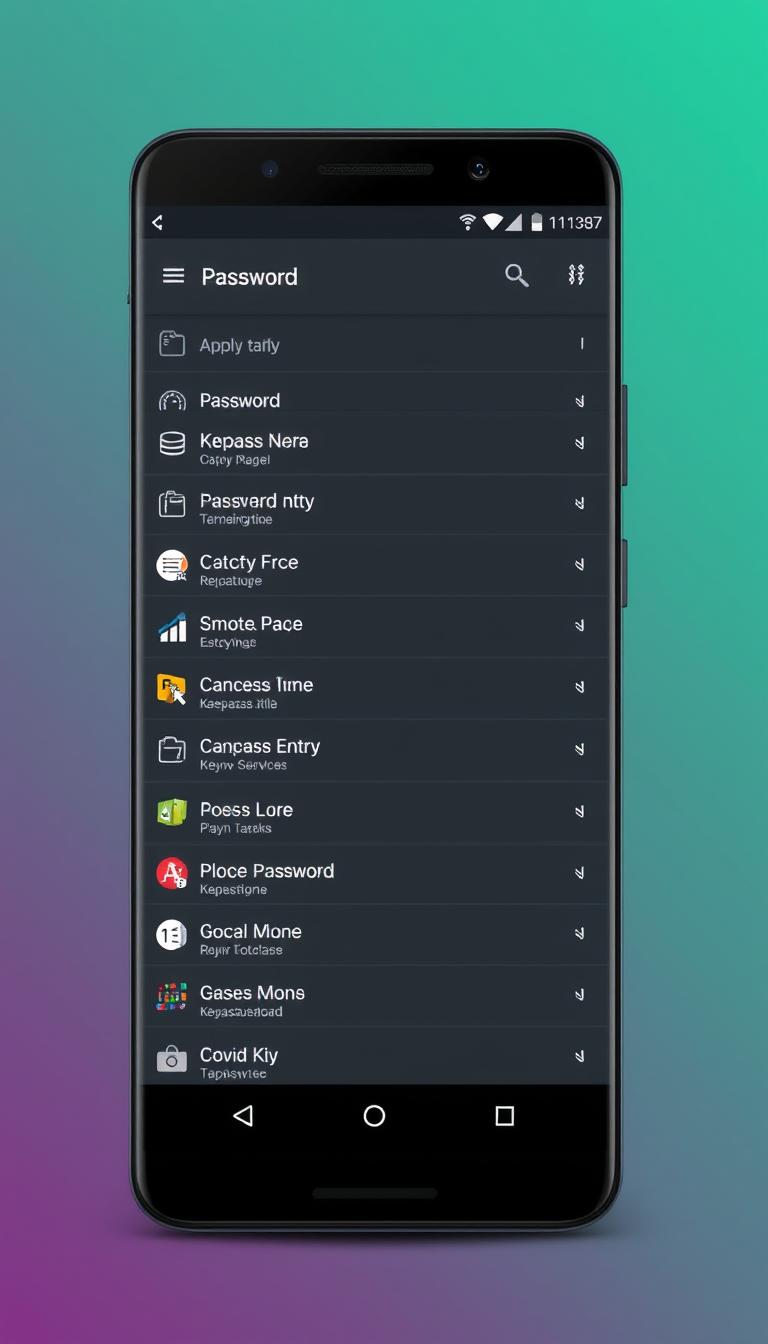
- Third-party apps (KeePass2Android, KeePassium, Strongbox)
- Varying interfaces depending on the app
- Manual database synchronization required
- Biometric authentication support (varies by app)
- Autofill capabilities (varies by app and platform)
- Offline access to passwords
- No official mobile solution
Daily Usage and Workflow
| Task | 1Password Experience | KeePassXC Experience |
| Adding a new password | Automatic prompt when creating accounts; one-click save | Manual entry required; no automatic detection |
| Logging into websites | Automatic detection and fill; browser extension icon | Auto-Type functionality or browser integration (requires setup) |
| Finding passwords | Quick search with categorized results | Search functionality with advanced filtering options |
| Generating passwords | Integrated generator with customizable options | Powerful generator with extensive customization |
| Sharing passwords | Simple sharing via vaults or temporary links | Manual sharing of database file or entries |
| Syncing across devices | Automatic background syncing | Manual syncing via cloud storage or file transfer |
Experience the Difference Yourself
The best way to understand which password manager fits your workflow is to try them out. Both offer ways to get started without commitment.Try 1Password Free for 14 DaysDownload KeePassXC (Free)
Pricing Models: Subscription vs. Free Open-Source
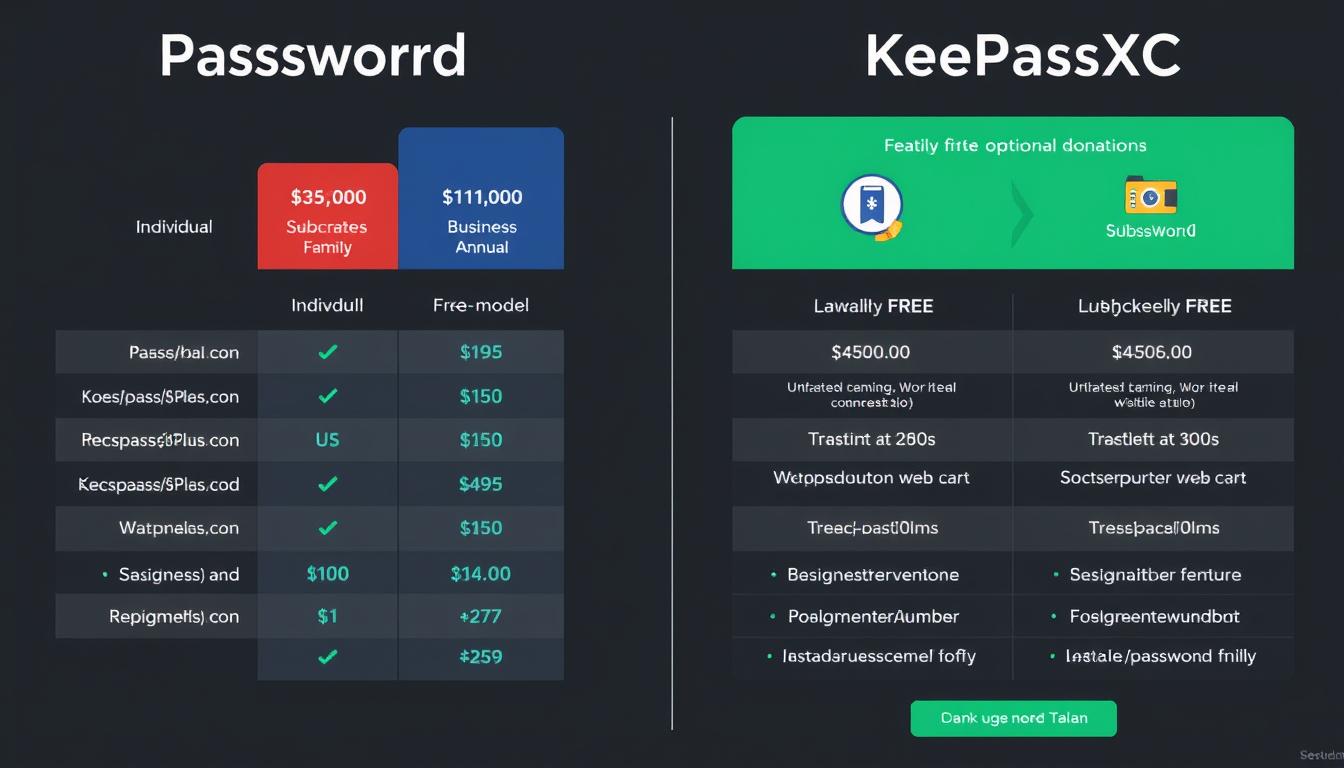
1Password Subscription Model
| Plan | Price | Features | Best For |
| 1Password Individual | $2.99/month (billed annually) | Unlimited passwords, 1GB document storage, Travel Mode, 24/7 email support | Individual users who need cross-device synchronization |
| 1Password Families | $4.99/month (billed annually) | Everything in Individual plus 5 family members, password sharing, permission controls | Families who want to share passwords securely |
| 1Password Teams | $19.95/month (10 users) | Team-wide sharing, admin controls, usage reports, guest accounts | Small businesses and teams |
| 1Password Business | $7.99/user/month | Everything in Teams plus advanced protection, custom groups, activity logs, SSO | Larger organizations with advanced security needs |
1Password offers a 14-day free trial for all plans, allowing users to test the service before committing to a subscription. All plans include unlimited devices, 24/7 email support, and automatic syncing.
KeePassXC Free Open-Source Model
KeePassXC is completely free with no paid tiers or premium features. As an open-source project, it’s developed by volunteers and supported by community donations.
KeePassXC Funding Model
- Completely free to download and use
- No premium features or paid upgrades
- Supported by voluntary donations
- Open-source development by community contributors
- No subscription or licensing fees
Additional Costs to Consider
- Cloud storage for synchronization (if needed)
- Some third-party mobile apps may have costs
- Time investment for setup and maintenance
- Technical knowledge required for optimal use
Value Comparison
1Password Value Proposition
- Polished, user-friendly experience
- Automatic synchronization across all devices
- Dedicated support team
- Regular updates and new features
- Family and team sharing capabilities
- Advanced features like Travel Mode and Watchtower
KeePassXC Value Proposition
- No ongoing costs
- Complete control over your data
- No reliance on a company’s servers
- Highly customizable for power users
- Community-driven development
- No account required
Long-Term Cost Considerations
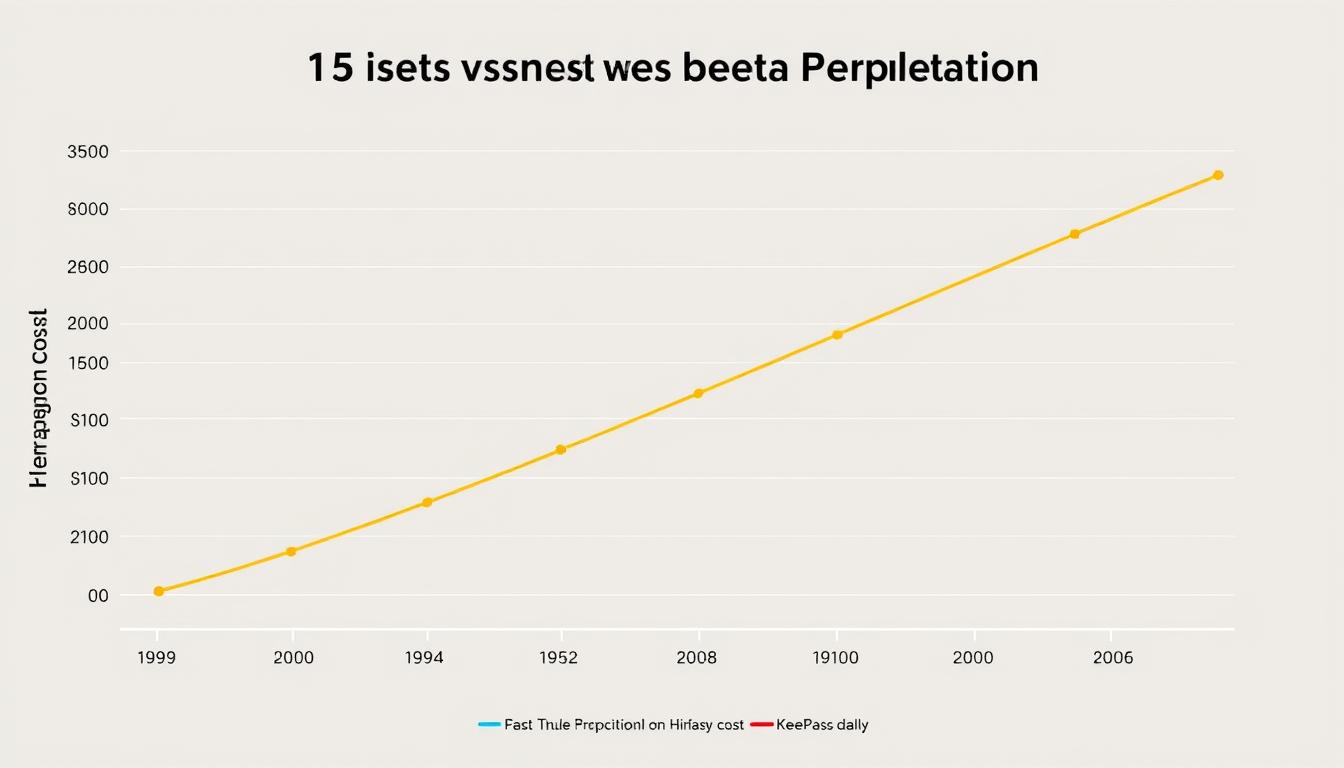
When considering the long-term financial impact of your password manager choice:
| Time Period | 1Password Individual Cost | 1Password Family Cost | KeePassXC Cost |
| 1 Year | $35.88 | $59.88 | $0 |
| 3 Years | $107.64 | $179.64 | $0 |
| 5 Years | $179.40 | $299.40 | $0 |
While KeePassXC is free, it’s important to consider the value of your time spent on setup, maintenance, and synchronization. For some users, the convenience of 1Password’s subscription service may outweigh the financial cost.
Choose the Pricing Model That Works for You
Whether you prefer the convenience of a subscription service or the freedom of an open-source solution, there’s an option that fits your budget and needs.Start 1Password Free TrialGet KeePassXC for Free
Target Audiences: Which Password Manager Is Right for You?
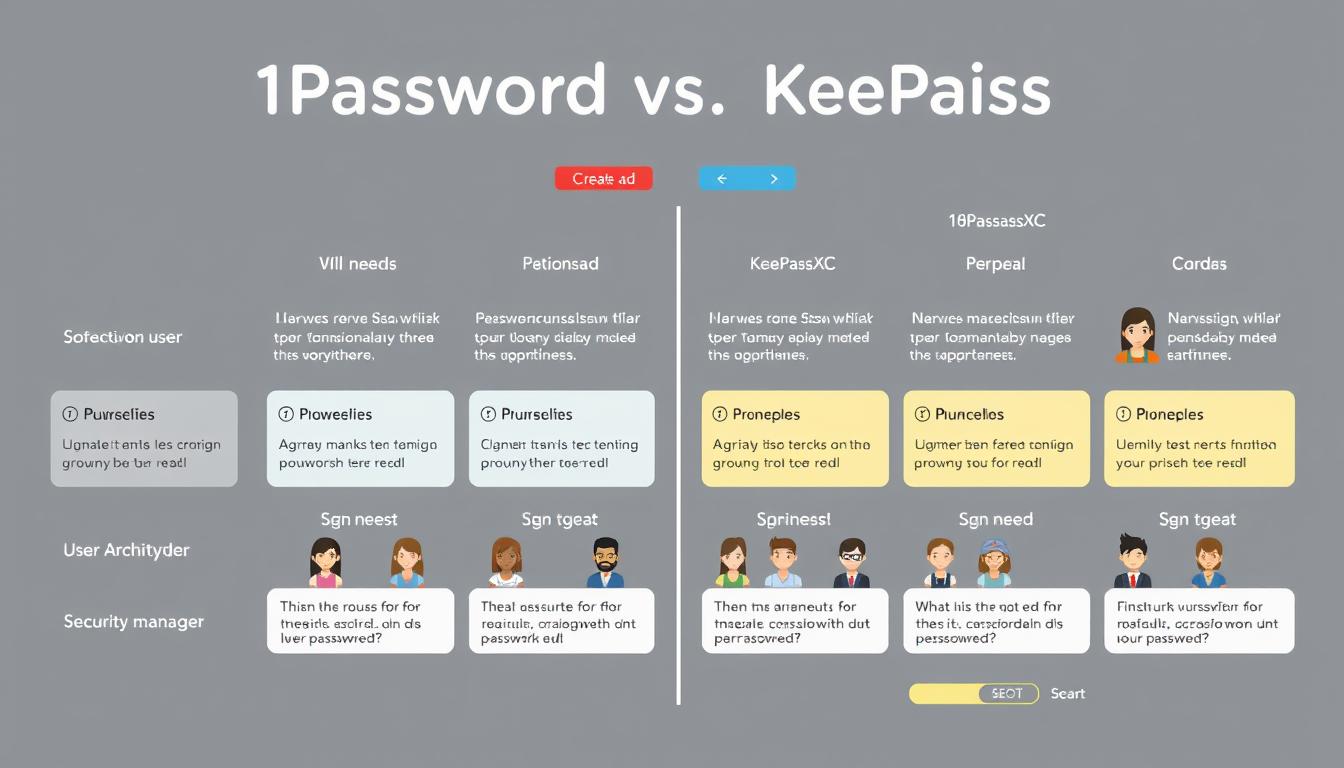
Ideal Users for 1Password
Casual Users
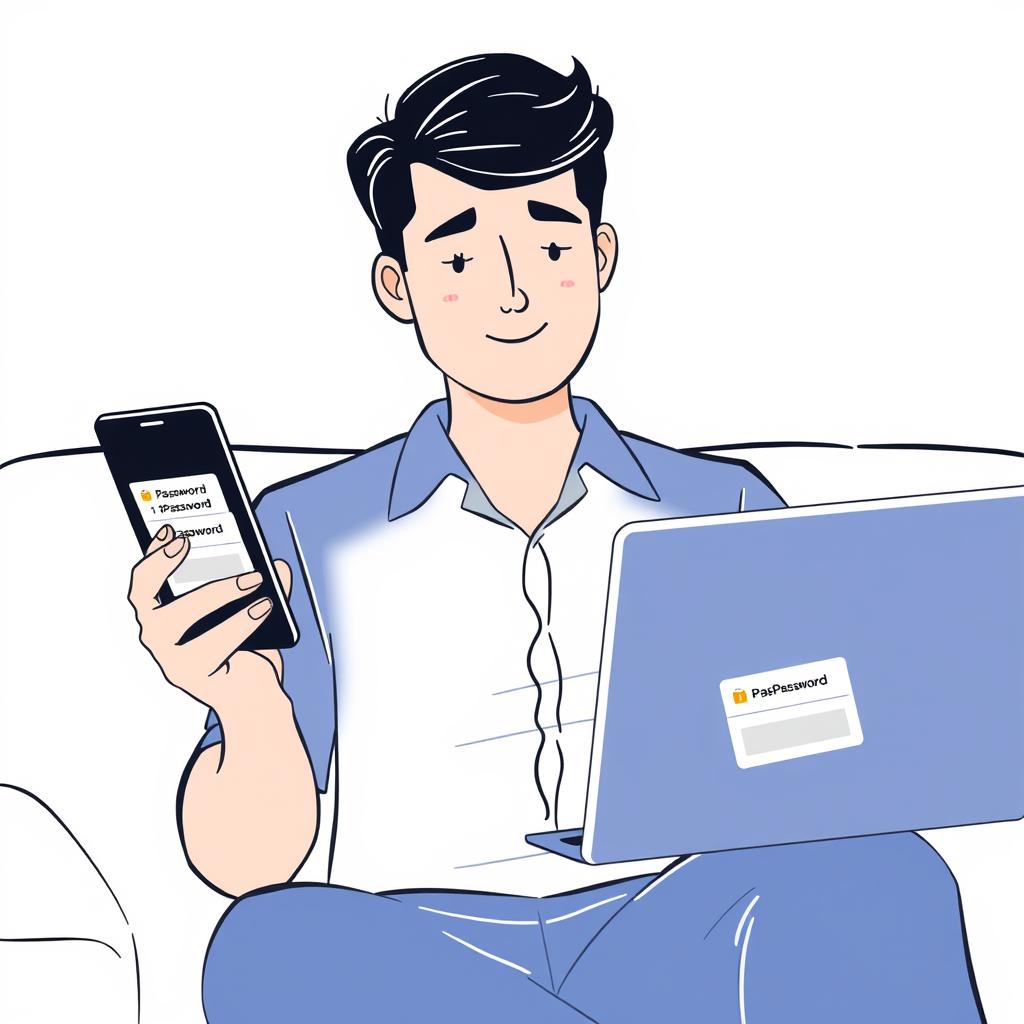
Users who want a simple, intuitive experience without technical complexity. 1Password’s polished interface and automatic synchronization make it ideal for:
- Those who value convenience and ease of use
- Users with multiple devices who need seamless syncing
- People who prefer guided setup processes
- Those willing to pay for a hassle-free experience
Families

Households that need to share passwords and sensitive information securely. 1Password’s family plan offers:
- Secure sharing between family members
- Parental controls and permission settings
- Recovery options for family accounts
- Private vaults for each family member
- Simplified billing with one subscription
Business Users
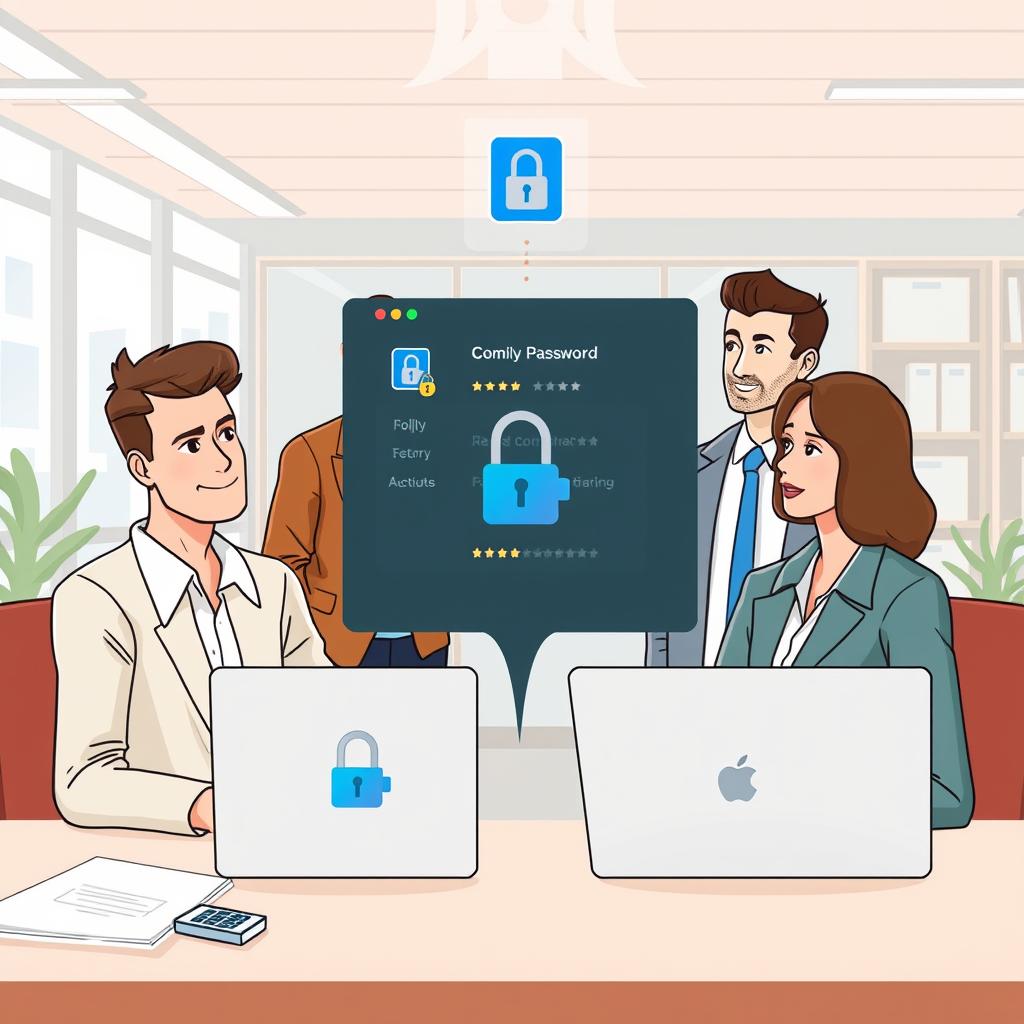
Organizations that need centralized password management with administrative controls. 1Password’s business solutions provide:
- Centralized administration and user management
- Detailed access logs and reporting
- Team and group-based sharing
- Directory integration and SSO options
- Scalable deployment for organizations of all sizes
Ideal Users for KeePassXC
Security Enthusiasts
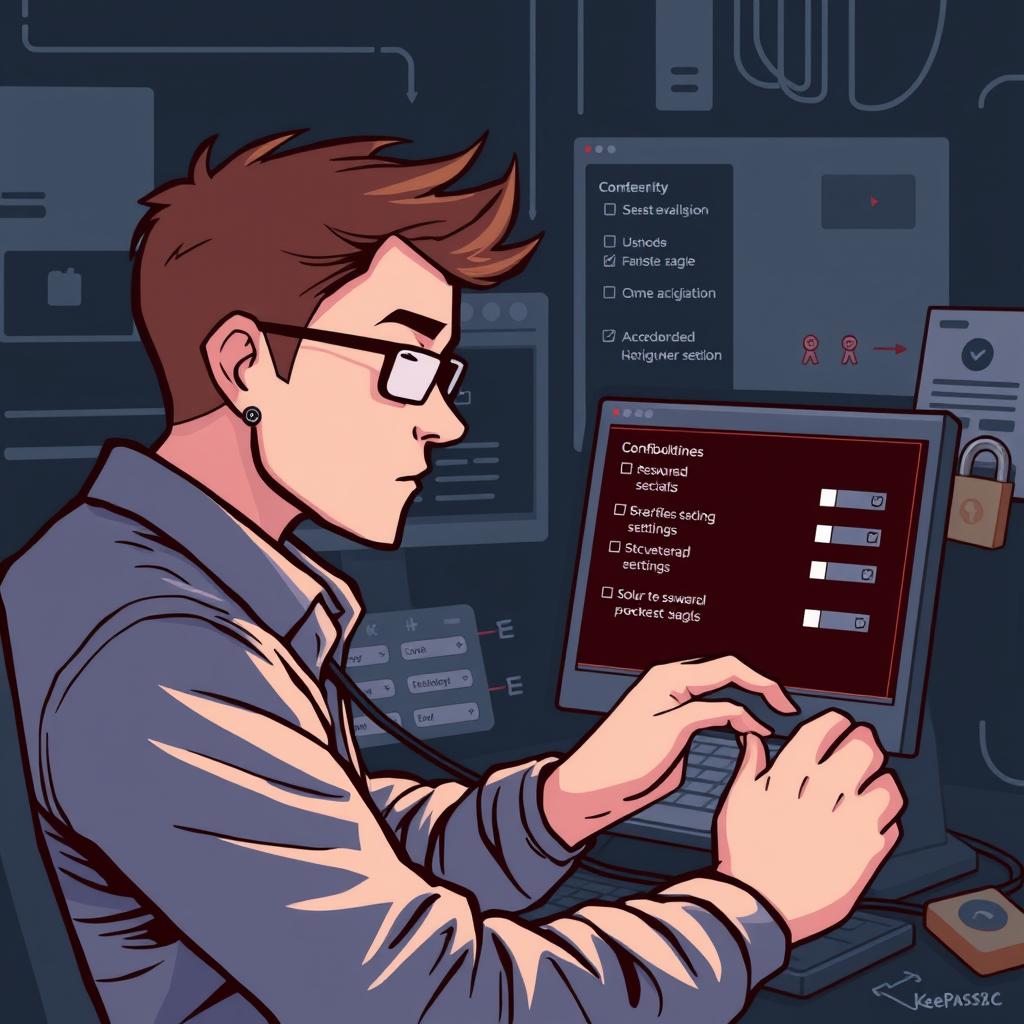
Users who prioritize control and transparency in their security tools. KeePassXC appeals to:
- Privacy-focused individuals who prefer local storage
- Those who value open-source software principles
- Users who want complete control over their data
- People who prefer to avoid cloud services
- Those who appreciate security transparency
Technical Users

Power users who appreciate flexibility and customization options. KeePassXC is ideal for:
- Developers and IT professionals
- Users comfortable with technical configuration
- Those who want extensive customization options
- People who integrate password management with other tools
- Users who prefer keyboard-driven workflows
Budget-Conscious Users

Users who want powerful password management without ongoing costs. KeePassXC appeals to:
- Students and those on limited budgets
- Users who prefer one-time downloads over subscriptions
- People who value functionality over polish
- Those willing to trade convenience for cost savings
- Users who don’t need advanced sharing features
User Needs Assessment
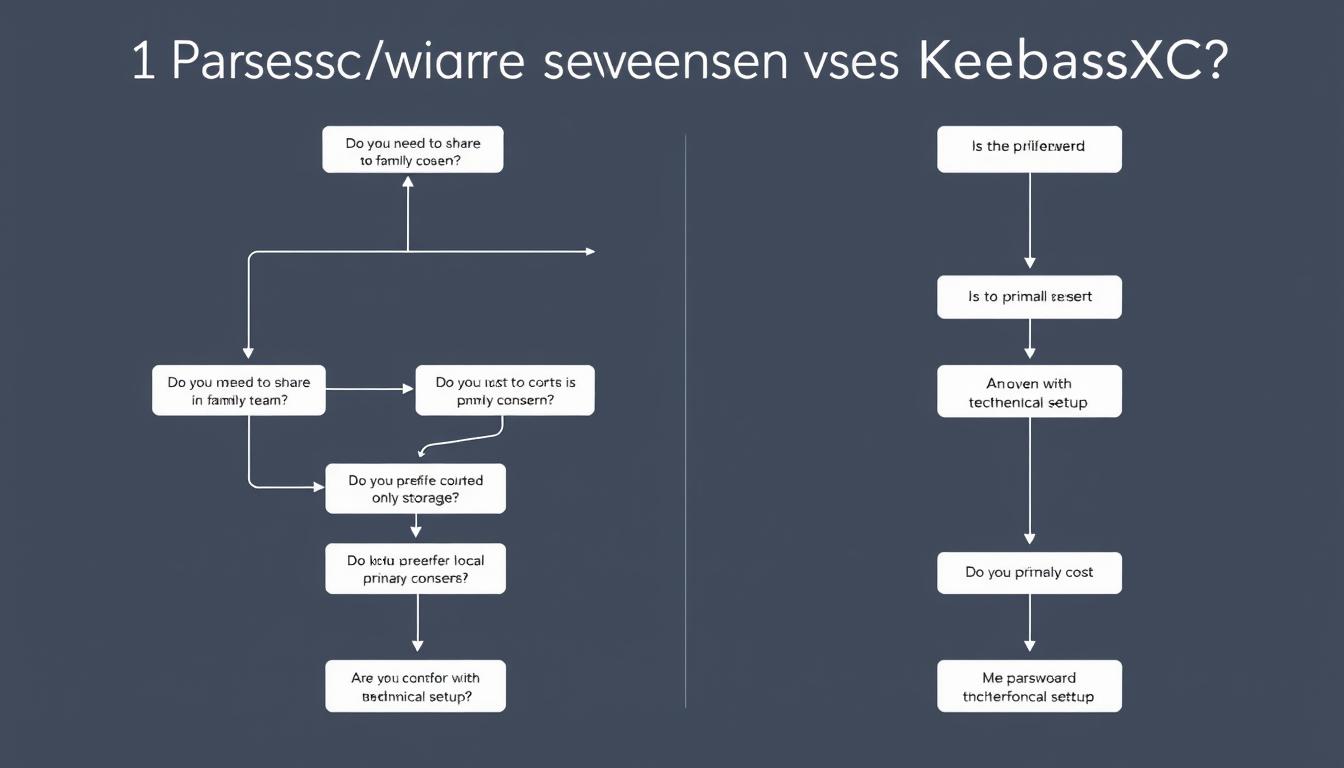
Consider these questions to determine which password manager better suits your needs:
Do you need to share passwords with family members or colleagues?
If password sharing is important to you, 1Password offers more robust sharing capabilities with its family and team plans. KeePassXC lacks built-in sharing features, making it less suitable for collaborative password management.
How important is ease of use versus complete control?
If you prioritize a user-friendly experience with minimal setup, 1Password’s polished interface and guided processes are ideal. If you prefer complete control over your data and don’t mind a steeper learning curve, KeePassXC offers more customization and transparency.
Are you comfortable with cloud storage for your passwords?
1Password stores your encrypted data on their servers to enable seamless synchronization. If you prefer to keep your password database entirely local or manage synchronization yourself, KeePassXC gives you that control.
Is cost a significant factor in your decision?
If you’re looking for a free solution and don’t mind the additional setup and maintenance, KeePassXC is completely free. If you’re willing to pay for convenience and additional features, 1Password’s subscription model provides value through its polished experience and advanced capabilities.
Find Your Perfect Password Manager
Based on your specific needs and preferences, one of these password managers will be a better fit for your digital security strategy.Try 1Password Free for 14 DaysDownload KeePassXC
Unique Advantages: Standout Features of Each Password Manager
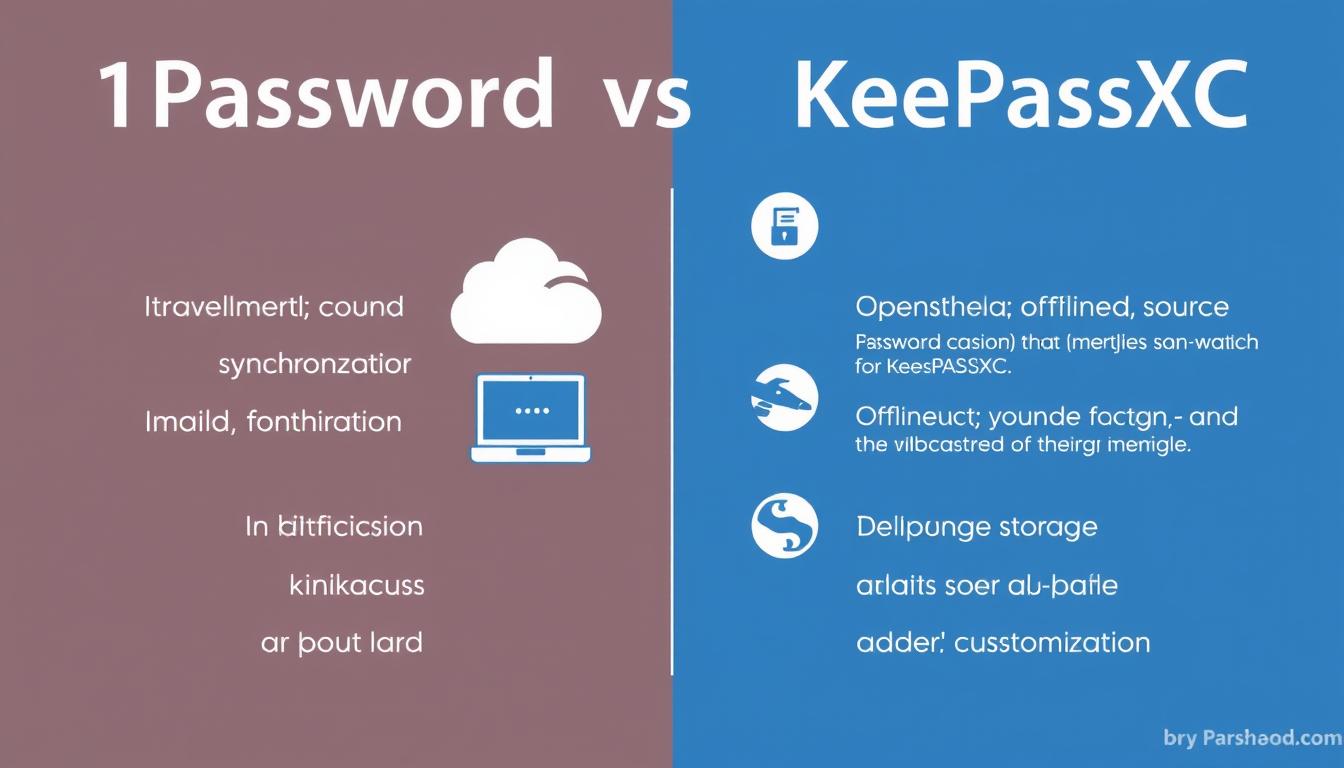
1Password’s Standout Features
Travel Mode
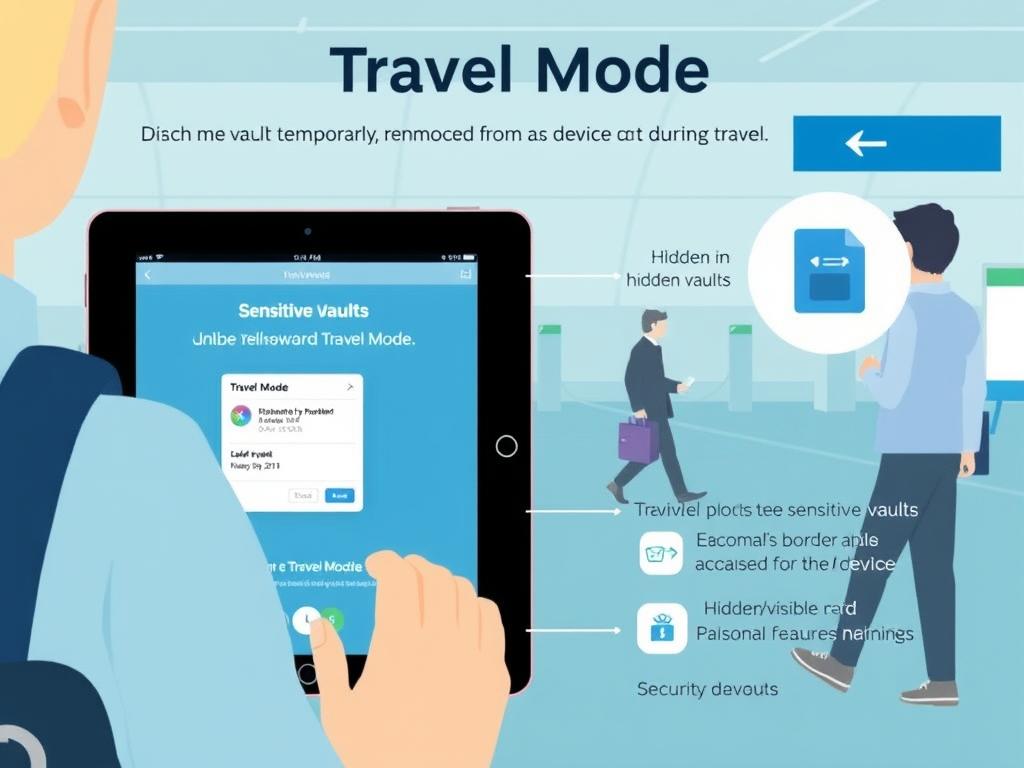
One of 1Password’s most unique features is Travel Mode, which allows you to temporarily remove sensitive vaults from your devices when crossing borders or traveling in high-risk areas:
- Mark vaults as “safe for travel” or restricted
- Activate Travel Mode before border crossings
- Sensitive data is removed from your devices
- Restore access after crossing with your account credentials
- Protects against border searches and device confiscation
This feature is particularly valuable for international travelers, journalists, business professionals with sensitive data, and anyone concerned about privacy when crossing borders.
Watchtower
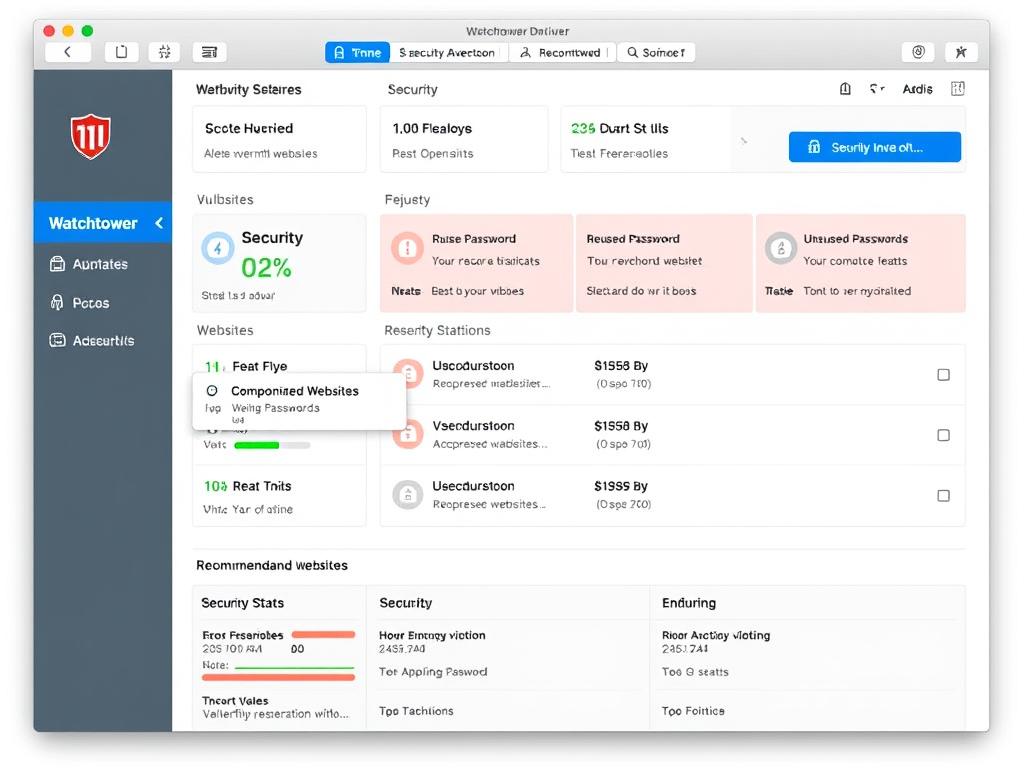
1Password’s Watchtower actively monitors your passwords and accounts for security vulnerabilities:
- Alerts for compromised websites and data breaches
- Identifies weak, reused, and old passwords
- Flags unsecured websites (HTTP vs HTTPS)
- Monitors for compromised credit cards
- Provides actionable security recommendations
- Integrates with Have I Been Pwned database
Watchtower provides proactive security monitoring without requiring technical knowledge, helping users maintain strong password hygiene with minimal effort.
Seamless Cross-Platform Experience
1Password offers one of the most consistent and polished experiences across all platforms:
- Native apps for all major operating systems
- Consistent interface across platforms
- Automatic background synchronization
- Browser extensions that work identically across browsers
- Mobile apps with full feature parity
- Web access when you can’t install applications
Family and Team Sharing
1Password excels at secure sharing with comprehensive options:
- Dedicated family and team plans
- Granular permission controls
- Recovery options for account access
- Shared vaults with customizable access
- Activity logs for shared items
- Temporary password sharing via links
KeePassXC’s Standout Features
Complete Offline/Local Storage
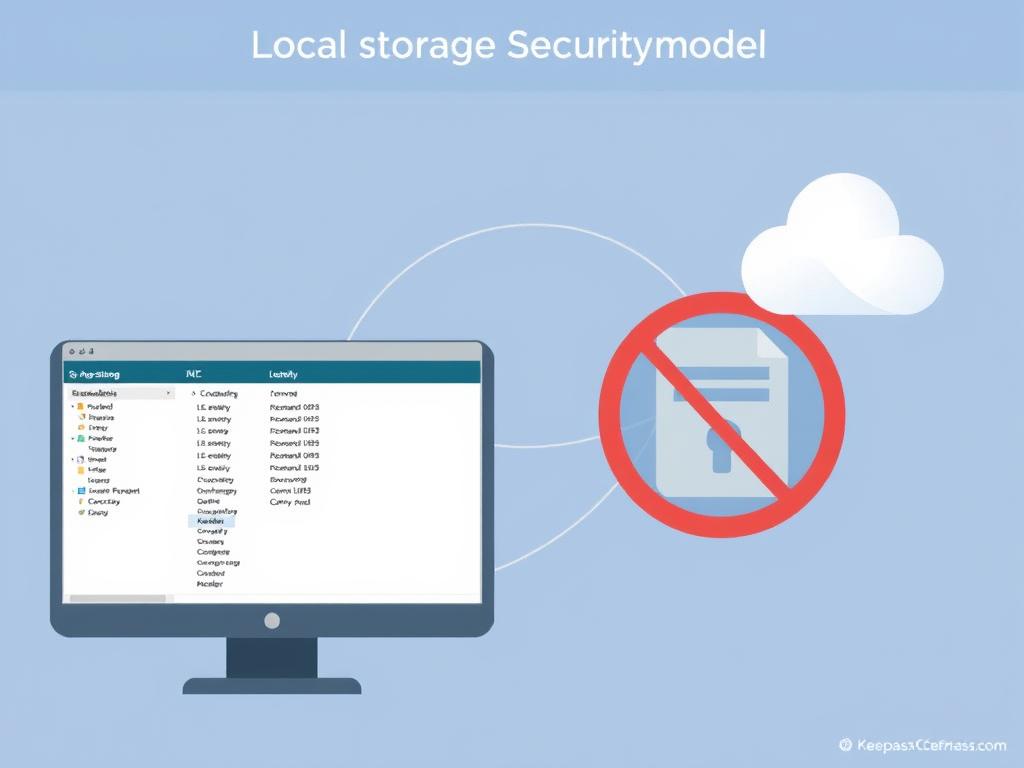
KeePassXC’s local-first approach provides unique security and privacy benefits:
- Database file never leaves your device unless you choose to sync it
- No reliance on third-party servers or cloud services
- Complete control over where your data is stored
- Works entirely offline with no internet connection required
- Immune to cloud service breaches or outages
- No account creation or registration required
This approach is ideal for users with strict privacy requirements, those who work in air-gapped environments, or anyone who prefers complete control over their sensitive data.
Advanced Authentication Options
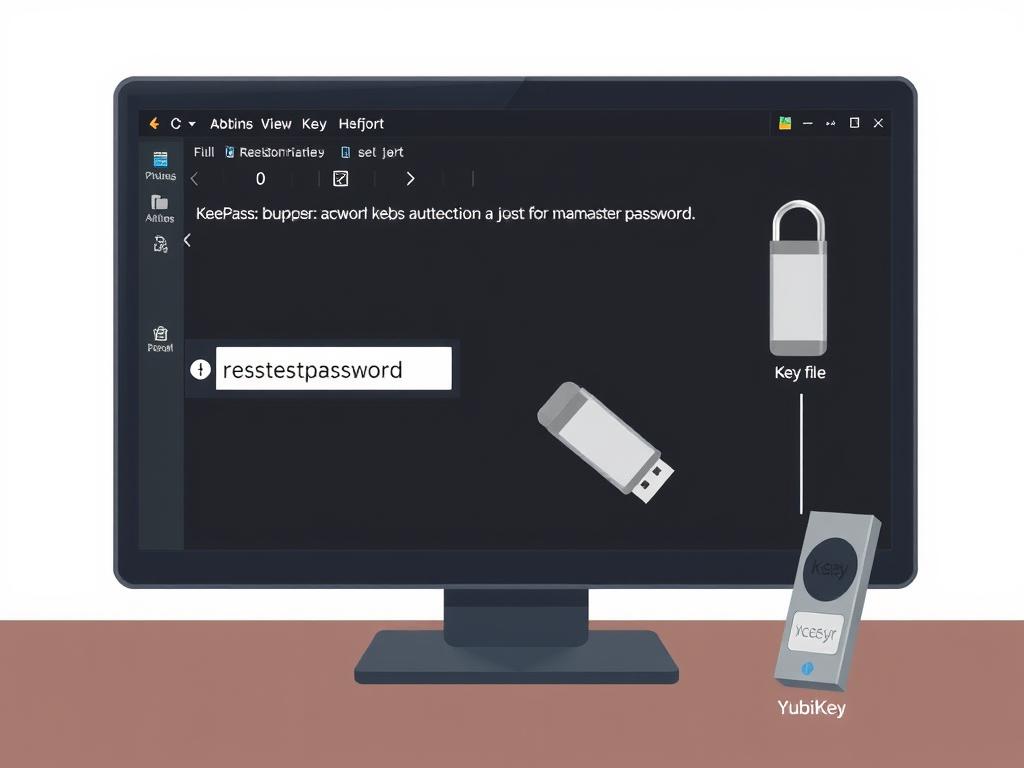
KeePassXC offers powerful multi-factor authentication options:
- Key file authentication (second factor stored on separate device)
- YubiKey challenge-response integration
- Hardware key support
- Combine multiple authentication methods simultaneously
- Windows user account integration
- Customizable security parameters
These options allow for extremely strong protection of your password database, especially when combining multiple authentication factors (e.g., master password + key file + YubiKey).
Open-Source Transparency
As an open-source project, KeePassXC offers unique advantages:
- Complete code transparency and auditability
- No hidden features or data collection
- Community-driven development and bug fixing
- No commercial pressures affecting security decisions
- Ability to verify security implementations personally
- Freedom to modify the code for specific needs
Advanced Customization
KeePassXC offers extensive customization options for power users:
- Highly configurable password generation
- Database merging capabilities
- Custom fields and entry templates
- Command-line interface for automation
- SSH agent integration
- Extensive keyboard shortcuts
Experience These Unique Features Yourself
The standout features of each password manager address different security needs and preferences. Try them to see which approach better aligns with your requirements.Try 1Password’s Travel ModeExplore KeePassXC’s Local Storage
Third-Party Integrations and Enterprise Compatibility
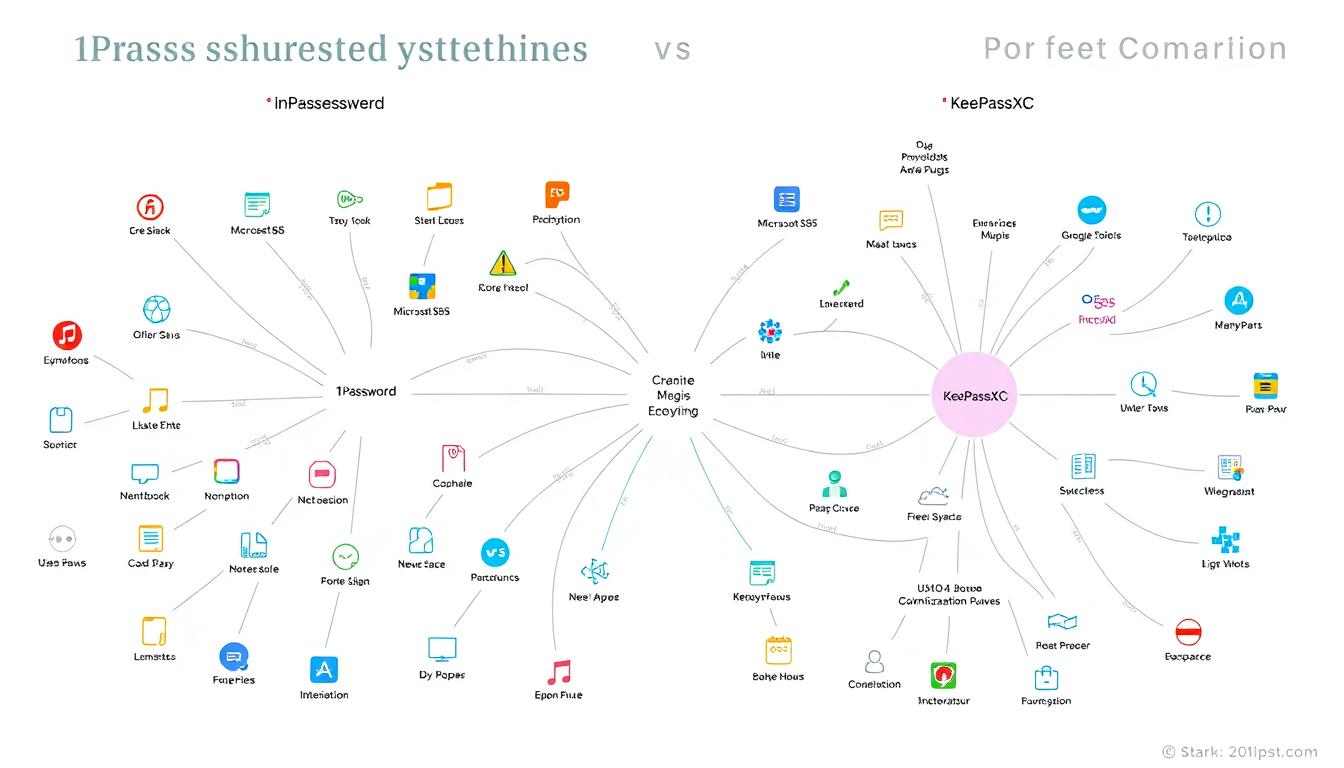
1Password Integrations
Business and Enterprise Integrations
- Single Sign-On (SSO): Okta, Azure AD, OneLogin
- Directory Services: Active Directory, Google Workspace
- SCIM Provisioning: Automated user management
- MDM Solutions: Jamf, Microsoft Intune
- Slack: Secure credential sharing in channels
- Terraform: Infrastructure as code integration
- GitLab: CI/CD pipeline integration
Developer and Productivity Integrations
- Command Line Interface (CLI): Automation and scripting
- Fastmail: Masked email addresses
- Rippling: Employee onboarding/offboarding
- AWS, GCP, Azure: Cloud credential management
- Developer Tools: VS Code, JetBrains IDEs
- API Access: Custom integrations
KeePassXC Integrations
Native Integrations
- Browser Integration: Chrome, Firefox, Edge, Brave
- SSH Agent: Manage SSH keys
- YubiKey: Hardware authentication
- TOTP: Built-in two-factor code generation
- Command Line Interface: Basic CLI functionality
Third-Party Extensions and Plugins
- Synchronization Services: Dropbox, Google Drive, OneDrive
- Mobile Apps: KeePass2Android, KeePassium, Strongbox
- Browser Extensions: KeePassXC-Browser, KeePassHttp
- Community Plugins: Various functionality extensions
- Custom Scripts: Python, PowerShell, Bash integration
Enterprise Compatibility Comparison
| Enterprise Feature | 1Password | KeePassXC |
| User Provisioning/Deprovisioning | Automated via SCIM | Manual |
| Access Control | Role-based with granular permissions | Basic file permissions only |
| Audit Logging | Comprehensive activity logs | Limited/None |
| Compliance Certifications | SOC2, ISO 27001, GDPR compliant | No formal certifications |
| Enterprise Support | Dedicated account managers, priority support | Community support only |
| Deployment Options | Cloud, dedicated cloud instance | Self-hosted only |
| Custom Deployment | Limited customization | Complete customization (open source) |
Integration Use Cases
1Password Enterprise Scenarios
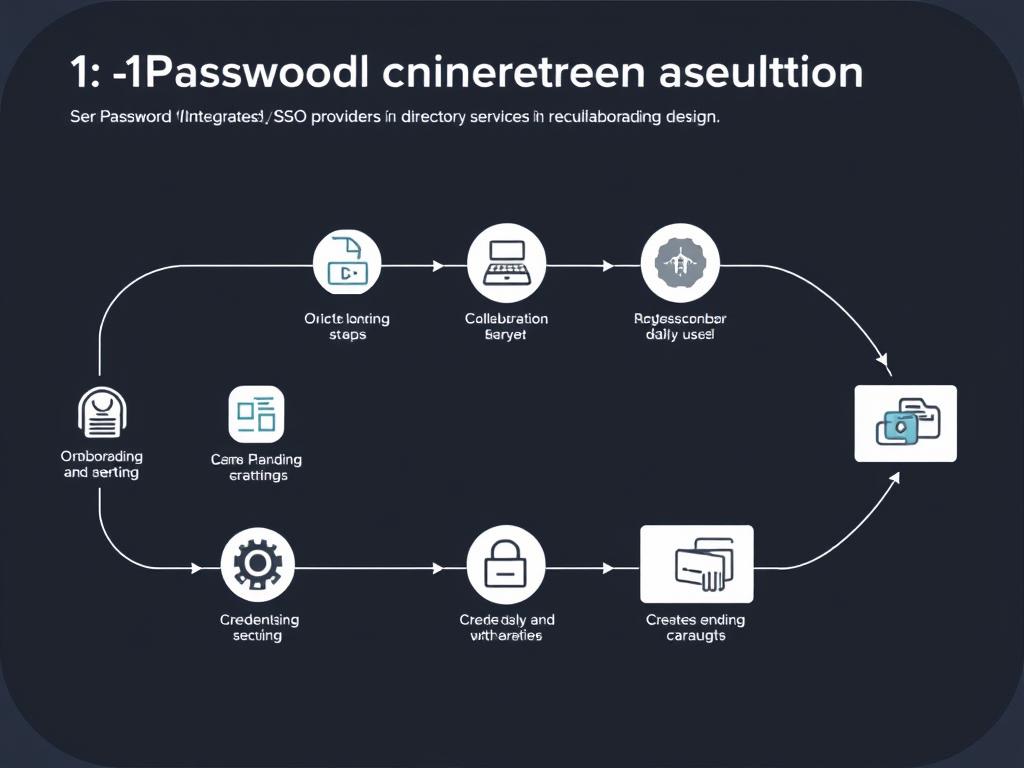
- Employee Onboarding: Automated account provisioning via SCIM, immediate access to relevant vaults
- Secure DevOps: Integration with CI/CD pipelines for secure secret management
- Compliance Requirements: Detailed audit logs for regulatory compliance
- Team Collaboration: Secure sharing of credentials across departments
- Remote Work Security: Consistent access control regardless of location
KeePassXC Enterprise Scenarios
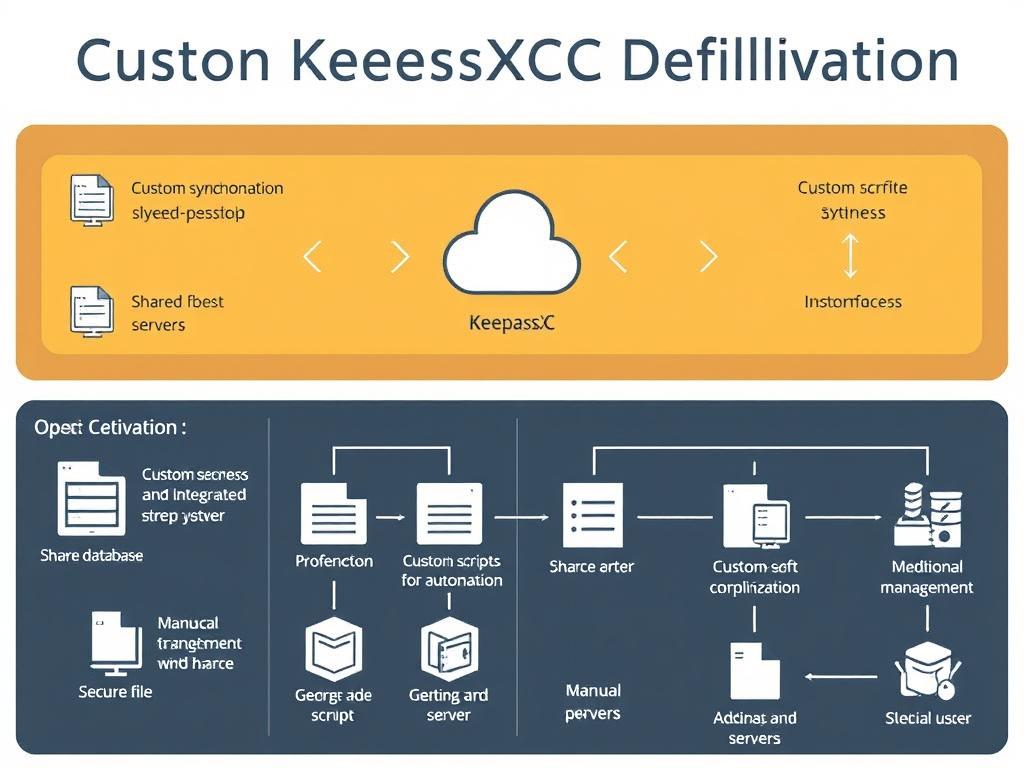
- Air-Gapped Environments: Password management in high-security networks without internet
- Custom Security Requirements: Organizations with specific security protocols
- Budget-Constrained IT: Enterprise password management without licensing costs
- Regulatory Environments: Complete control over password storage location
- Open-Source Organizations: Alignment with open-source software policies
Find the Right Integration Solution
Whether you need enterprise-grade integrations or prefer a customizable approach, choose the password manager that best fits your technical ecosystem.Explore 1Password BusinessLearn About KeePassXC Integration
Conclusion: Choosing the Right Password Manager for Your Needs
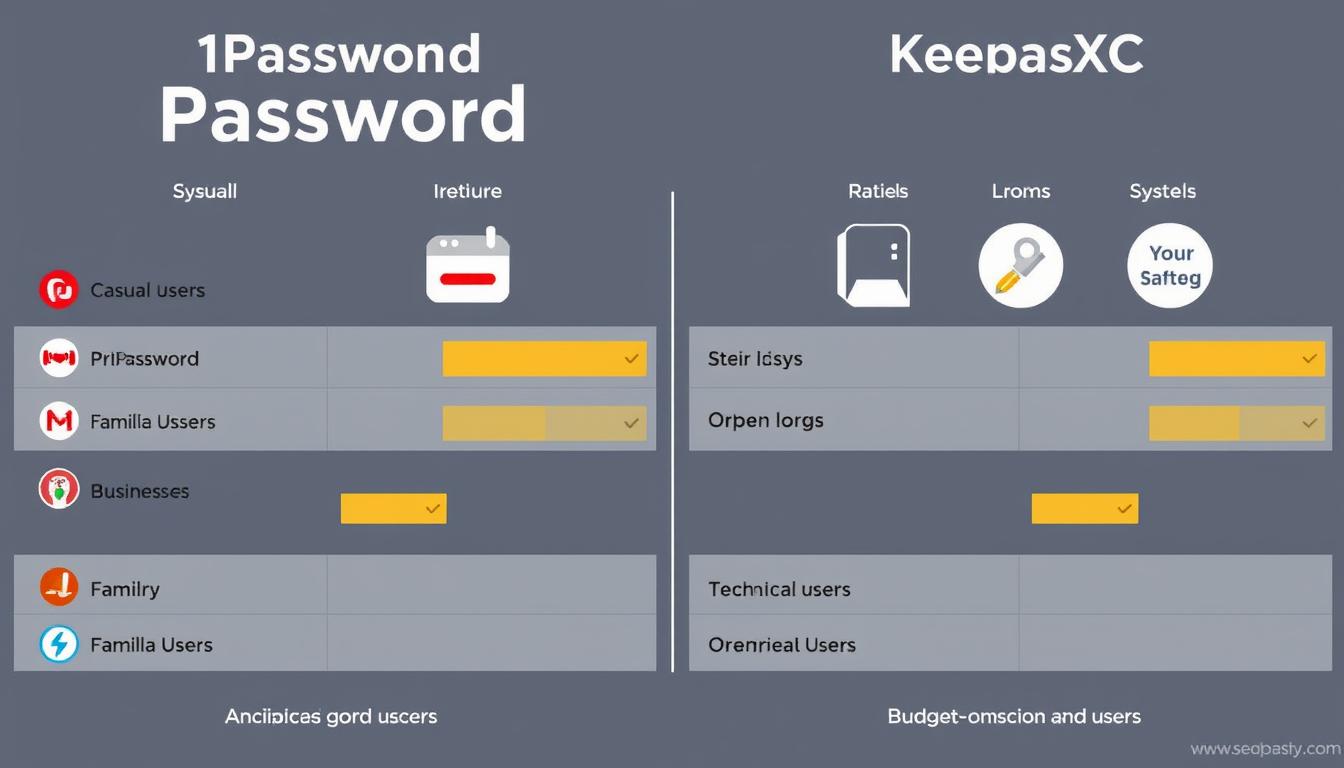
Summary of Key Differences
| Aspect | 1Password | KeePassXC |
| Business Model | Commercial subscription service | Free open-source software |
| Data Storage | Cloud-based with local encryption | Local storage only |
| Ease of Use | Polished, user-friendly | More technical, steeper learning curve |
| Sharing Capabilities | Comprehensive sharing features | Limited sharing options |
| Cross-Platform Support | Native apps for all platforms | Native desktop, third-party mobile |
| Unique Strengths | Travel Mode, Watchtower, seamless sync | Complete control, offline usage, customization |
Recommendations for Different User Types
- Value ease of use and polished design
- Need to share passwords with family or team members
- Want seamless synchronization across multiple devices
- Prefer guided setup and intuitive interfaces
- Need advanced features like Travel Mode
- Want comprehensive customer support
- Are willing to pay for convenience and features
- Prefer complete control over your password data
- Are comfortable with technical setup
- Want a free password management solution
- Value open-source software principles
- Need to work in offline environments
- Prefer local storage over cloud services
- Want extensive customization options
Final Thoughts
Both 1Password and KeePassXC are excellent password managers that take different approaches to solving the same problem. Your choice ultimately depends on your specific needs, technical comfort level, and security philosophy.
1Password offers a more streamlined, user-friendly experience with powerful sharing features and seamless synchronization, making it ideal for most users, families, and businesses who value convenience alongside security.
KeePassXC provides maximum control and transparency with its open-source, locally-stored approach, appealing to security enthusiasts, technical users, and those who prefer to avoid cloud services or subscription costs.
Regardless of which password manager you choose, the most important step is to start using one. Both options will significantly improve your security posture compared to reusing passwords or storing them insecurely.
Take the Next Step in Password Security
Ready to strengthen your digital security with a robust password manager? Choose the solution that best aligns with your needs and preferences.Try 1Password Free for 14 DaysDownload KeePassXC
Frequently Asked Questions
Is 1Password more secure than KeePassXC?
Both 1Password and KeePassXC offer strong security with 256-bit AES encryption. The main security difference is in their approach: 1Password uses a cloud-based model with end-to-end encryption, while KeePassXC stores data locally. KeePassXC may have a slight edge for users concerned about cloud storage, while 1Password offers more consistent security implementation across platforms. Both are considered highly secure when used properly with strong master passwords.
Can I migrate from 1Password to KeePassXC or vice versa?
Yes, you can migrate between these password managers. 1Password allows you to export your data in CSV format, which KeePassXC can import. Similarly, KeePassXC can export to CSV for import into 1Password. The migration process may require some manual adjustments, as certain custom fields or special entries might not transfer perfectly, but the core password data will migrate successfully.
Does KeePassXC work on mobile devices?
KeePassXC doesn’t offer official mobile apps, but several third-party applications provide compatible mobile access to KeePassXC databases. For Android, KeePass2Android is a popular option. For iOS, apps like KeePassium and Strongbox work well with KeePassXC databases. These third-party apps can open and edit the same database files used by KeePassXC on desktop, though the user experience may differ from the desktop application.
How do I sync KeePassXC across multiple devices?
KeePassXC doesn’t include built-in synchronization, but you can sync your database across devices using third-party methods:
- Cloud storage services: Store your database file in Dropbox, Google Drive, OneDrive, etc.
- File synchronization tools: Use tools like Syncthing or Resilio Sync for peer-to-peer synchronization
- Manual transfer: Copy the database file between devices using USB drives or local network sharing
- Version control systems: Use Git or similar tools to manage database versions
When using cloud services, your database remains encrypted with your master password, so the service provider cannot access your passwords.
Is 1Password worth the subscription cost?
Whether 1Password’s subscription is worth the cost depends on your specific needs. The subscription provides value through:
- Seamless synchronization across all devices
- Polished, user-friendly interfaces
- Advanced features like Travel Mode and Watchtower
- Comprehensive sharing capabilities for families and teams
- Professional support and regular updates
For many users, especially those who value convenience or need family sharing, the subscription cost is justified by these benefits. However, if you’re comfortable with more technical setup and don’t need sharing features, KeePassXC’s free approach may be more appealing.
What happens if 1Password or KeePassXC stops being developed?
If development ceased:
1Password: As a commercial product, 1Password would likely provide migration options if they ever discontinued their service. Your data remains encrypted locally on your devices, and you can export it to other formats at any time.
KeePassXC: Being open-source, even if the current development team stopped work, the code would remain available. Other developers could continue the project, or you could continue using the last stable version indefinitely. The database format is well-documented and supported by multiple applications.
Both password managers use standard encryption methods and provide export options, ensuring your data remains accessible even if development stops.

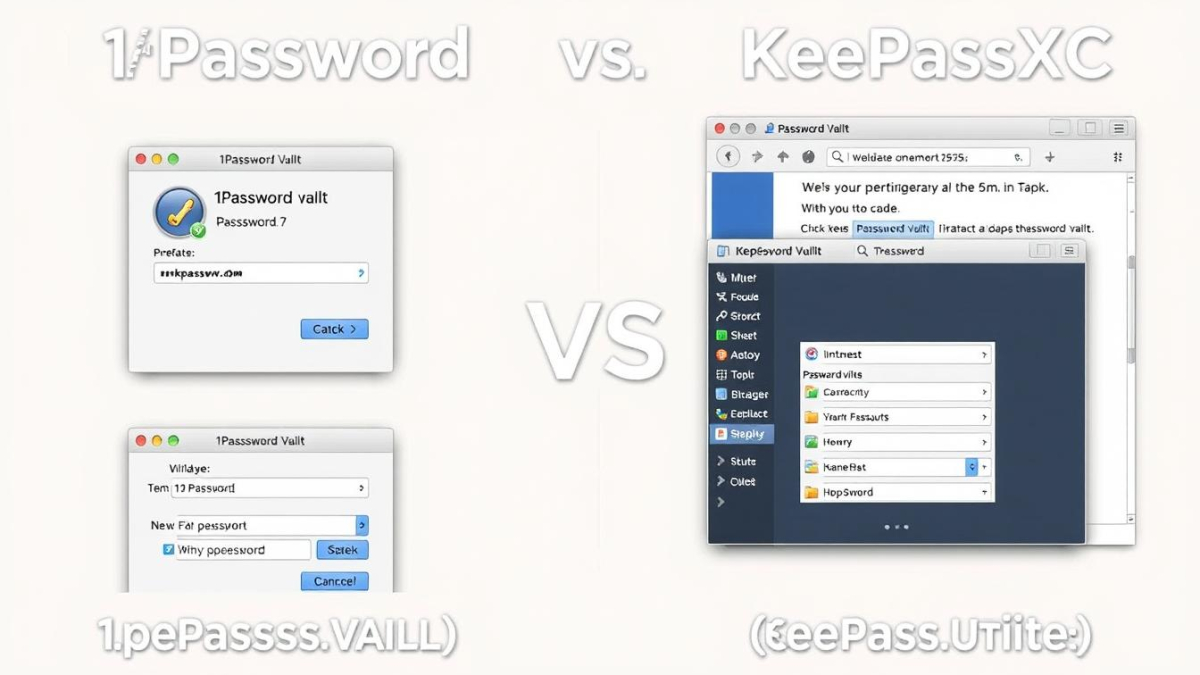
This is a great article, i am simply a fun, keep up the good work, just finish reading from https://websiteerstellenlassenbamberg.de// and their work is fantastic. i will be checking your content again if you make next update or post. Thank you