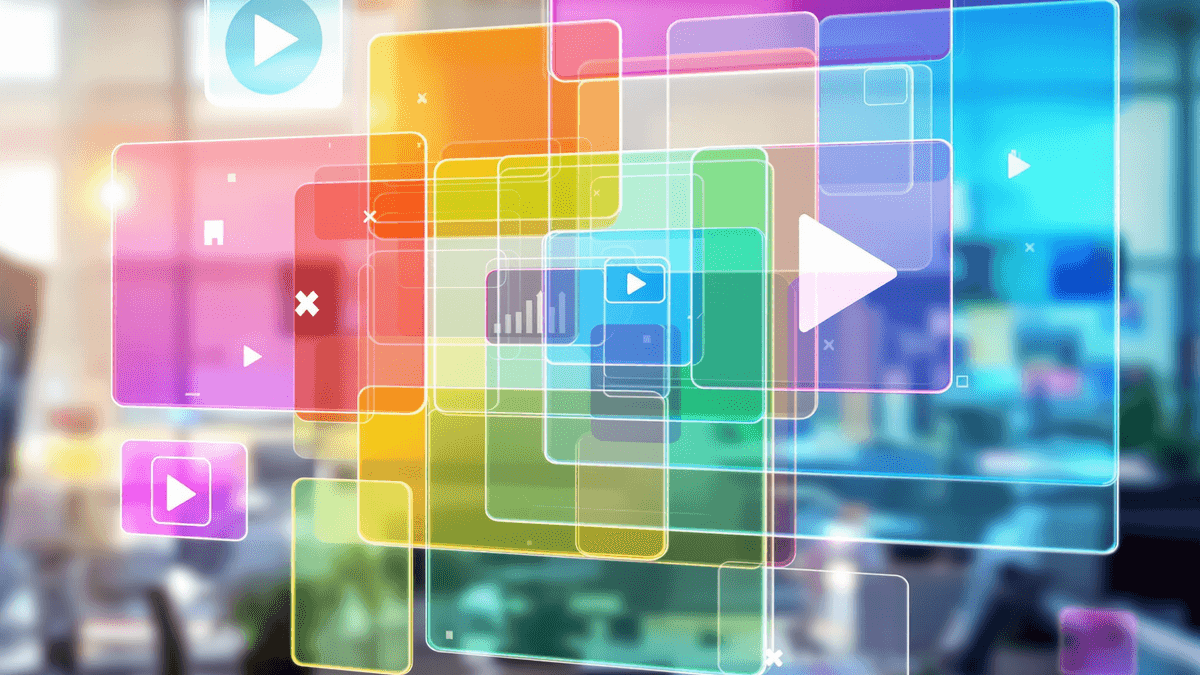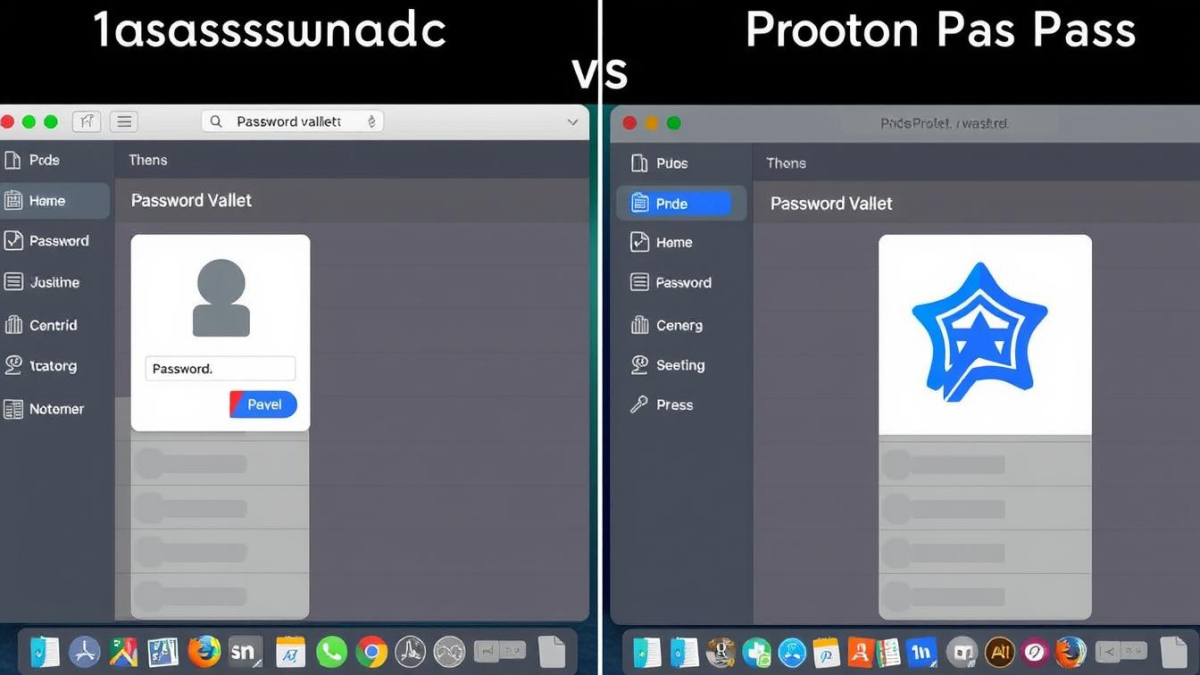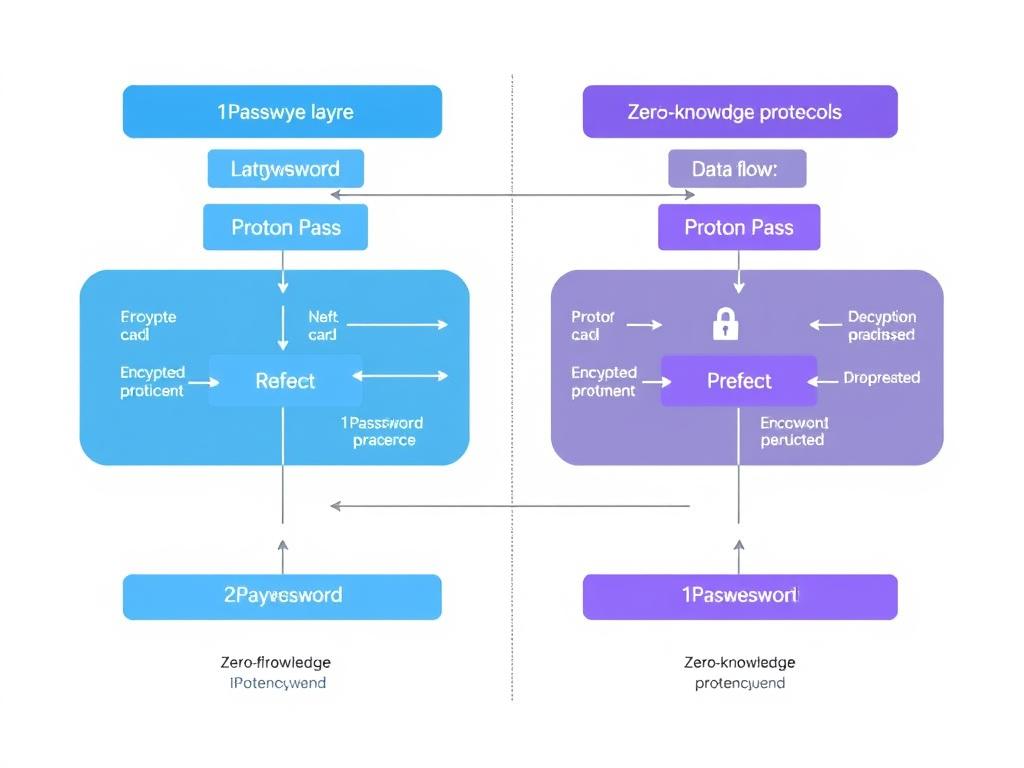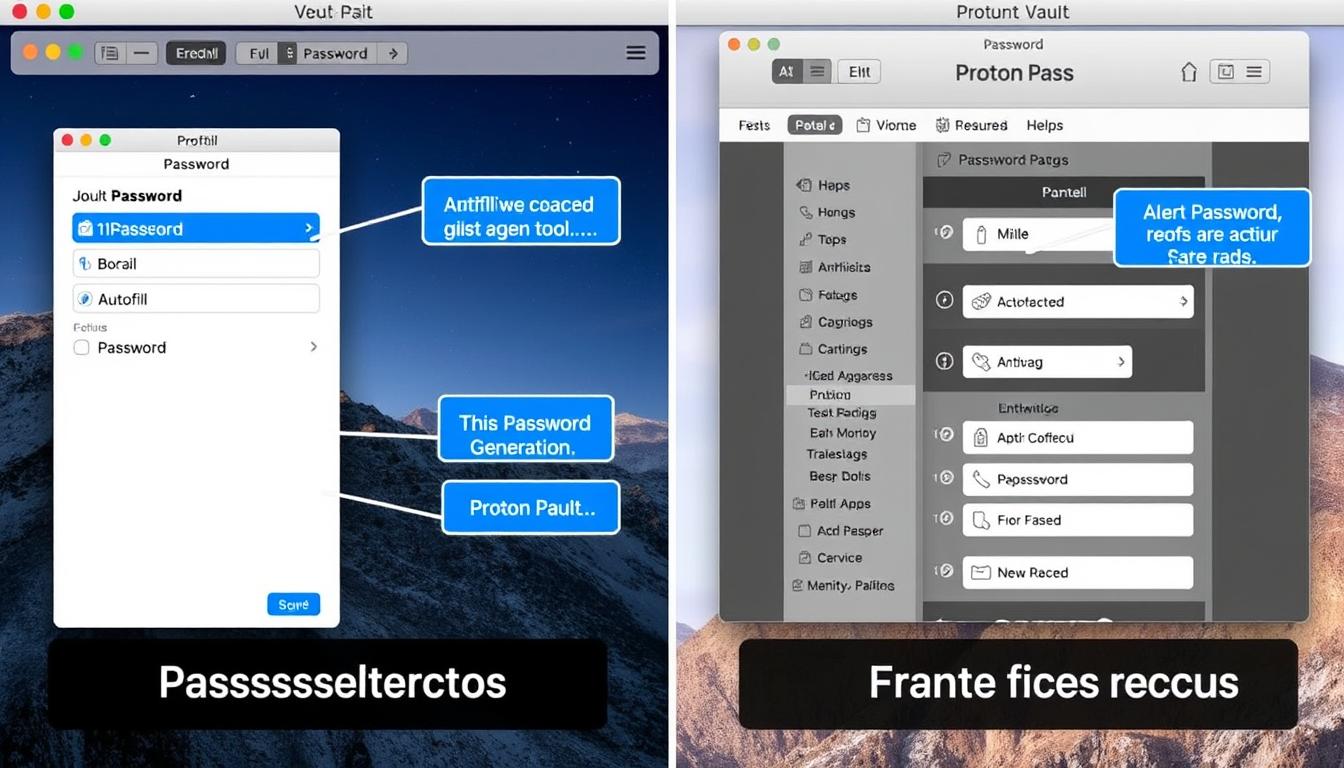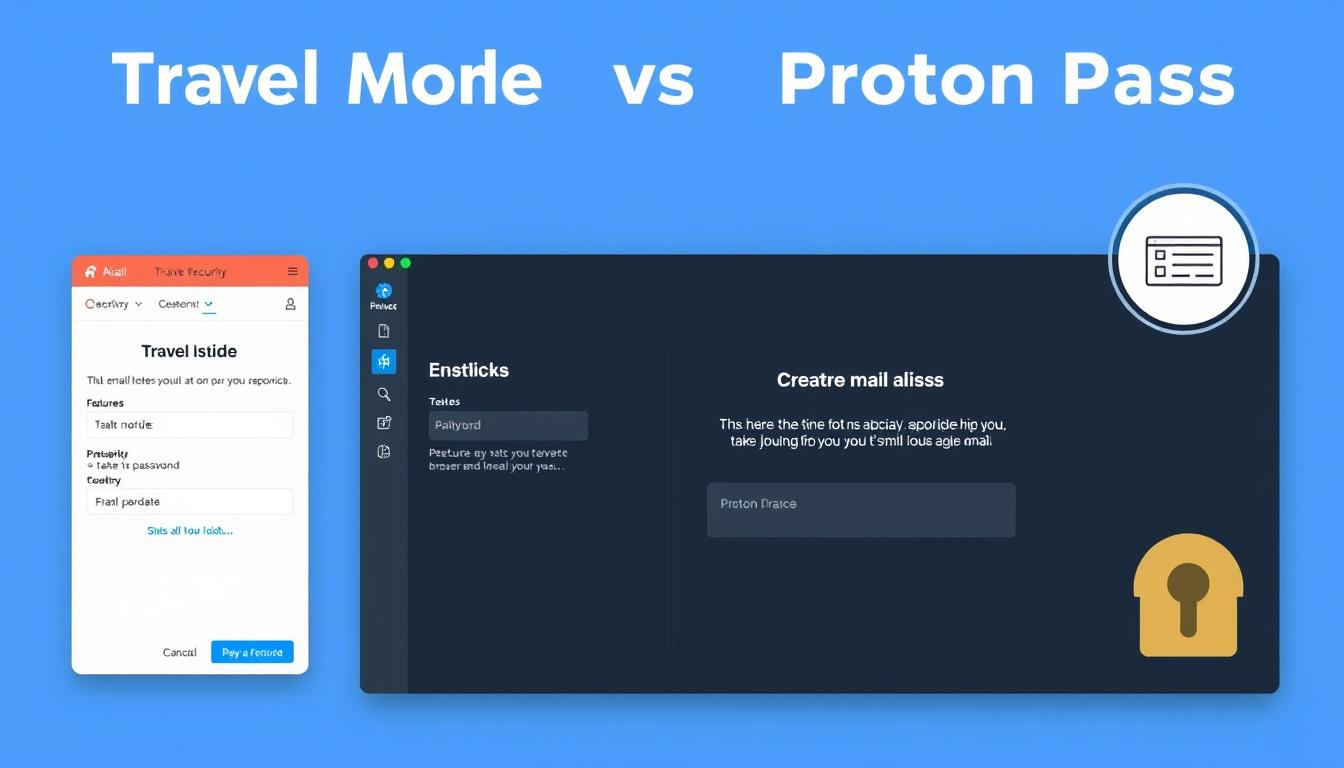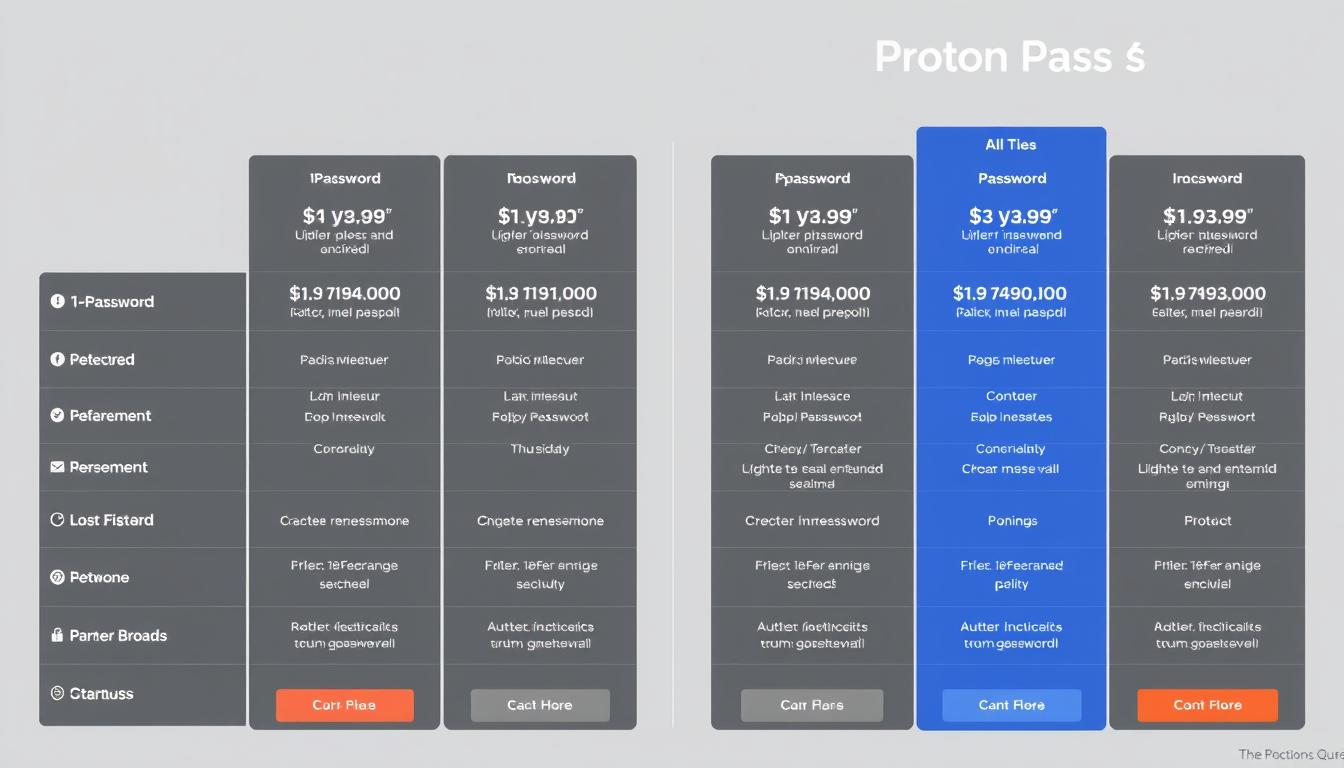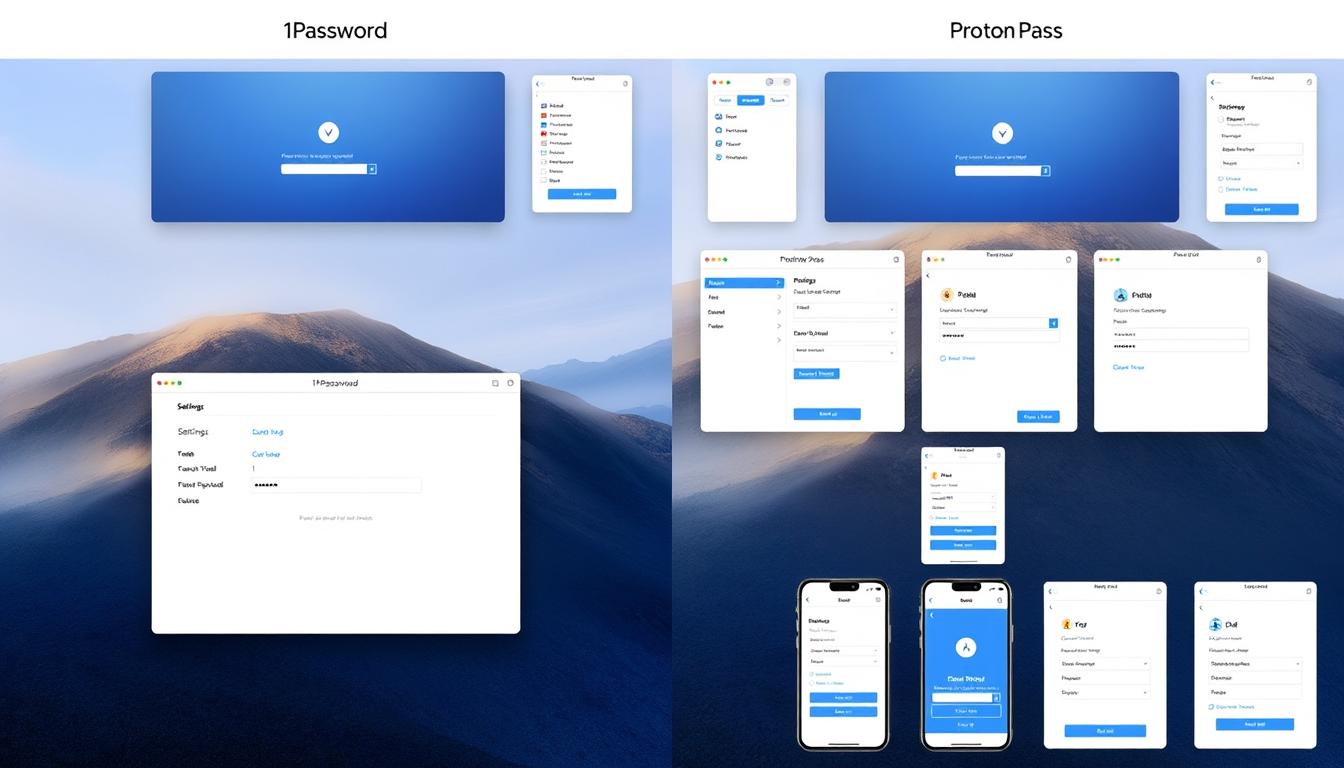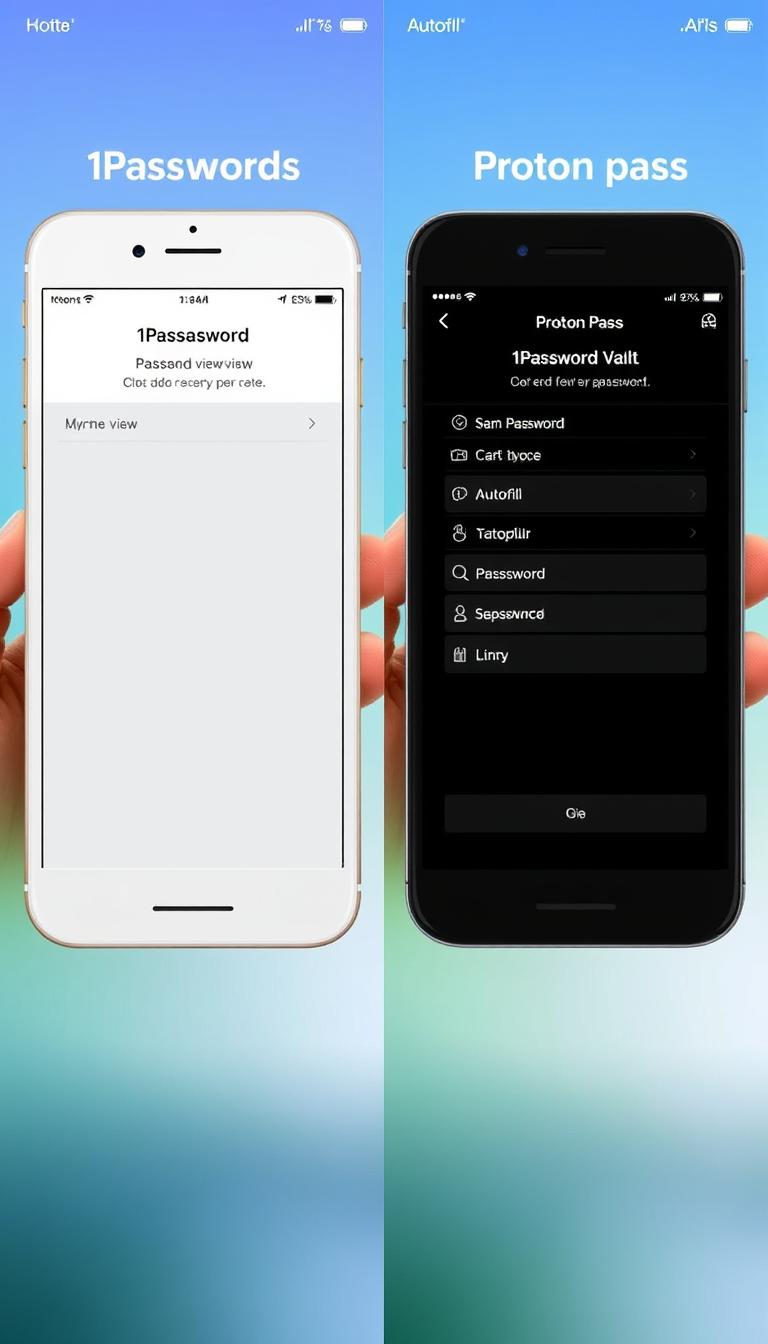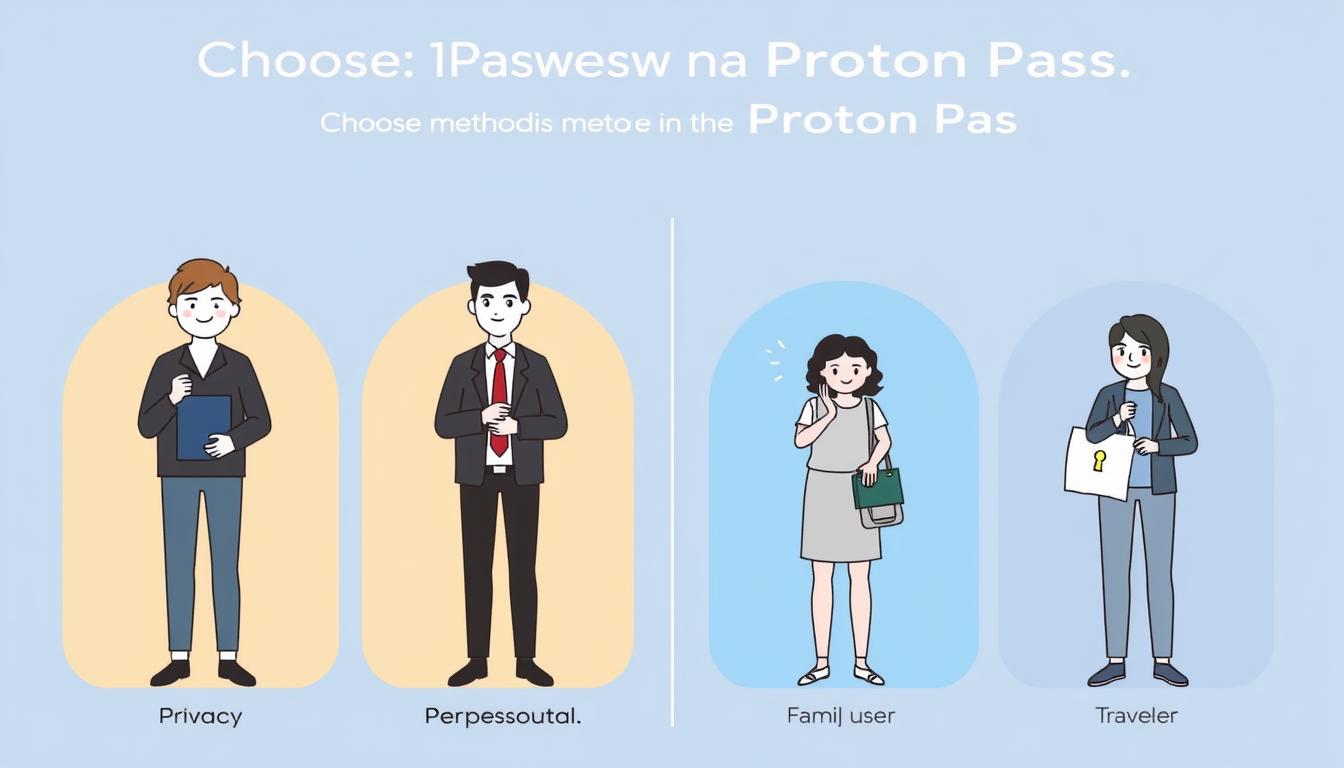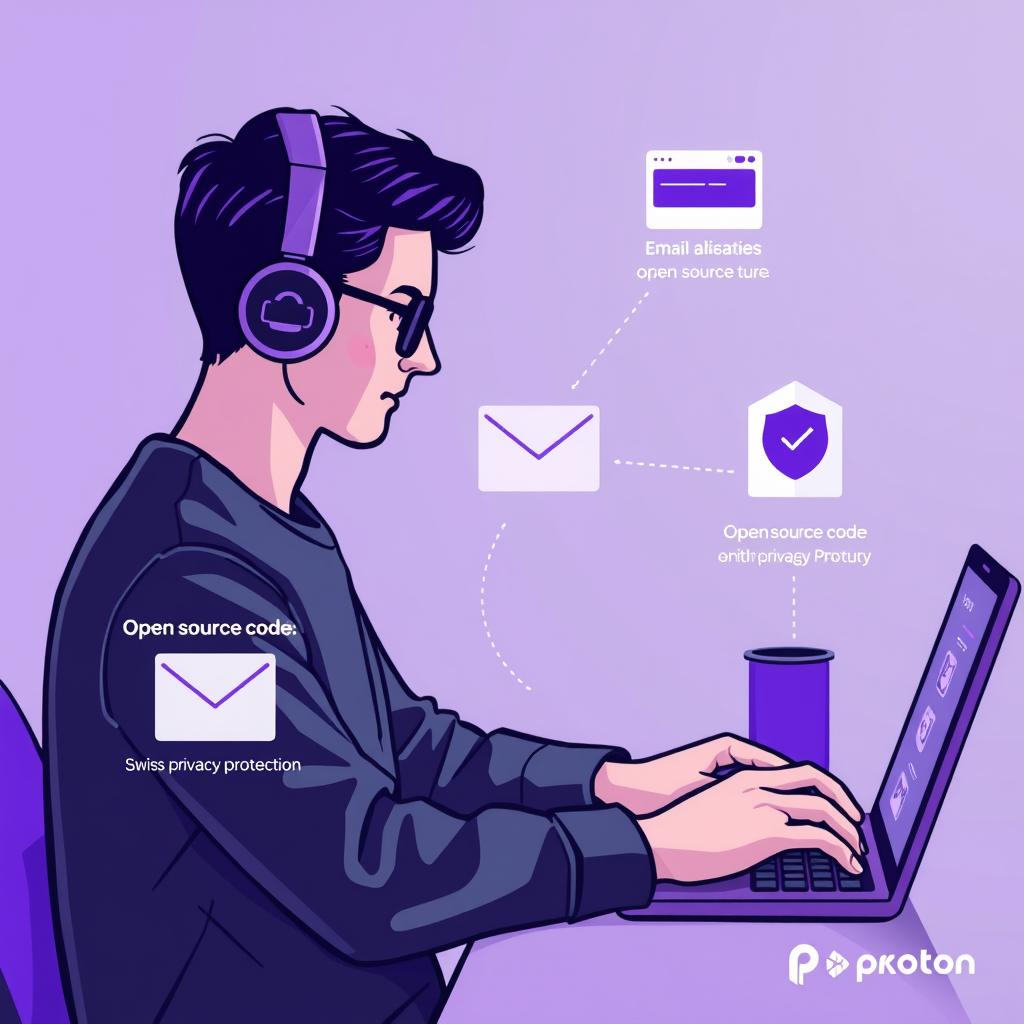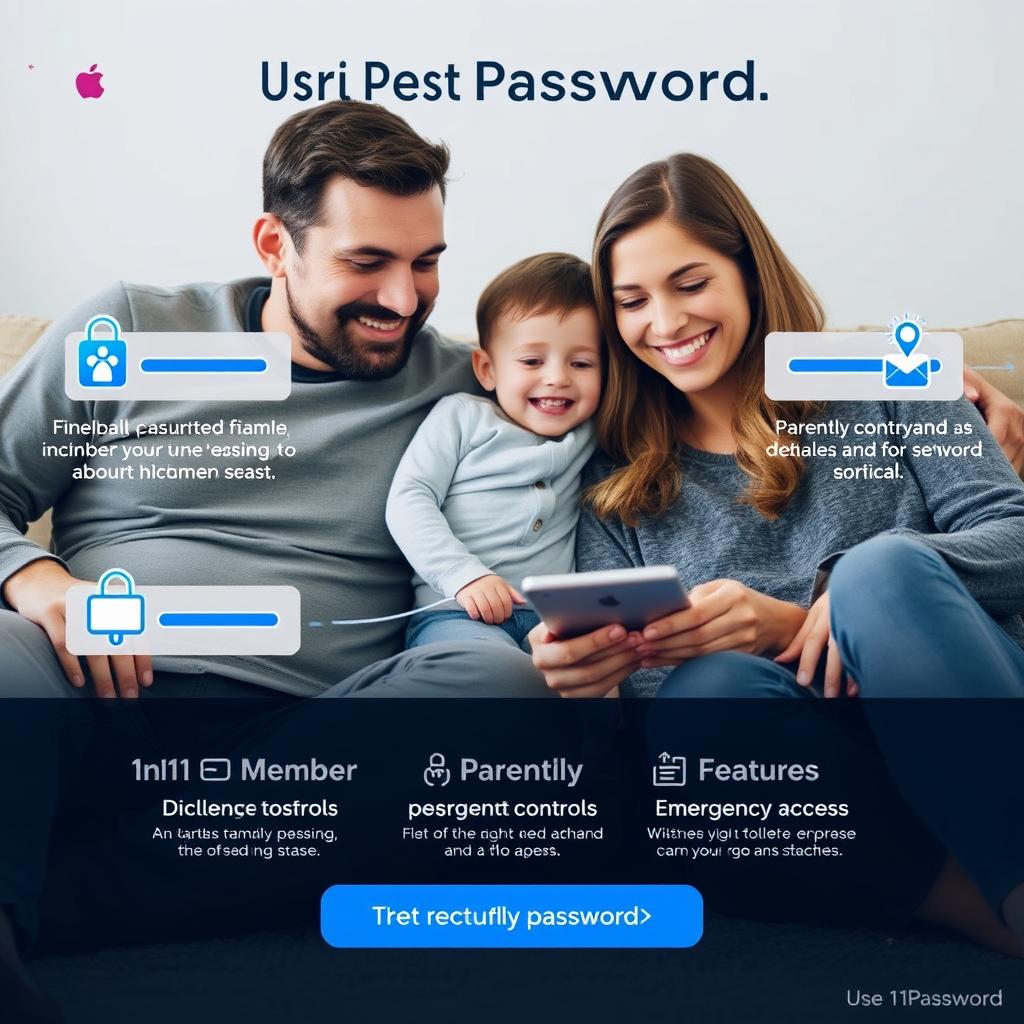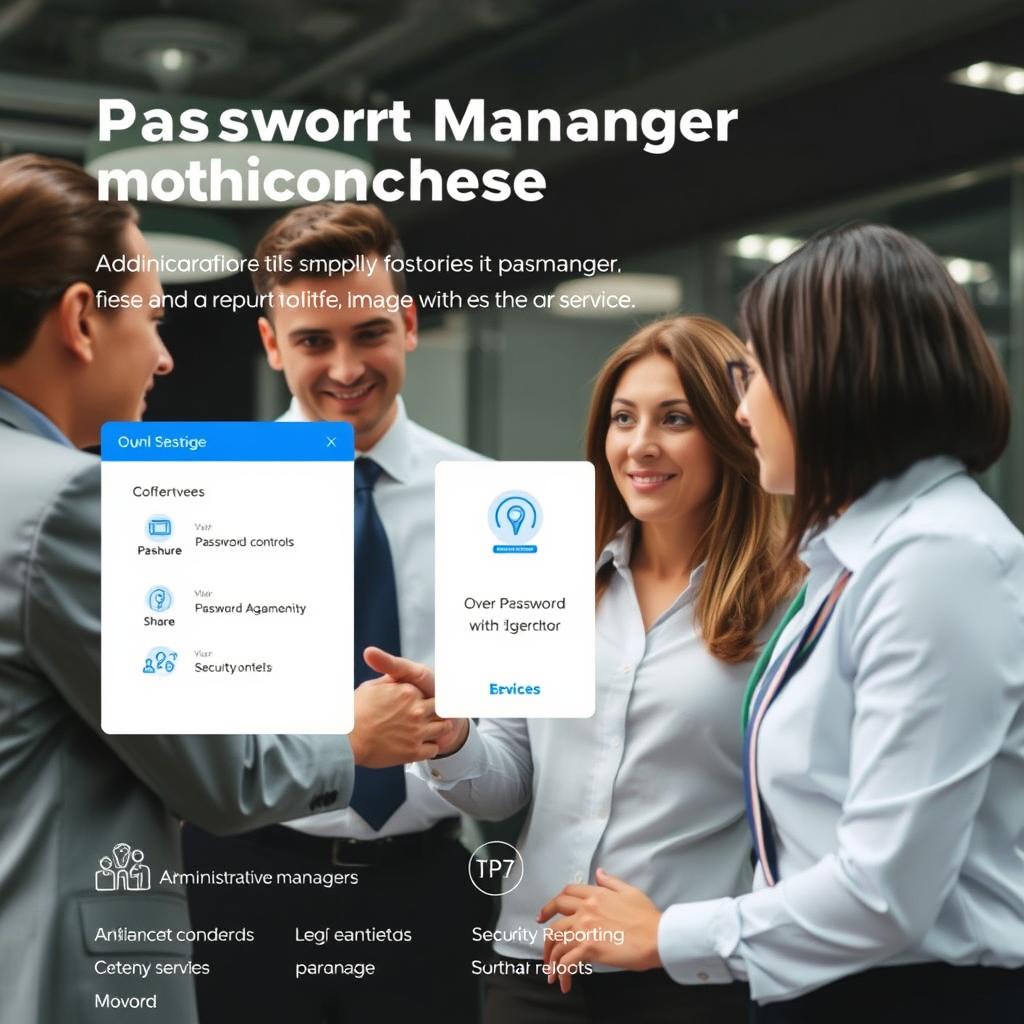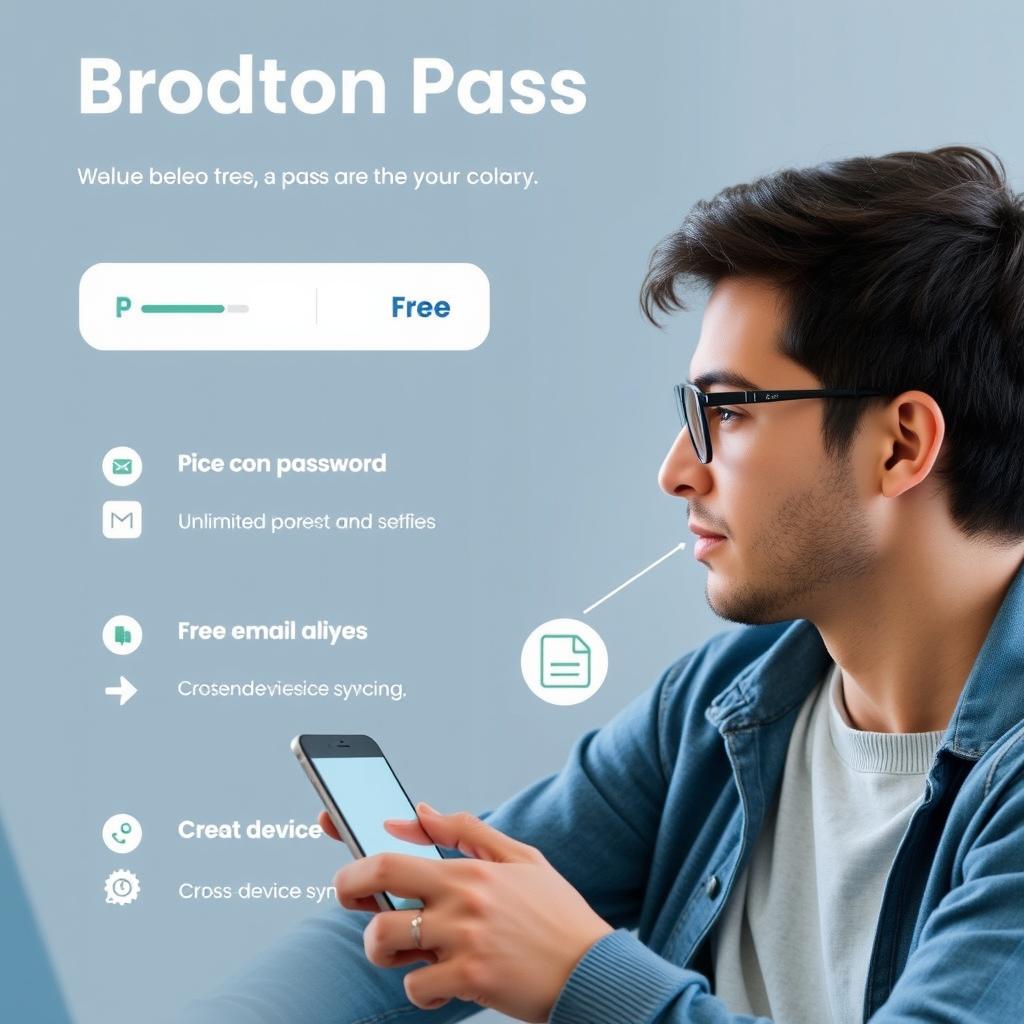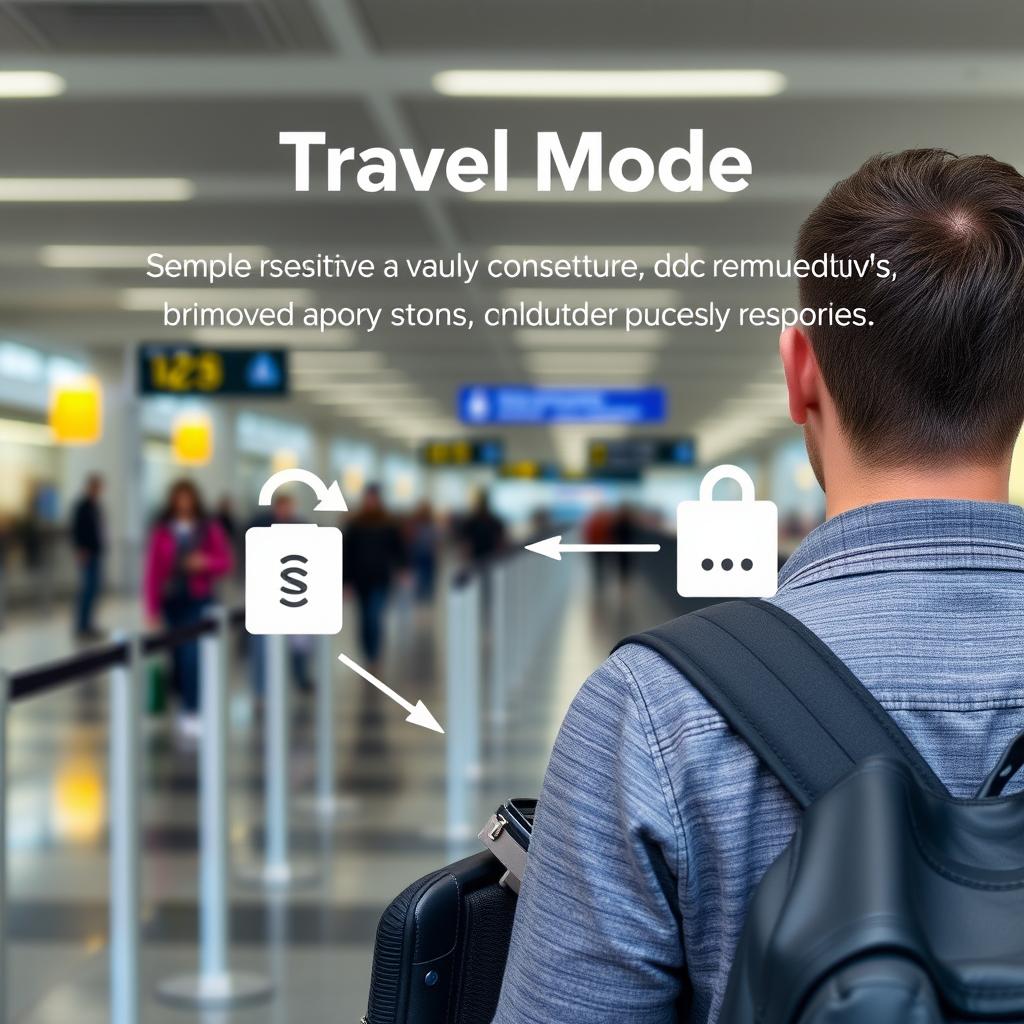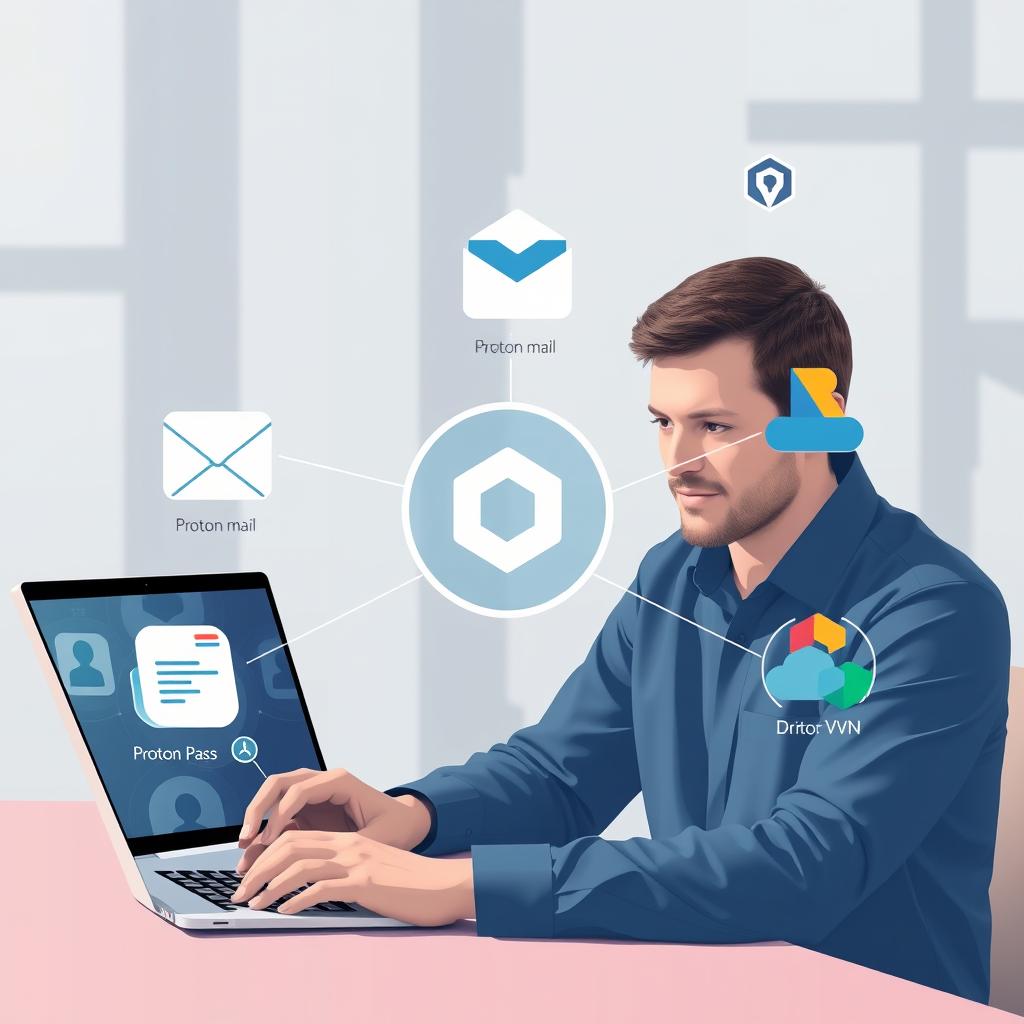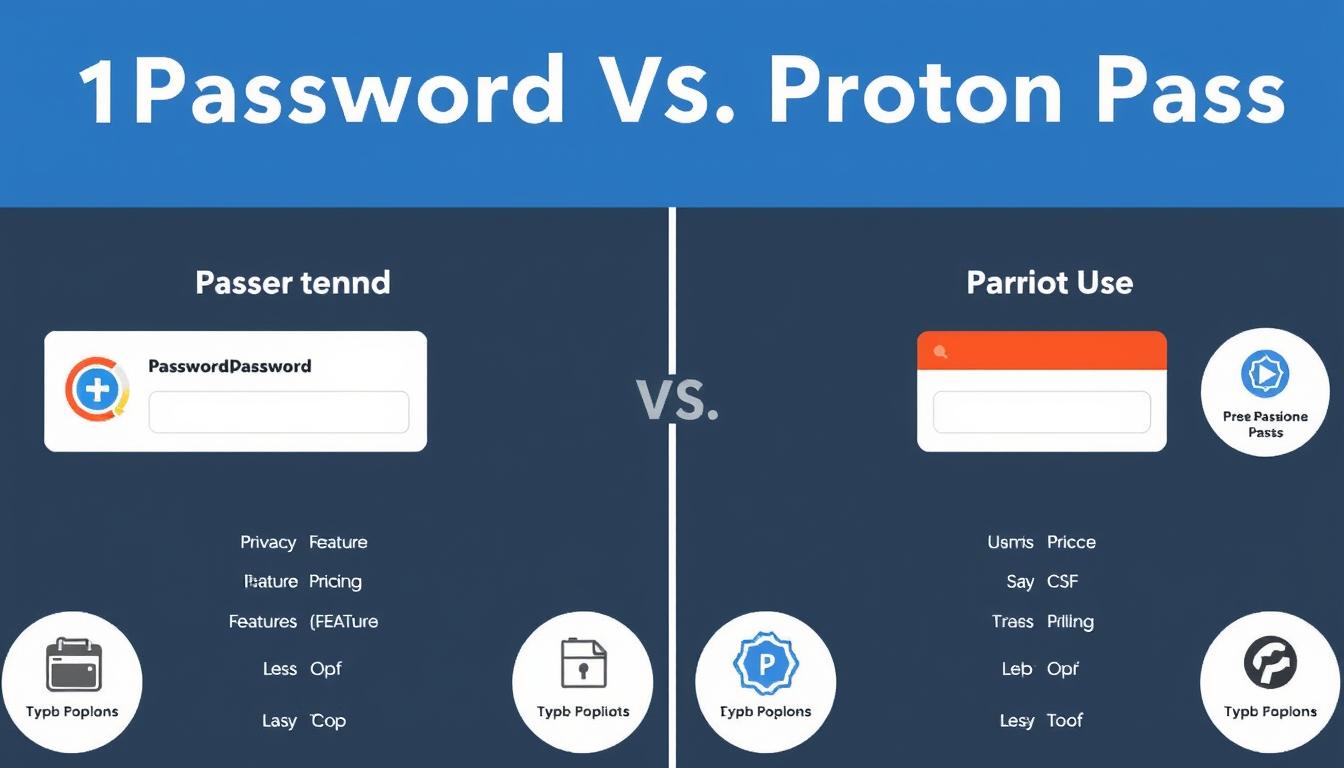Microsoft Clipchamp has been making waves in the video editing space, and 2025 marks a pivotal year for this accessible editing platform. If you’ve been using Clipchamp video editor or exploring options at clip champ com, you need to know about the massive transformation happening right now.
Clipchamp started as a browser-based video editing solution that Microsoft acquired to democratize video creation. The clipchamp video editing experience has always focused on simplicity without sacrificing essential features. You can create professional-looking videos without downloading heavy software or mastering complex interfaces.
The Microsoft Clipchamp update in 2025 represents something bigger than incremental improvements. Microsoft has unified Clipchamp with Stream, fundamentally reshaping how you’ll create, manage, and share videos across the Microsoft 365 ecosystem.
This isn’t just another software update. Microsoft has positioned Clipchamp as the unified video experience across its entire productivity suite, and the implications for your workflow could be substantial.
In this article, we’ll explore:
- How Clipchamp evolved from a standalone tool to the centerpiece of Microsoft’s video strategy
- The game-changing features introduced in the Clipchamp 2025 update
- AI-powered capabilities through Microsoft 365 Copilot integration
- New administrative controls for enterprise users
- What’s coming next for clip champ users
The Evolution of Clipchamp within Microsoft Ecosystem
Microsoft acquired Clipchamp in September 2021, recognizing the potential to integrate accessible video editing capabilities directly into its productivity suite. Before this unification with Microsoft, Clipchamp operated as a standalone browser-based video editor that democratized video creation for users without professional editing experience. The app quickly gained traction for its intuitive interface and template-driven approach to video production.
Microsoft’s Video Strategy: Stream’s Role
Microsoft Stream, on the other hand, served as the enterprise video platform within Microsoft 365 since 2017. Stream functioned primarily as a video hosting and sharing service where organizations could upload, manage, and distribute video content across their workforce. You could think of it as YouTube for businesses—a centralized repository where employees accessed training videos, recorded meetings, and internal communications. Stream excelled at video management and permissions but lacked robust editing capabilities.
Bridging the Gap: Clipchamp and Stream Integration
The integration of Clipchamp and Stream addresses a fundamental gap in Microsoft’s video strategy. Organizations needed both powerful editing tools and enterprise-grade video management in a single, cohesive experience. Maintaining two separate platforms created friction in workflows—you’d edit in one tool, export, then upload to another for sharing and collaboration.
Strategic Reasons Behind Merging Platforms
Microsoft’s decision to merge these platforms under the Clipchamp brand stems from several strategic considerations:
- User experience consistency: A unified interface reduces the learning curve and eliminates the need to switch between applications
- AI integration opportunities: Combining editing and hosting enables smarter features like content-aware summarization and intelligent search
- Administrative efficiency: IT departments benefit from centralized controls for video creation, storage, and distribution
- Competitive positioning: The Microsoft 365 video tools now compete more effectively against standalone solutions like Adobe Premiere Rush or Canva’s video editor
What’s New? Features Inherited from Stream
The Clipchamp download and web-based versions now inherit Stream’s enterprise features while maintaining the accessible editing experience that made the Clipchamp app popular. This strategic consolidation represents Microsoft’s commitment to building a comprehensive video ecosystem rather than maintaining fragmented tools.
Key Features of the 2025 Microsoft Clipchamp Update
The 2025 update brings transformative changes to how you interact with video content across the Microsoft 365 ecosystem. At the heart of these improvements lies the unified Clipchamp start page, which serves as your central hub for all video-related activities within your work environment. This single access point consolidates everything from personal video edits to meeting recordings and shared content, eliminating the need to jump between different platforms.
Refreshed Video Player Experience
The video player has received a complete visual overhaul that aligns with Clipchamp’s modern design language. You’ll immediately notice the updated interface when you open any video through the microsoft 365 video access portal. The new player isn’t just about aesthetics—it represents a fundamental shift in how you consume and interact with video content.
Visual and Branding Updates
The Clipchamp video player now features:
- Redesigned playback controls with cleaner icons and improved contrast
- Updated color schemes that match the Clipchamp brand identity
- Streamlined navigation elements for faster access to key functions
- Responsive design that adapts seamlessly across desktop and mobile devices
Trim and Share Functionality
One of the most practical additions to the chip champ video editor is the ability to extract specific segments from longer videos. You can now:
- Select precise start and end points within any video
- Create standalone clips without downloading the entire file
- Share these trimmed segments directly with colleagues through Microsoft 365
- Maintain the original video quality in your extracted clips
This feature transforms how you handle lengthy recordings, particularly useful when you need to highlight specific moments from hour-long meetings or training sessions.
Copilot AI Integration
The unified video platform now incorporates Microsoft 365 Copilot AI capabilities directly into the viewing experience. With the appropriate license, you can:
- Generate comprehensive summaries of video content in seconds
- Ask specific questions about information presented in the video
- Receive timestamped responses that jump directly to relevant sections
- Extract key insights without watching entire recordings
The copilot AI video features require a Microsoft 365 Copilot license, but they fundamentally change how
Updated Recording Interfaces
The recording tools within Clipchamp have received a comprehensive visual overhaul that aligns with the unified Microsoft 365 video platform. When you launch the Clipchamp camera interface or access screen recording features, you’ll immediately notice the refreshed branding elements that create a cohesive experience across all Clipchamp capture tools.
Visual Changes You’ll See:
- New Clipchamp logos prominently displayed in both camera and screen recording interfaces
- Updated color schemes that match the modern Clipchamp brand palette
- Redesigned button layouts and control panels for intuitive navigation
- Consistent iconography across all recording modes
The screen recording update brings more than just aesthetic improvements. Microsoft has refined the usability of these tools to reduce friction during the recording process. You’ll find that the controls are now positioned more logically, making it easier to start, pause, and stop recordings without hunting for the right button. The camera recording interface follows the same design philosophy, ensuring that whether you’re capturing your screen or recording yourself with a webcam, the experience feels familiar and streamlined.
These updates extend to the Clipchamp start page where you can quickly access your recording tools alongside your existing video projects. The unified approach means you’re no longer switching between different branded interfaces—everything now carries the Clipchamp identity, reinforcing the Microsoft 365 video access ecosystem’s cohesiveness.
Enhanced Admin Controls in Microsoft 365 Tenants
Microsoft has equipped IT administrators with granular control over video recording capabilities through the microsoft 365 admin controls interface. These new administrative settings allow organizations to manage webcam settings microsoft clipchamp, screen recording permissions, and audio recording management at the tenant level.
You can now configure specific policies that determine which users or groups have access to recording features within the unified video platform. This level of control addresses enterprise security concerns by preventing unauthorized recording of sensitive meetings or confidential screen content. The admin panel provides clear toggles for:
- Webcam recording permissions
- Screen capture capabilities
- Audio recording settings
- Default recording quality parameters
The clipchamp start page reflects these administrative policies in real-time, ensuring users only see recording options they’re authorized to use. When you implement these controls, they cascade across all microsoft 365 video access points, including the chip champ video editor interface and recording tools within Teams and Outlook.
Organizations handling regulated data particularly benefit from these governance features. You can establish recording policies that align with compliance requirements while maintaining the flexibility your teams need for legitimate video creation. The administrative dashboard provides audit logs showing who accessed recording features and when, creating a transparent trail for security reviews.
Changes to Video Embedding in Outlook and Teams
The unified video platform brings noticeable shifts to how you interact with embedded videos in your daily Microsoft 365 applications. When you receive an email in Outlook containing a video or encounter a shared clip in Teams, the familiar “Open in Stream” option has been replaced with “Watch in browser” functionality.
This change reflects the transition away from the Stream brand toward the Clipchamp video player experience. When you click on an embedded video, you’ll now access content through the Clipchamp video player interface rather than the legacy Stream viewer. The watch in browser feature maintains the same seamless playback you’re accustomed to while delivering the refreshed visual design and enhanced capabilities of Clipchamp.
The teams video playback update and outlook video embedding clipchamp modifications ensure consistency across your Microsoft 365 video access points. You’ll notice the same Clipchamp branding whether you’re viewing a meeting recording, a colleague’s edited project, or a shared clip from the clipchamp start page. This standardization eliminates confusion about which platform handles your video content.
New Export Options for Video Projects
The Clipchamp export options have received a substantial overhaul that reflects the platform’s evolution. When you finish editing a project in the Clipchamp video editor, the export screen now presents streamlined choices that align with the unified video platform approach.
The most notable change is the introduction of “Watch in browser” functionality directly within the export workflow. This option replaces the traditional Microsoft Clipchamp publishing method that previously routed videos through Stream. You can now:
- Export your video and immediately generate a shareable browser link
- Skip the separate Stream upload process entirely
- Maintain consistent branding across the export experience
- Access your exported content through the Clipchamp start page for centralized management
The Watch in browser export option integrates seamlessly with Microsoft 365 Video access, ensuring your finished projects appear alongside meeting recordings and shared content. This consolidation eliminates the confusion of managing videos across multiple platforms while preserving the enterprise-grade sharing and permission controls you need for professional workflows.
The Role of AI Through Microsoft 365 Copilot in Clipchamp
The integration of Microsoft Copilot AI into Clipchamp represents a significant leap in AI-powered video editing capabilities. This isn’t just about adding flashy features—it’s about fundamentally changing how you interact with video content within your workflow.
How Copilot AI Enhances Video Editing
Copilot AI features embedded directly in the Clipchamp video player allow you to extract insights from videos without watching them in their entirety. You can ask Copilot specific questions about video content and receive accurate answers based on what’s actually in the footage. Need to know when a particular topic was discussed in a 45-minute meeting recording? Ask Copilot. Want to understand the key points from a training video without scrubbing through the entire timeline? Copilot delivers concise summaries.
Time-Saving Video Summaries
The AI generates video summaries that capture essential information, saving you valuable time when reviewing content. This becomes particularly powerful when dealing with lengthy recordings from Teams meetings, webinars, or training sessions where finding specific information traditionally required manual searching.
Licensing Requirements You Need to Know
Access to these Clipchamp AI features requires a Microsoft 365 Copilot license—this isn’t included in standard Microsoft 365 subscriptions. You’ll need to evaluate whether the productivity gains justify the additional licensing cost for your team or organization.
Impact on Your Video Workflows
The Microsoft Copilot AI integration transforms how teams handle video content:
- Content creators can quickly review and repurpose existing footage by asking Copilot to identify specific segments.
- Project managers can extract action items from recorded meetings without manual note-taking.
- Training departments can create searchable video libraries where employees find relevant information through natural language queries.
You’re looking at a shift from passive video consumption to active, AI-assisted content interaction. The technology positions Clipchamp as more than a basic editing tool—it becomes an intelligent video management system that understands your content.
Benefits of the Unified Video Experience Across Microsoft 365
The benefits of unifying video across Microsoft 365 become clear when you start using different applications in your organization. You no longer have to switch between different platforms to edit a video in Clipchamp, share it on Stream, and collaborate on it in Teams. Now, everything is conveniently available in one place.
1. Reduced Fragmentation Transforms Daily Workflows
You’ll notice the difference when you record a Teams meeting. Previously, you’d find your recording in Stream, edit it in a separate tool, and manage permissions in yet another location. The unified experience means you access your meeting recording, edit it in Clipchamp, and share it directly—all within the same ecosystem. This seamless workflow microsoft clipchamp delivers saves you countless hours of context-switching.
2. Enterprise-Grade Features Under One Brand
The integration brings enterprise video editing solutions to your fingertips without sacrificing security or compliance. You get:
- Centralized content management across all your video assets
- Consistent security policies applied to both editing and sharing
- Unified permission controls that work across Microsoft 365 applications
- Single sign-on access eliminating multiple authentication steps
3. Enhanced Collaboration Possibilities
Your team can now collaborate on video projects with the same ease you experience in Word or PowerPoint. You share a Clipchamp project link, your colleague adds their edits, and another team member reviews the content—all within Microsoft 365’s familiar environment. The unified platform eliminates the confusion of “which tool do I use for what?” that plagued the previous fragmented approach.
The administrative benefits matter too. Your IT team manages one platform instead of two, streamlining governance and reducing overhead costs associated with maintaining separate systems.
Future Plans for Clipchamp After August 2025
Microsoft has big plans for Clipchamp that go beyond the current phase of bringing everything together. The main focus of this transformation is the new Clipchamp video hub, which is set to launch in late August 2025. This new interface will completely change the way you use video content within Microsoft 365.
What to Expect from the Video Hub
The video hub aims to bring all your video-related activities into one easy-to-use platform. Here’s what you can look forward to:
- Access to all your personal editing projects
- Easy retrieval of meeting recordings
- Quick access to team videos that have been shared with you
- Seamless collaboration on content creation
With this centralized video management Microsoft 365 solution, you’ll no longer have to switch between different applications or search through various interfaces to find specific video files.
Improvements in Project Management
One of the key areas where future updates will focus is project management. Microsoft understands that creating videos involves multiple steps and often requires input from different team members. To address this, they are working on:
- Streamlining workflows for video creation
- Making it easier to track different versions of a project
- Simplifying collaborative edits
- Organizing libraries of video assets
These enhancements will help reduce the time and effort required to go from an idea to a finished video.
Consistency Across All Platforms
As part of their rebranding efforts, Microsoft is also updating various resources associated with Clipchamp:
- Support documentation and knowledge base articles
- Marketing materials and product pages
- Community forums and user-generated content platforms
- In-app help resources and tooltips
- Training materials and certification programs
By ensuring consistency in these areas, Microsoft aims to create a seamless experience for users across all channels. This means you’ll encounter fewer references to the old Stream branding, making it easier for you to learn about advanced features and troubleshoot any issues you may come across.
Moreover, the incorporation of tools such as SharePoint can further enhance your ability to manage and share video content effectively within your organization.
How to Download and Access the Latest Microsoft Clipchamp Versions
Getting started with Clipchamp is straightforward, whether you prefer working directly in your browser or installing a dedicated application on your computer.
Accessing Clipchamp Online
You can use Clipchamp online by visiting clipchamp.com through any modern web browser. The clip champ online version requires no installation and works seamlessly across Windows, Mac, and even Chromebook devices. This browser-based approach means you can start editing videos immediately without consuming storage space on your device.
Downloading Clipchamp for PC
For a more integrated experience, you can perform a clipchamp download pc installation through the Microsoft Store on Windows 10 or Windows 11. The clip champ download process is simple:
- Open the Microsoft Store application
- Search for “Clipchamp”
- Click “Get” or “Install”
- Launch the app from your Start menu
The microsoft clipchamp download app provides faster performance and better integration with your operating system compared to the browser version.
Free vs. Licensed Versions
The clipchamp free version offers basic video editing capabilities, stock media access, and export options at 1080p resolution. You can create professional-looking videos without spending a dime.
Licensed versions through Microsoft 365 subscriptions unlock premium features including:
- Unlimited premium stock content
- Brand kit functionality
- Advanced AI features through Copilot integration
- Priority rendering
- Enhanced admin controls for enterprise users
Microsoft 365 Personal, Family, Business Standard, and Business Premium subscribers automatically receive access to premium Clipchamp features as part of their subscription. The unified experience means your projects sync across devices, whether you’re using the clipchamp download version or accessing clipchamp online.
FAQs (Frequently Asked Questions)
What is Microsoft Clipchamp and how has it evolved within the Microsoft ecosystem?
Microsoft Clipchamp is a comprehensive video editing tool integrated within the Microsoft 365 ecosystem. Originally a standalone platform, it merged with Microsoft Stream to unify video tools under one brand, enhancing collaboration and streamlining video management across Microsoft 365 applications.
What are the key features introduced in the 2025 Microsoft Clipchamp update?
The 2025 update of Microsoft Clipchamp brings a refreshed video player experience with Clipchamp branding, the ability to trim and share specific video clips as standalone pieces, integration of Copilot AI for summarizing videos and answering content-related questions (subject to licensing), updated recording interfaces with new logos and improved usability, enhanced admin controls for webcam and audio settings, changes to video embedding in Outlook and Teams, and new export options including ‘Watch in browser’ functionality.
How does Copilot AI integration enhance video editing in Microsoft Clipchamp?
Copilot AI integration in Microsoft Clipchamp leverages artificial intelligence to boost productivity by summarizing video content and providing answers to questions about the video’s material directly within the editor. This feature requires appropriate licensing and aims to streamline workflows by enabling users to quickly understand and interact with video content.
What benefits does the unified video experience across Microsoft 365 offer to users?
The unification of video tools under Microsoft 365 through Clipchamp reduces fragmentation between different platforms, offers seamless workflow integration, enhances collaboration possibilities among teams, and consolidates enterprise-grade video editing features under a single, branded solution for improved user experience.
How can users download or access the latest versions of Microsoft Clipchamp?
Users can download Microsoft Clipchamp on their PC or access it online through web browsers. There are free versions available alongside licensed versions that come with additional features. Access is also provided via Microsoft 365 subscriptions, ensuring users have multiple options tailored to their needs.
What future developments are expected for Microsoft Clipchamp post-August 2025?
Post-August 2025, Microsoft plans to launch a new centralized video hub within Clipchamp aimed at improving project management and creation workflows. Ongoing rebranding efforts will continue across documentation and marketing materials, further integrating Clipchamp’s capabilities within the broader Microsoft 365 suite for an enhanced user experience.
. . . . . . . . . . . . . . . . . . . . . . . . . . . . . . . . . . . . . . . . . . . . . . . . . . . . . . . . . . . . . . . . . . . . . . . . . . . . . . . . . . . . . . . . . . . . . . . . . . . . . . . . . . . .
––––––––––––––––––––––––––––––––––––––––––––––––––––––––––––––––––––––––––––––––––––––––––––––––––––––––––––