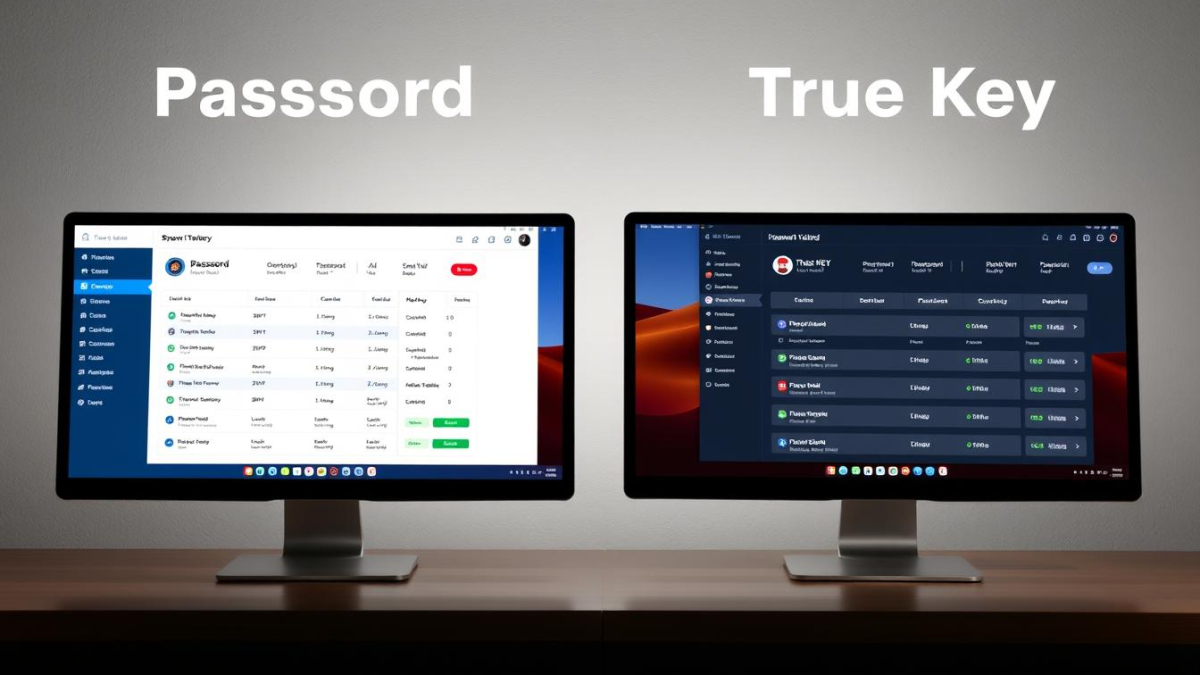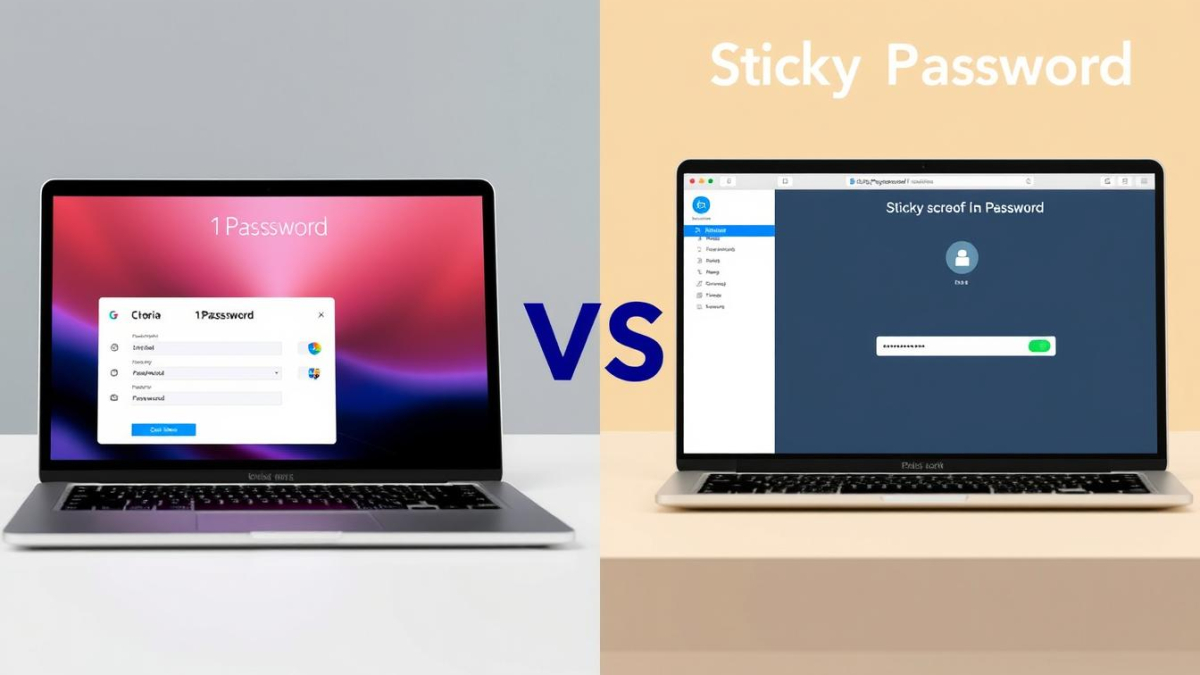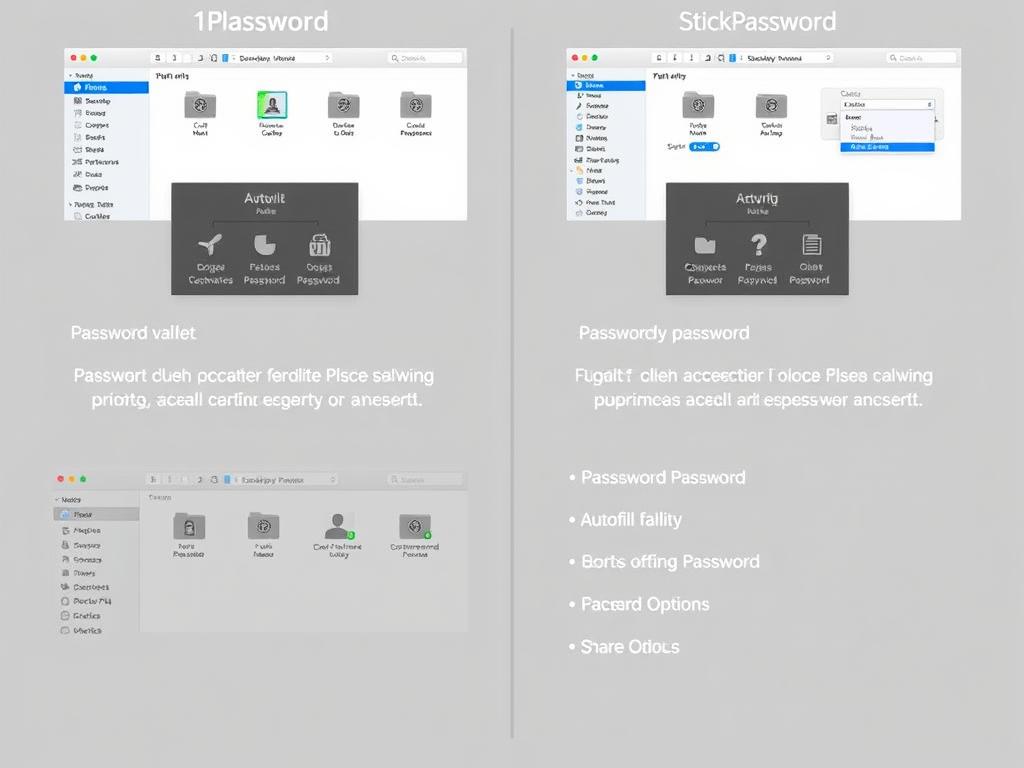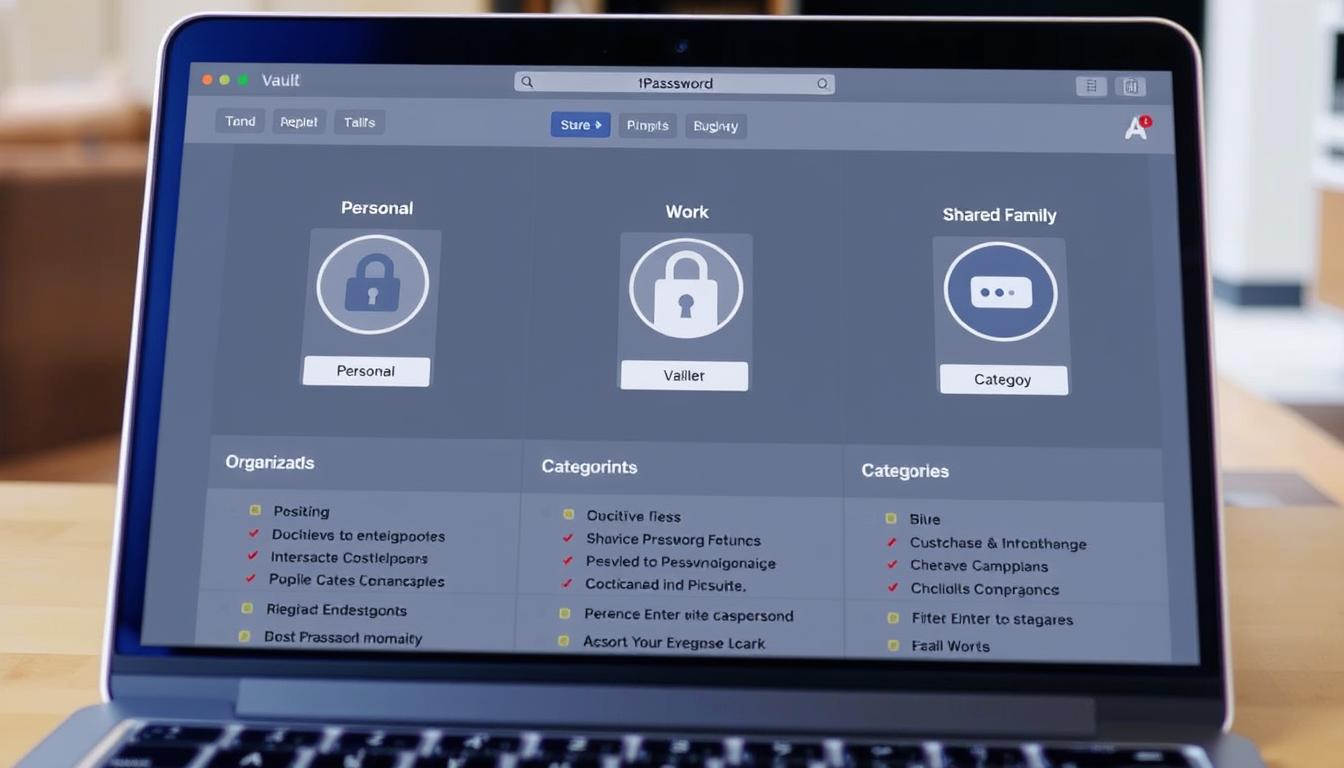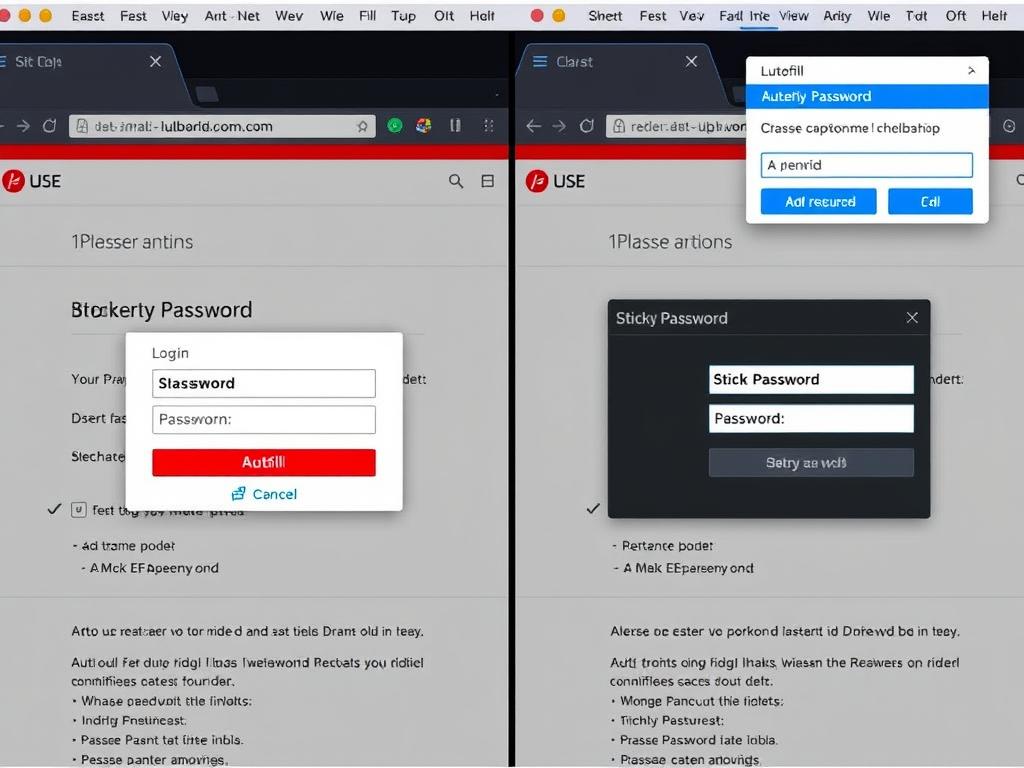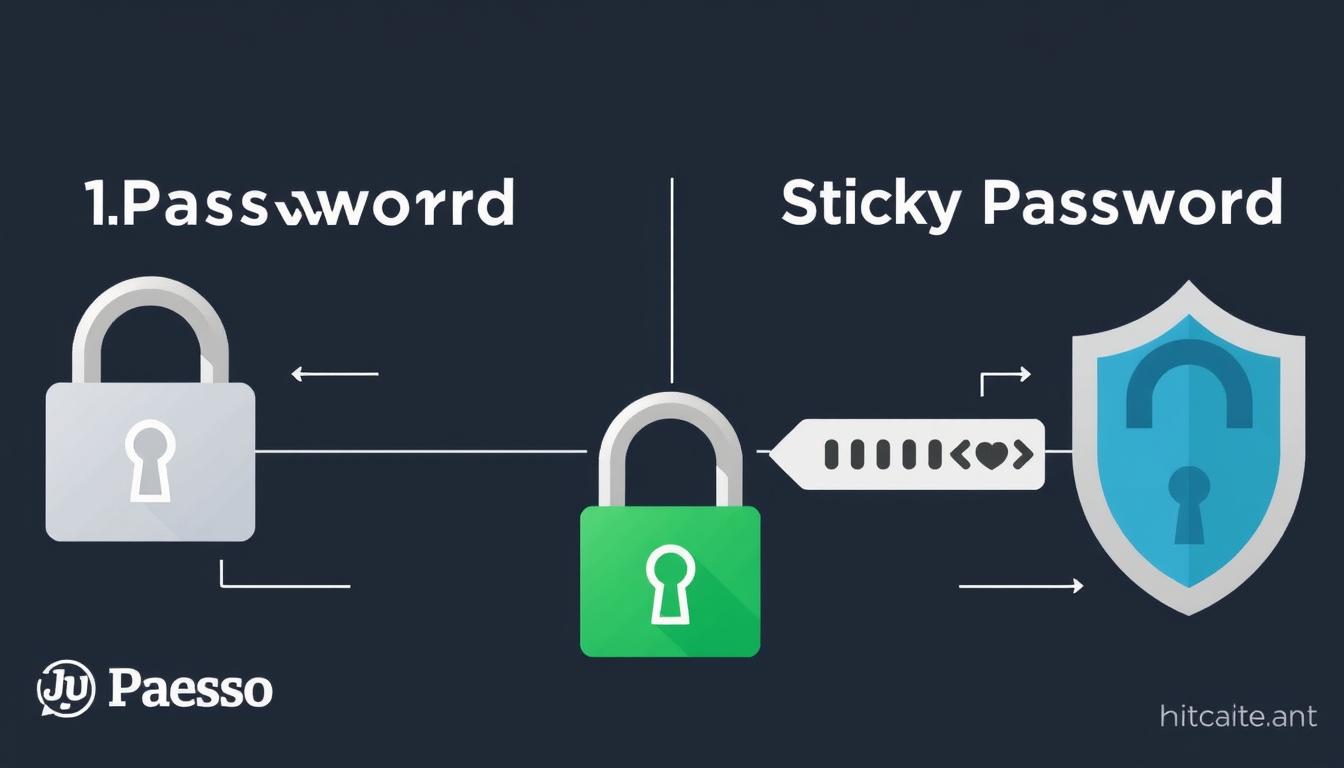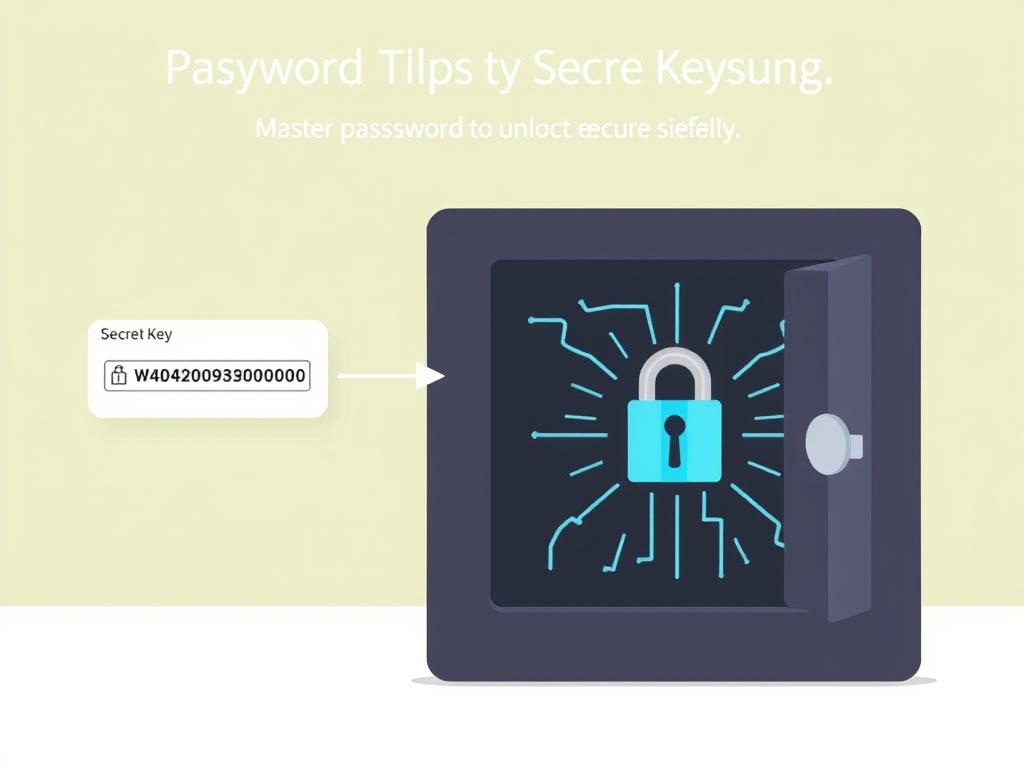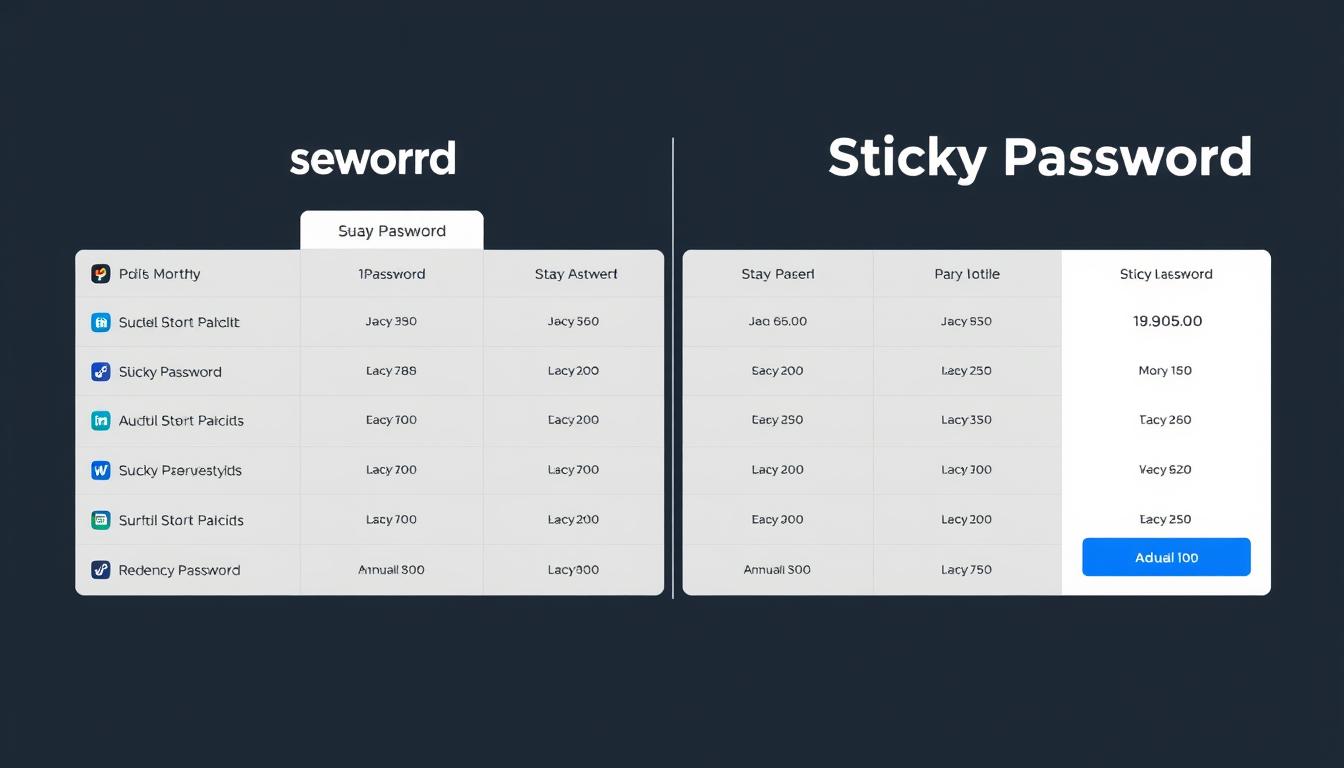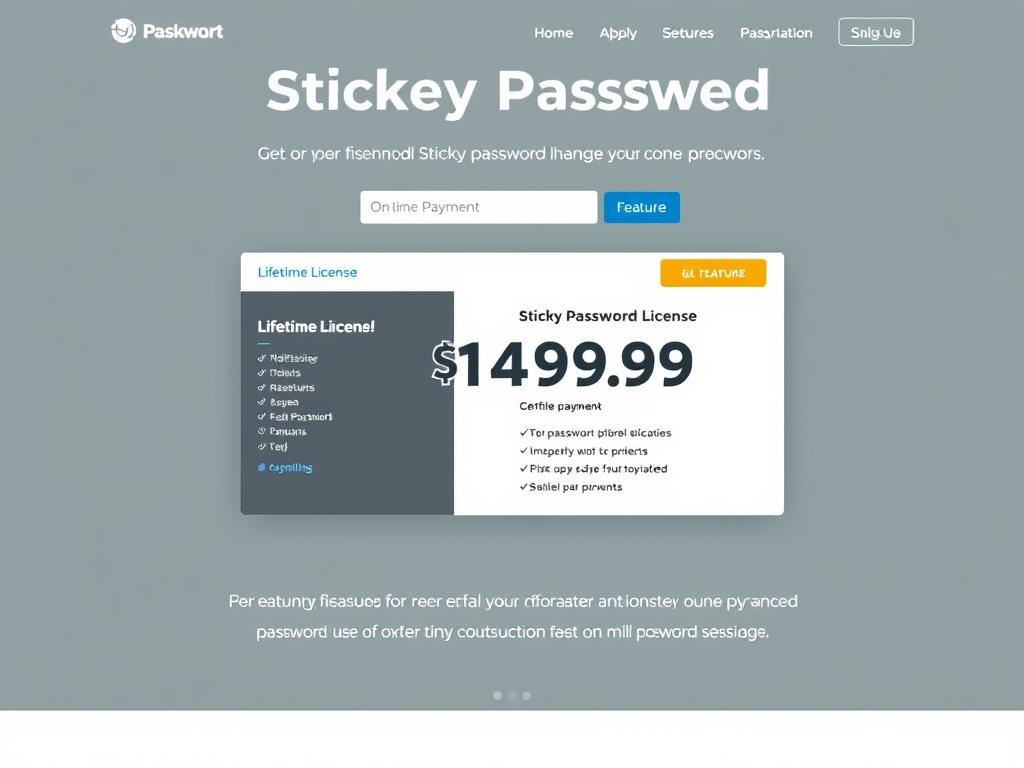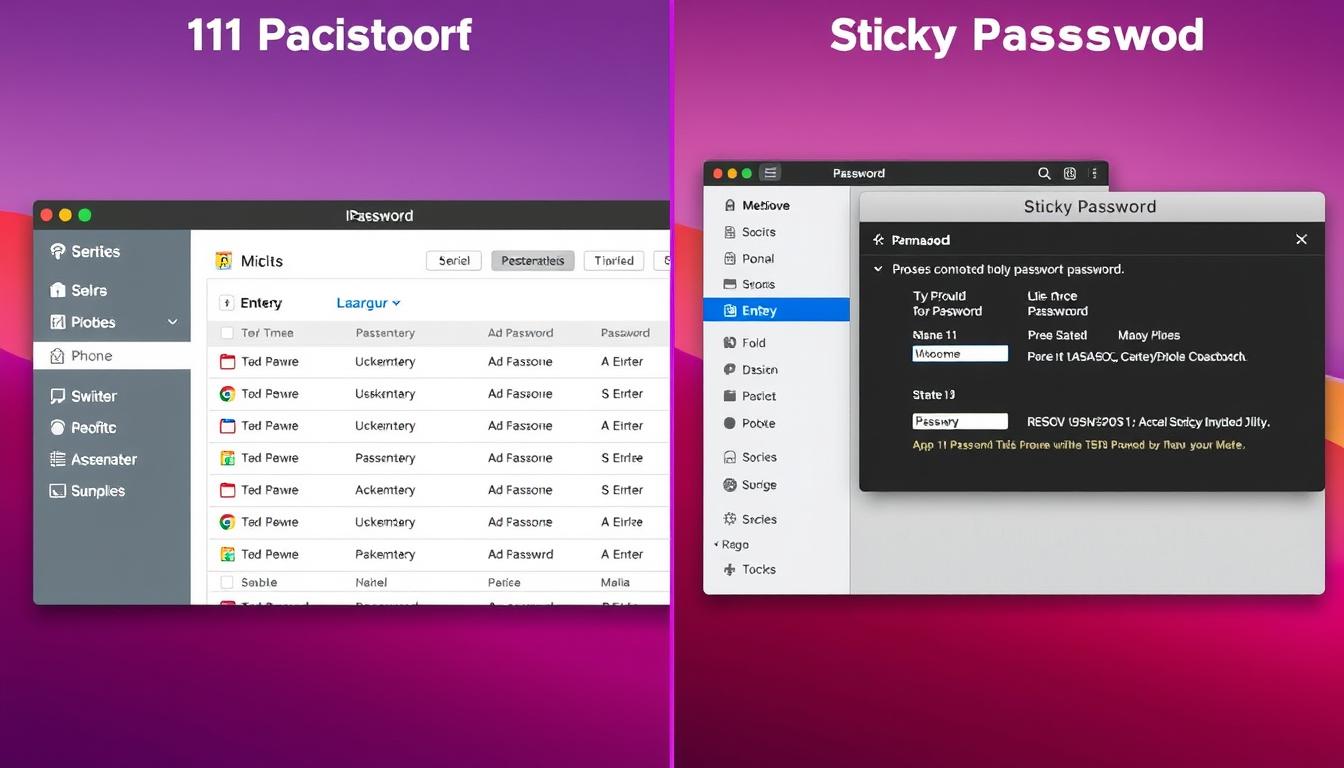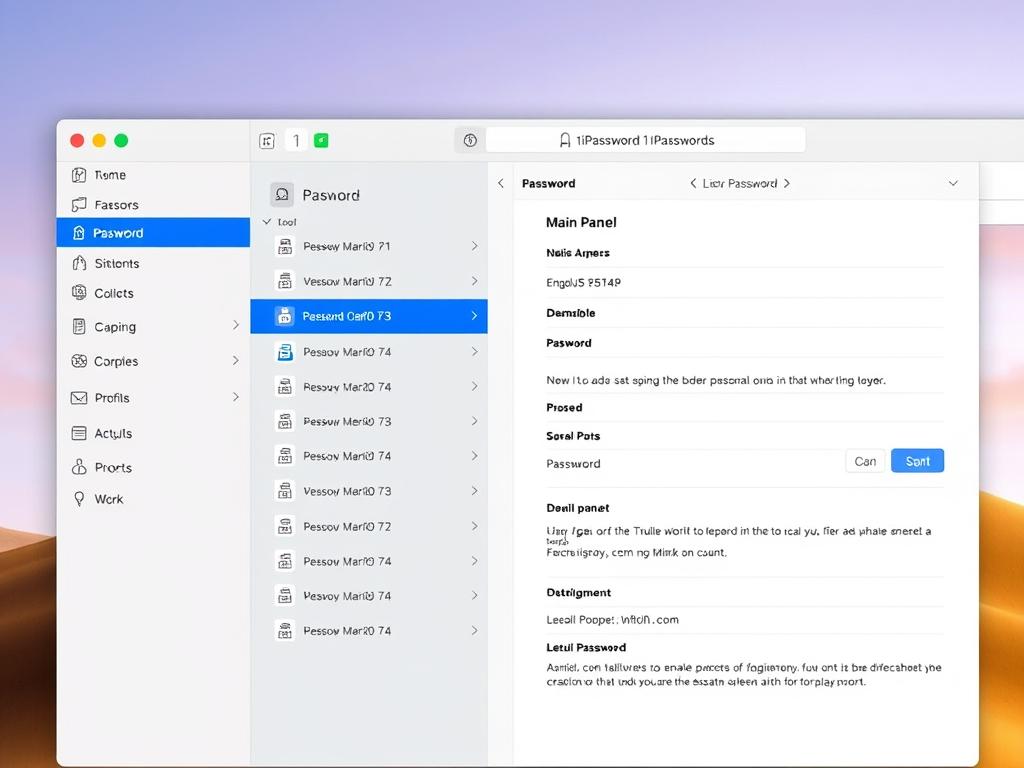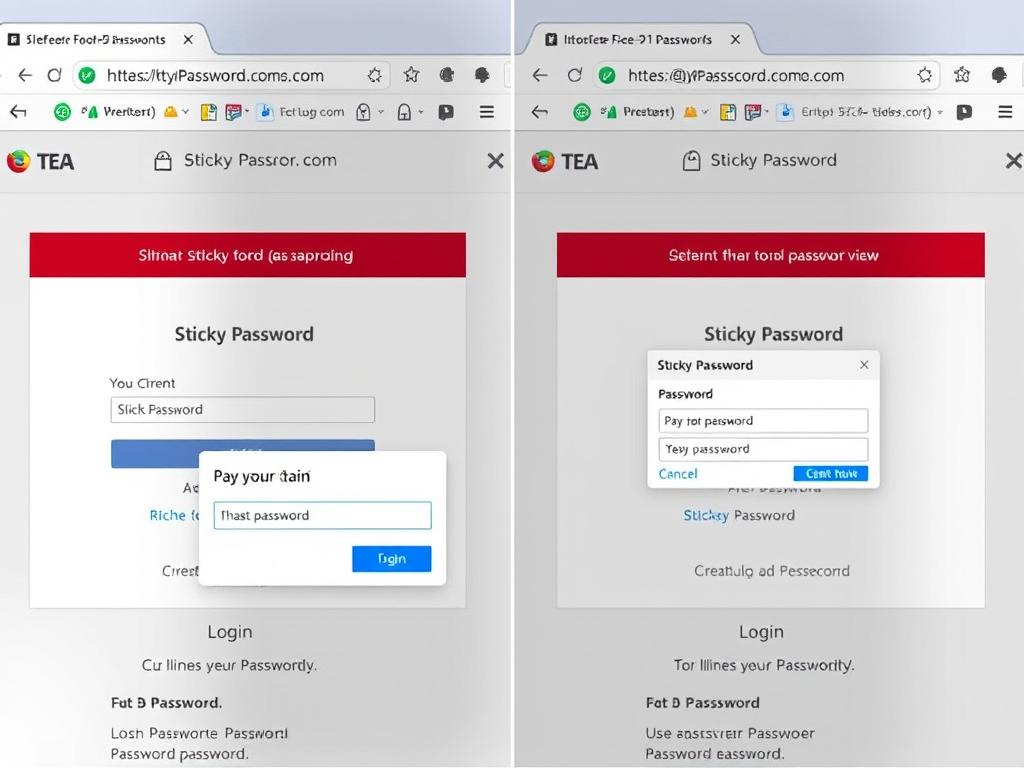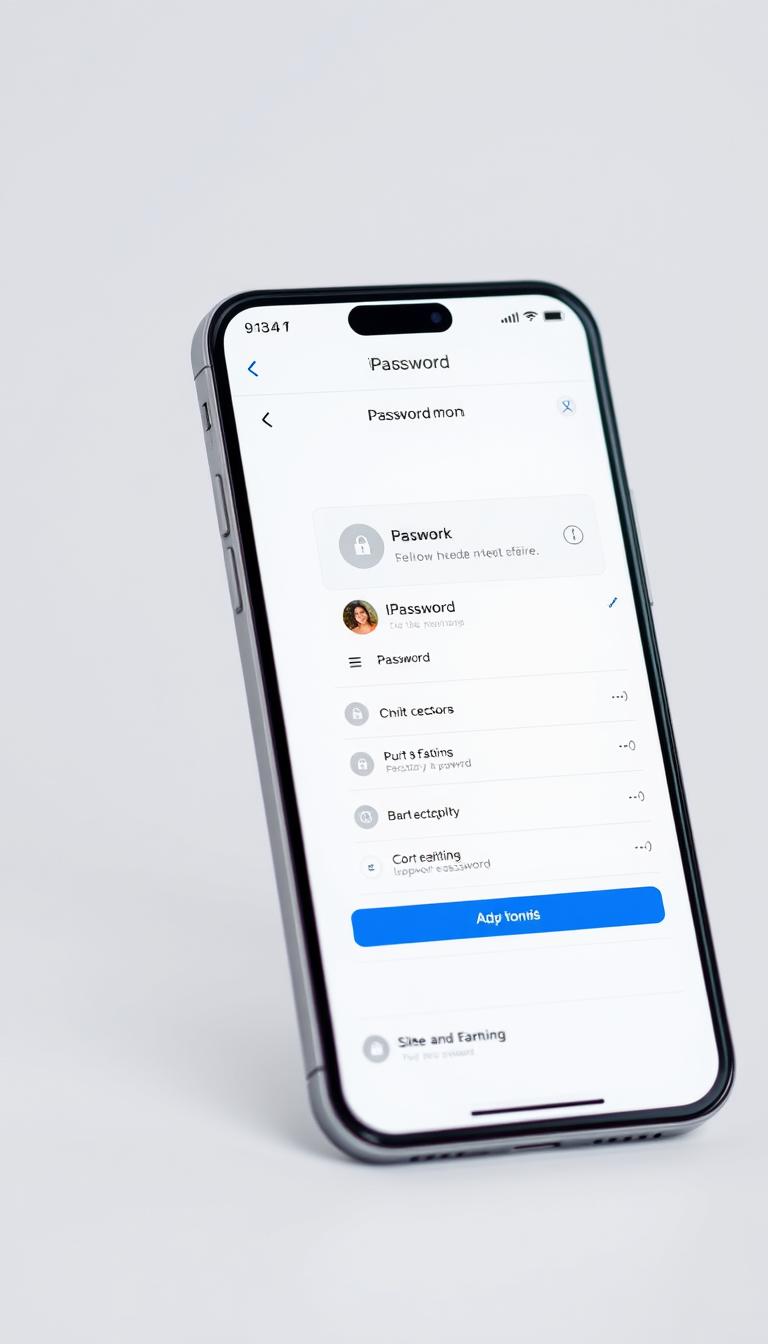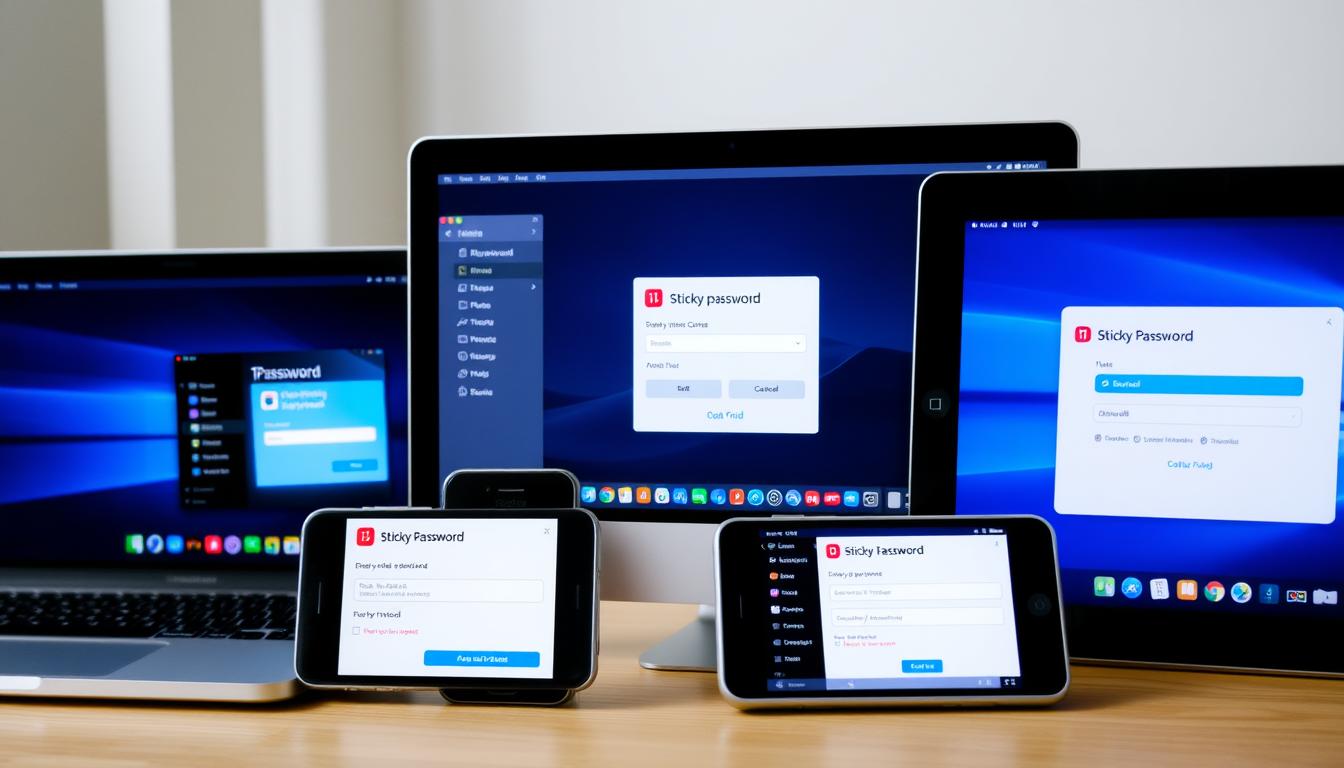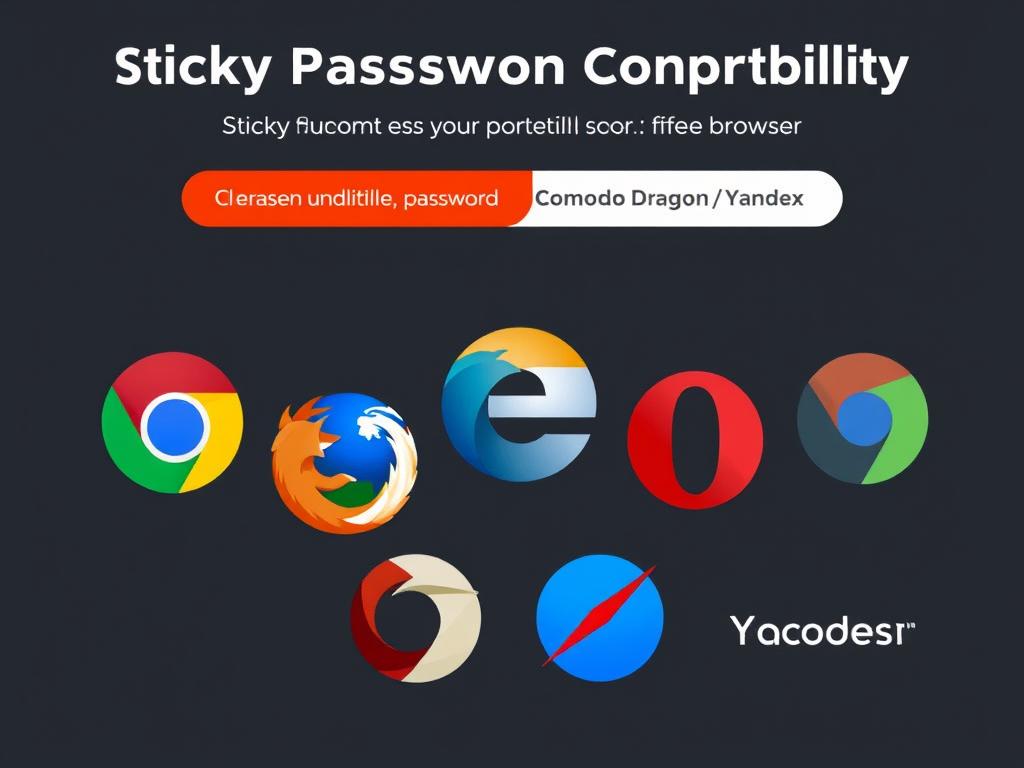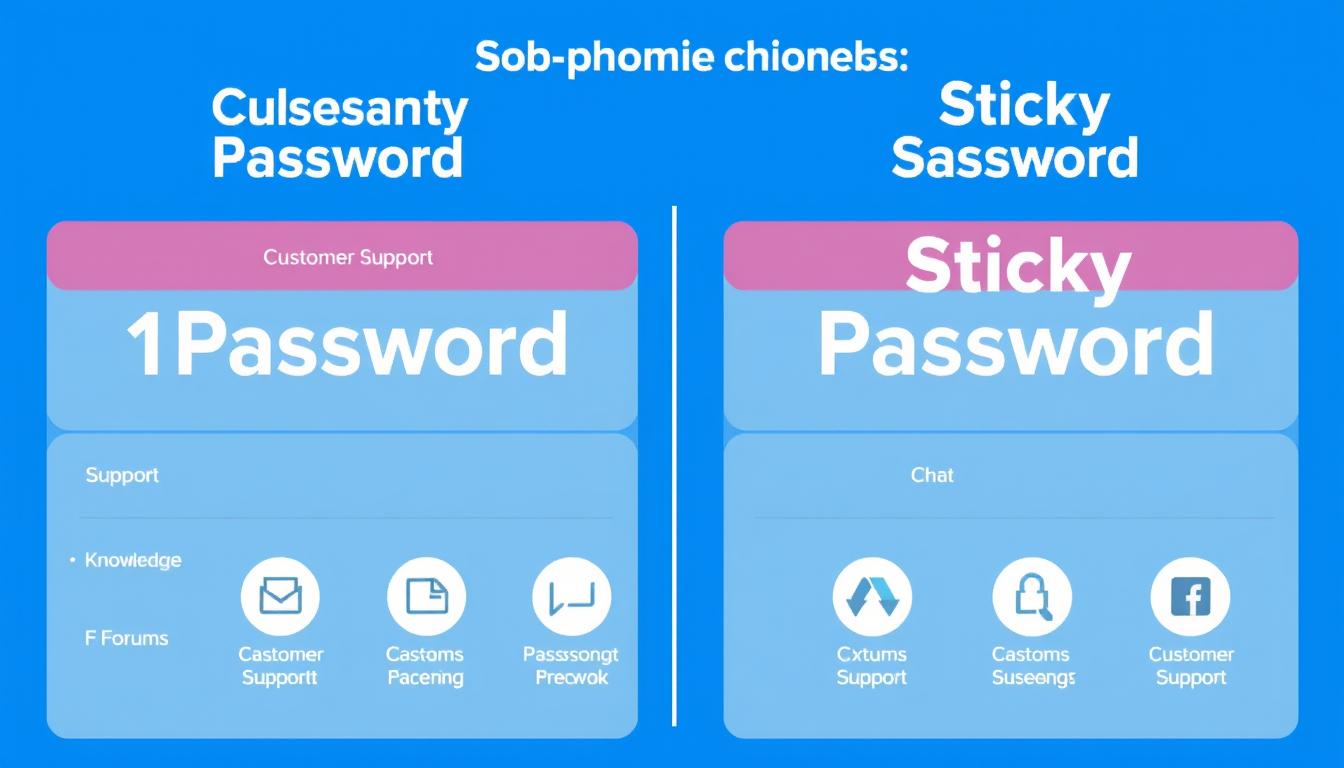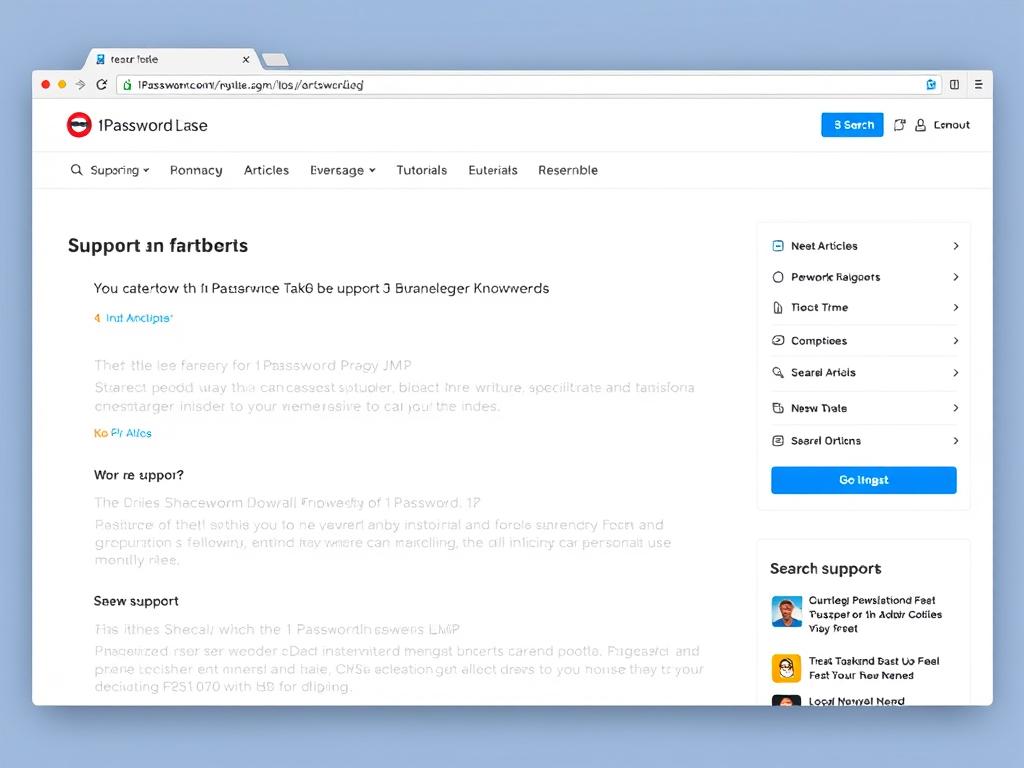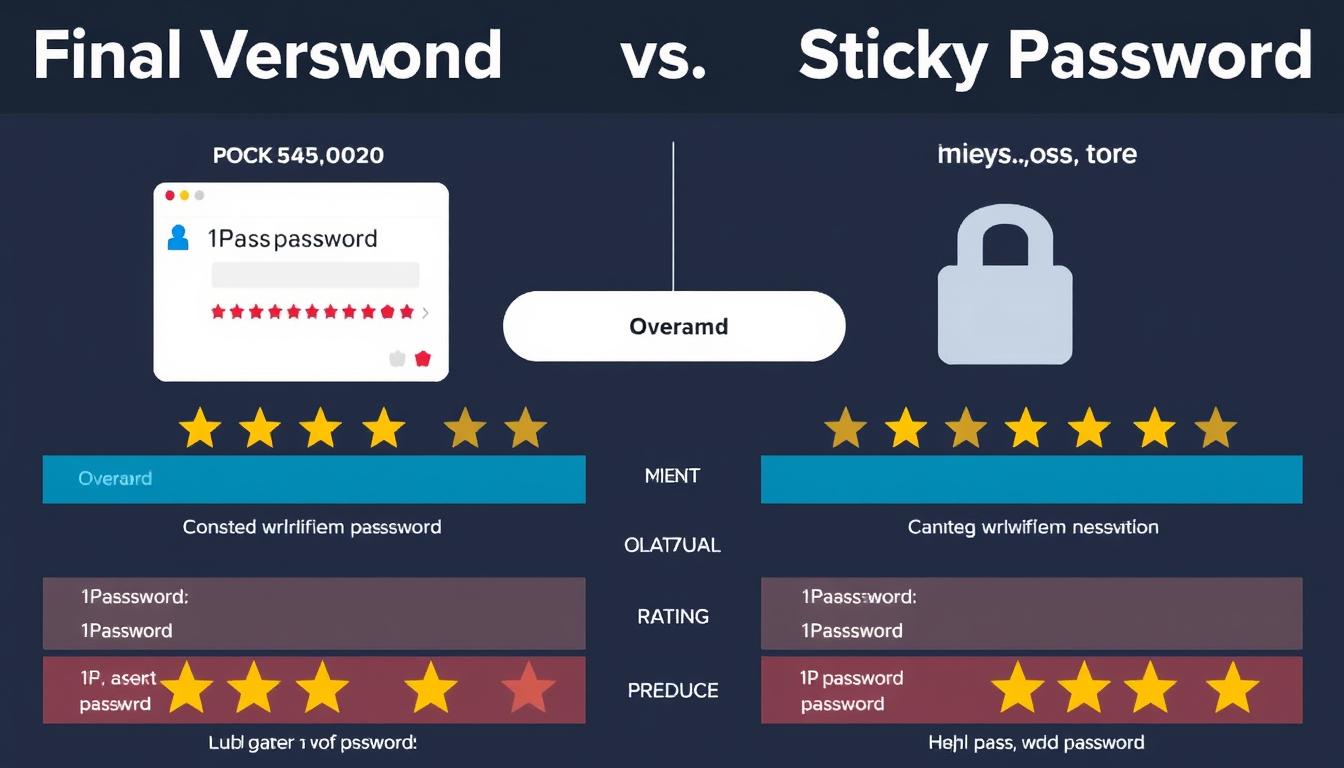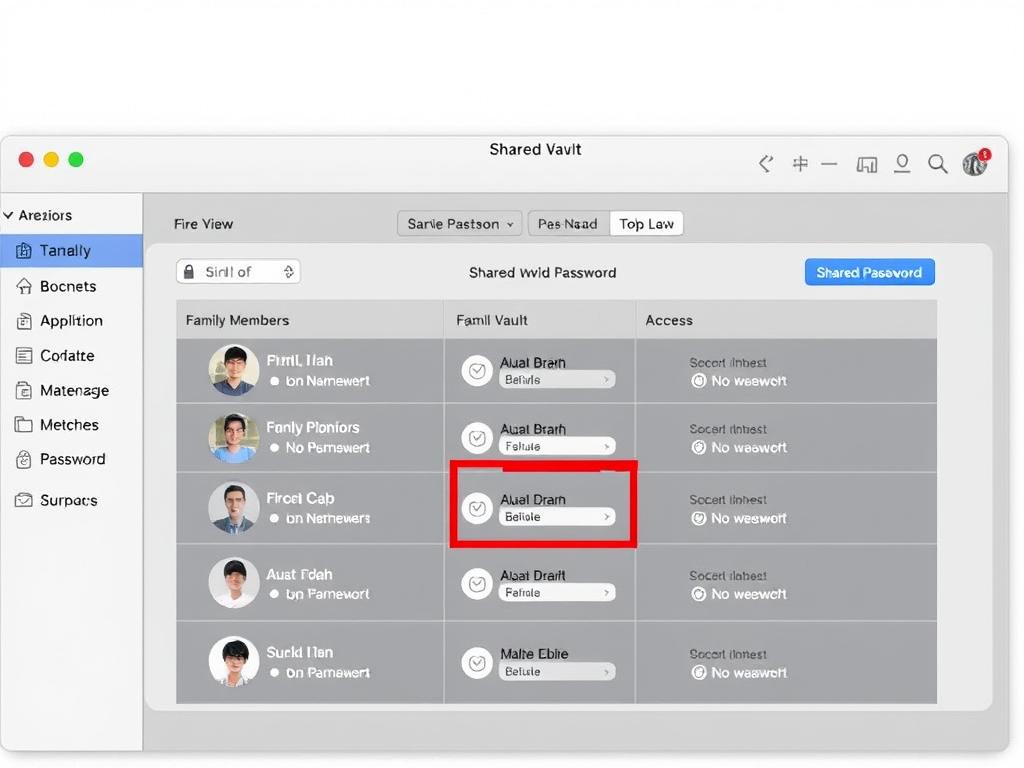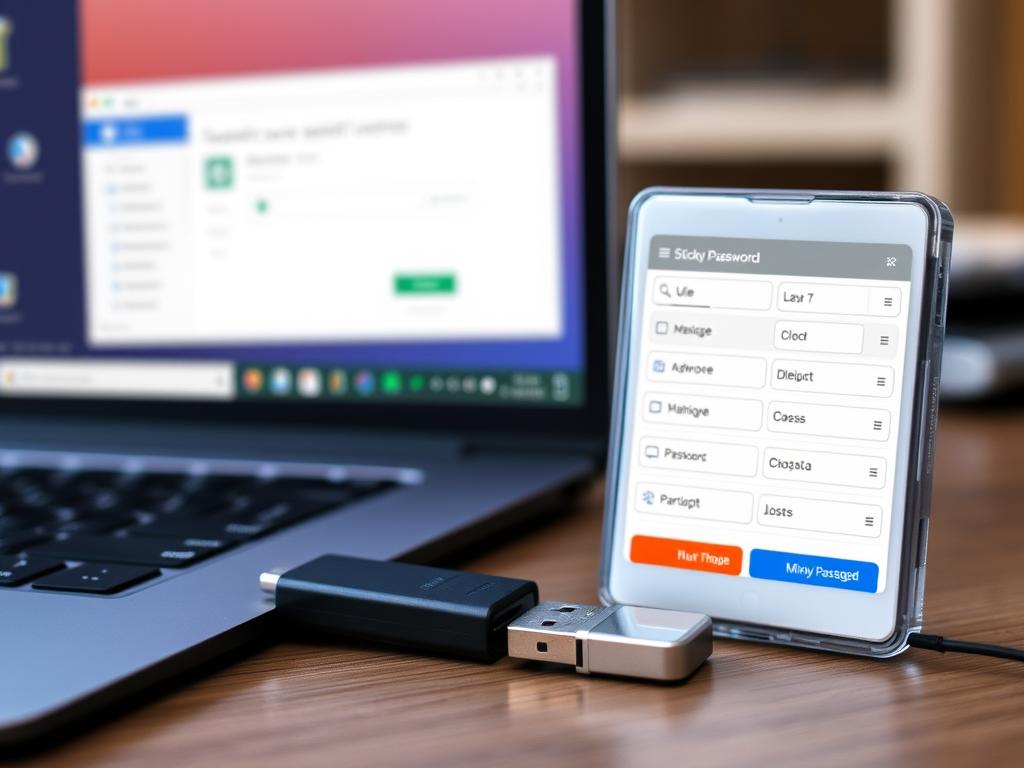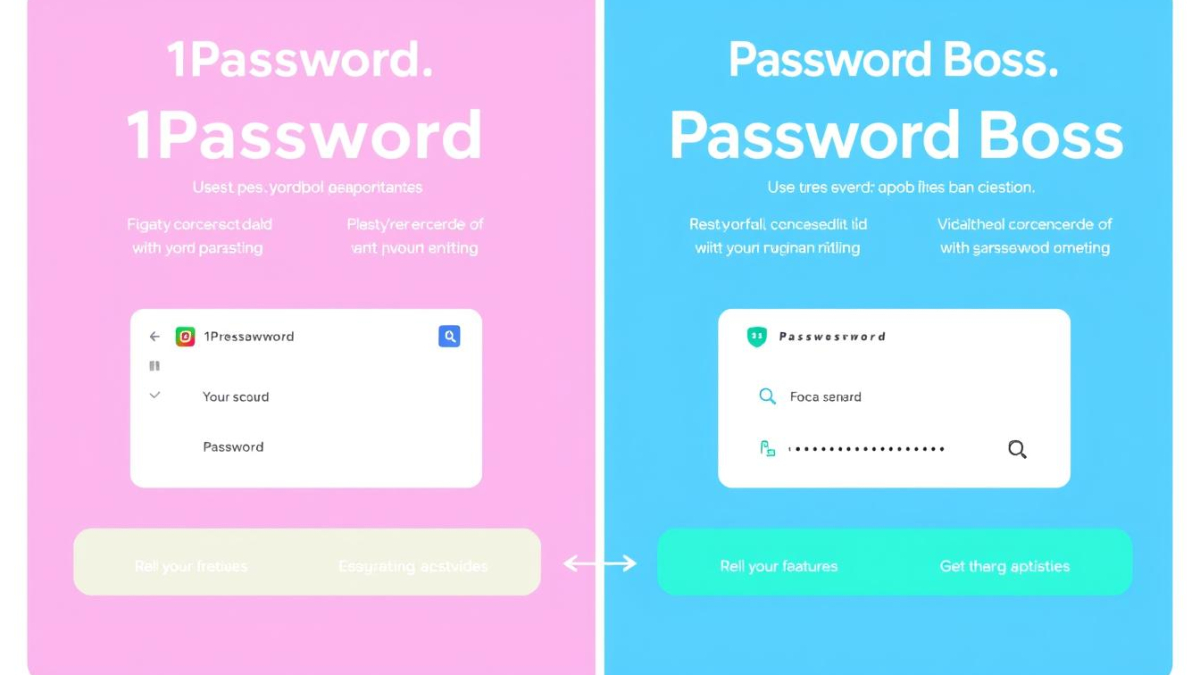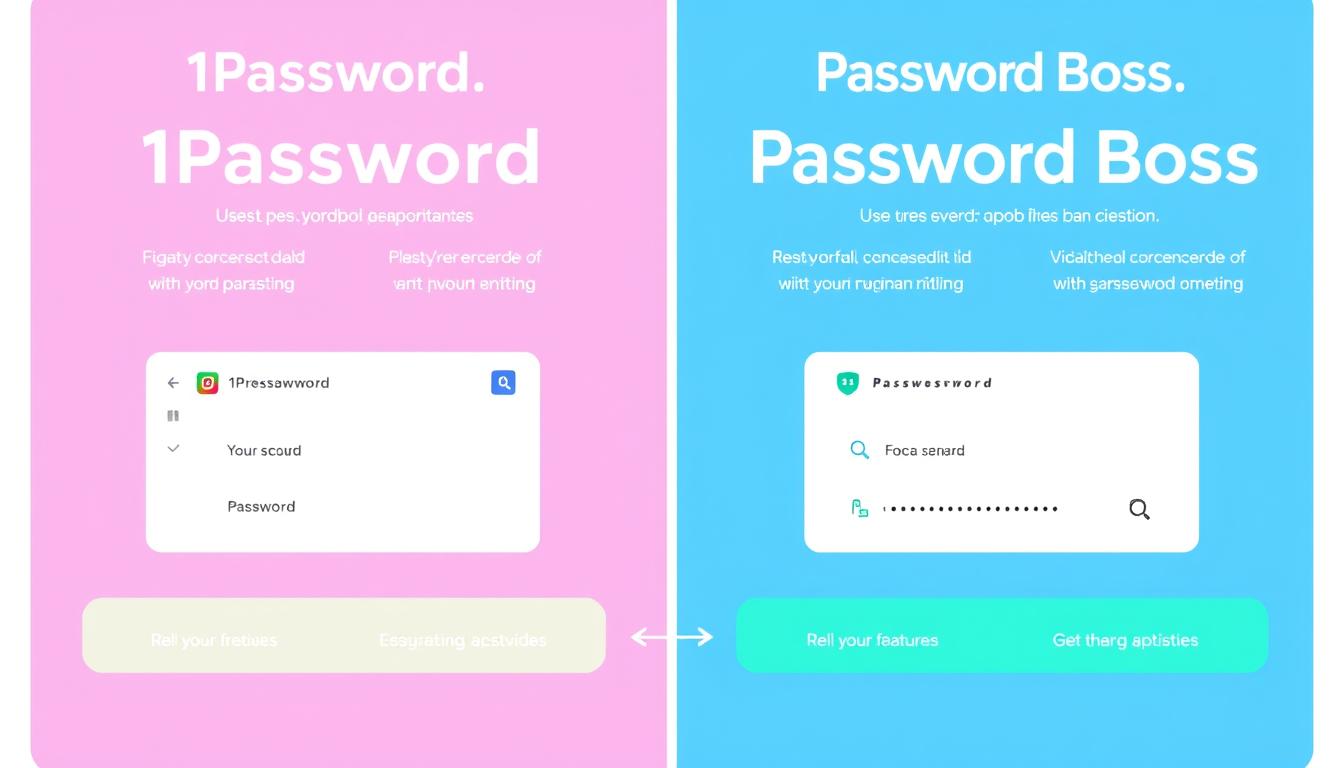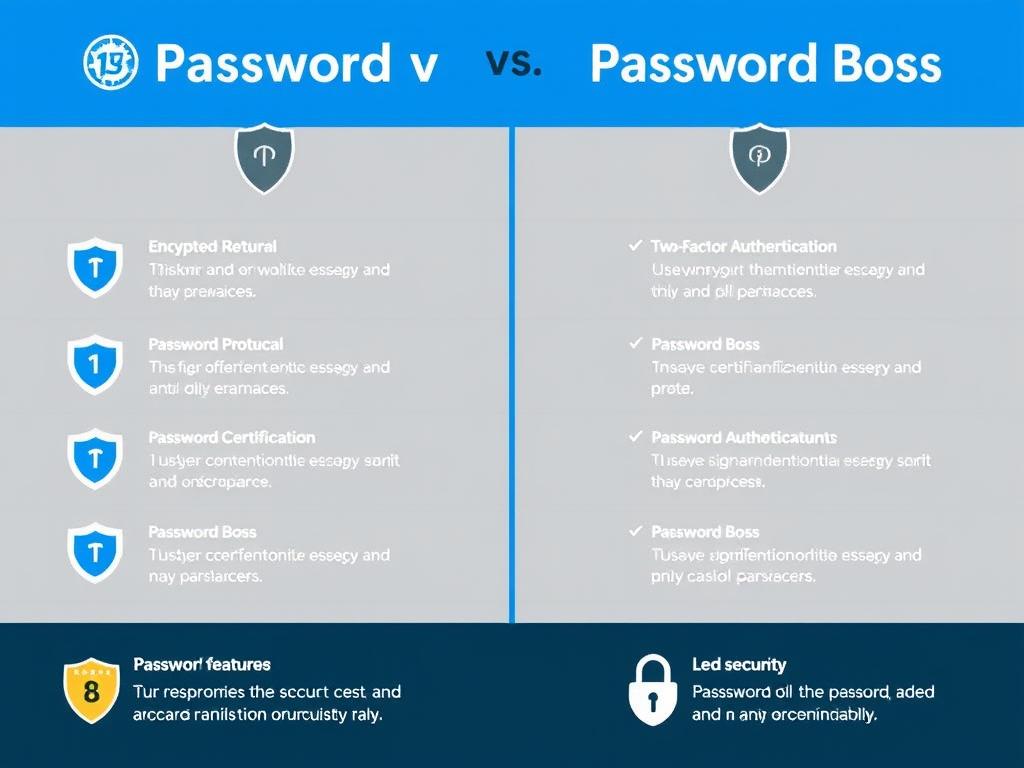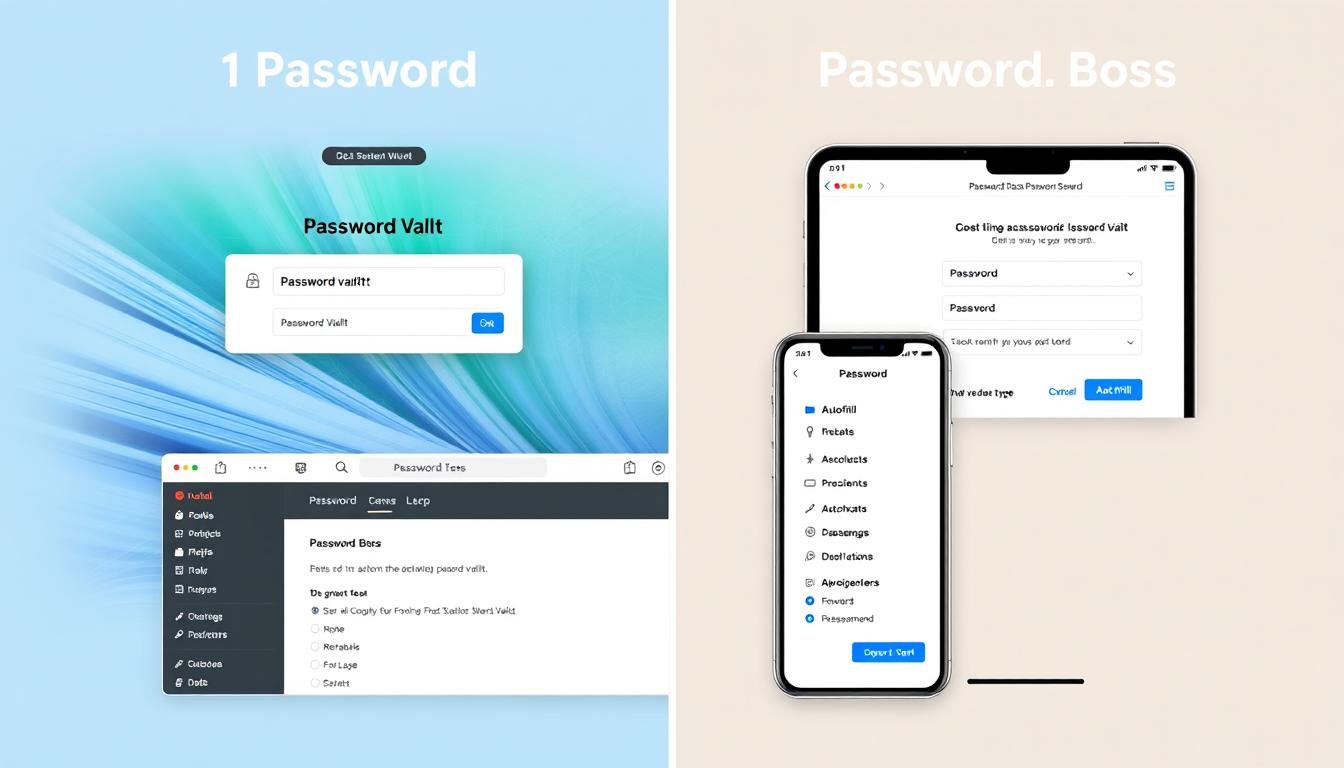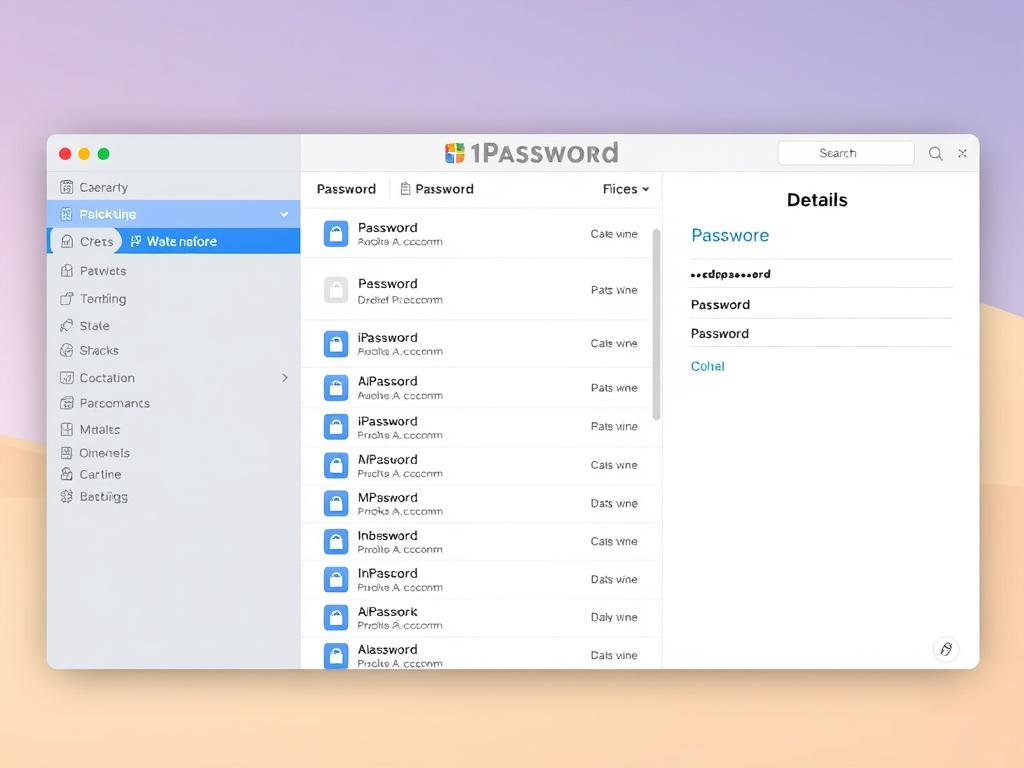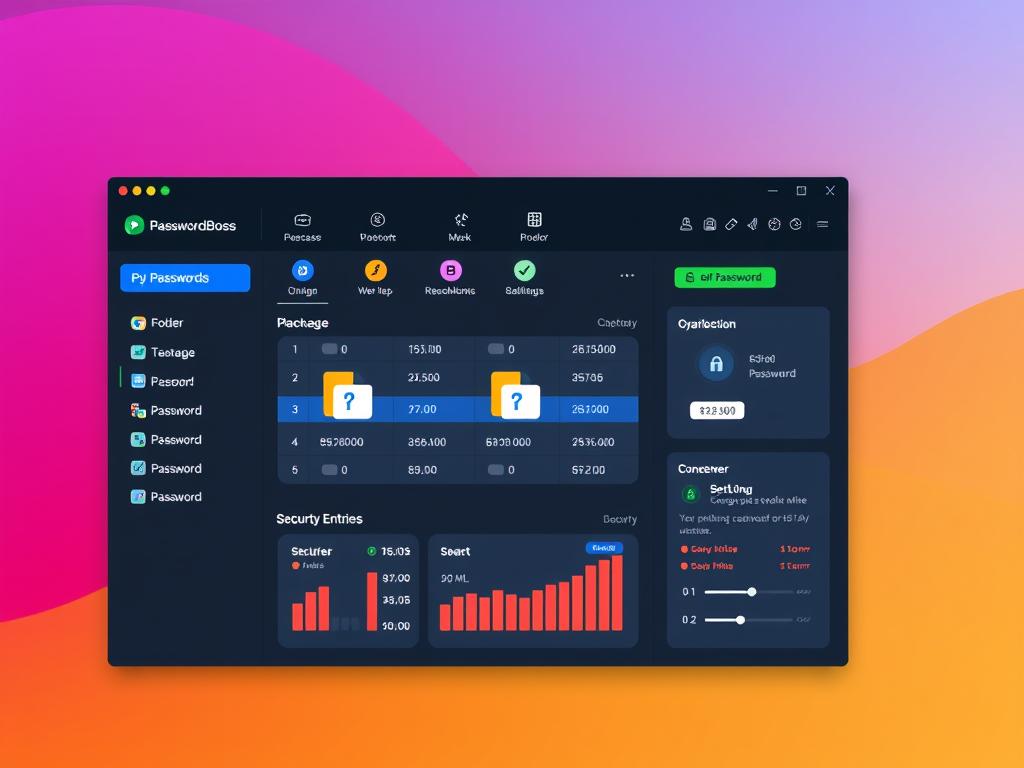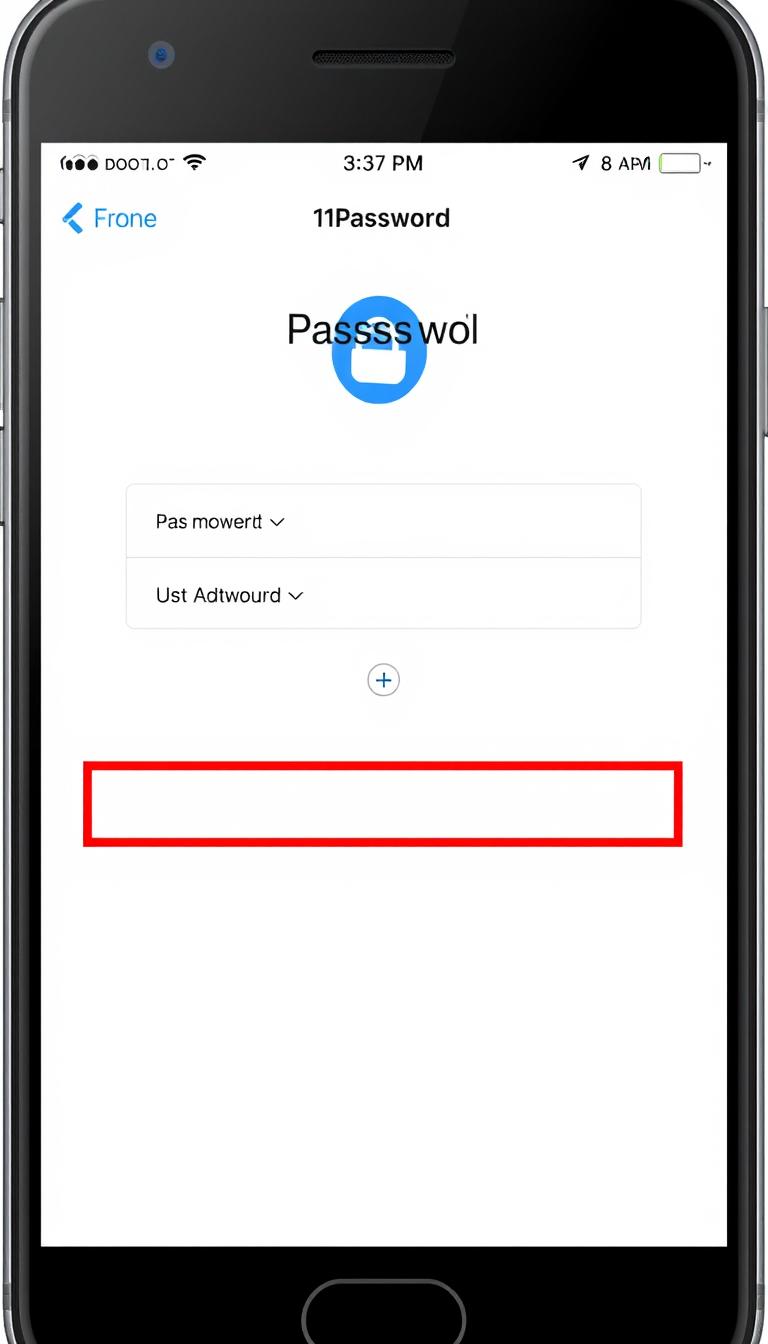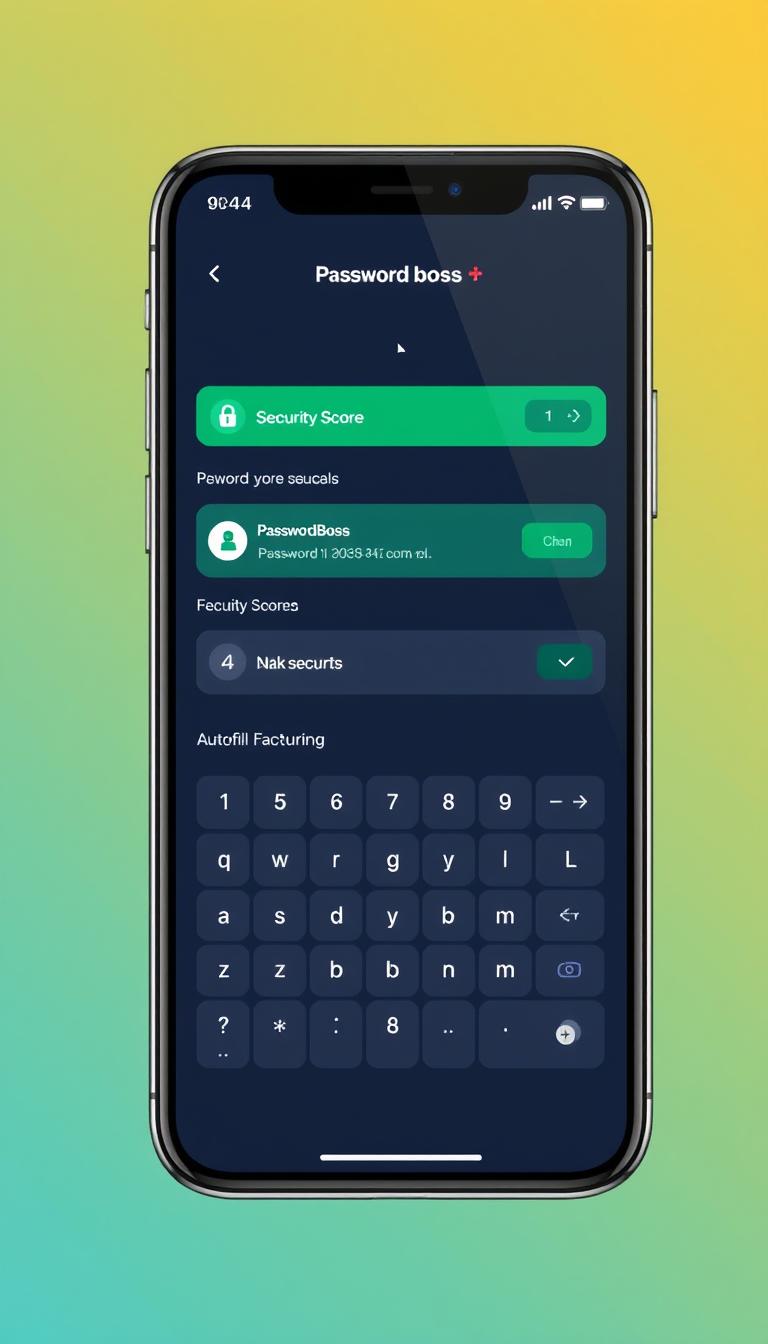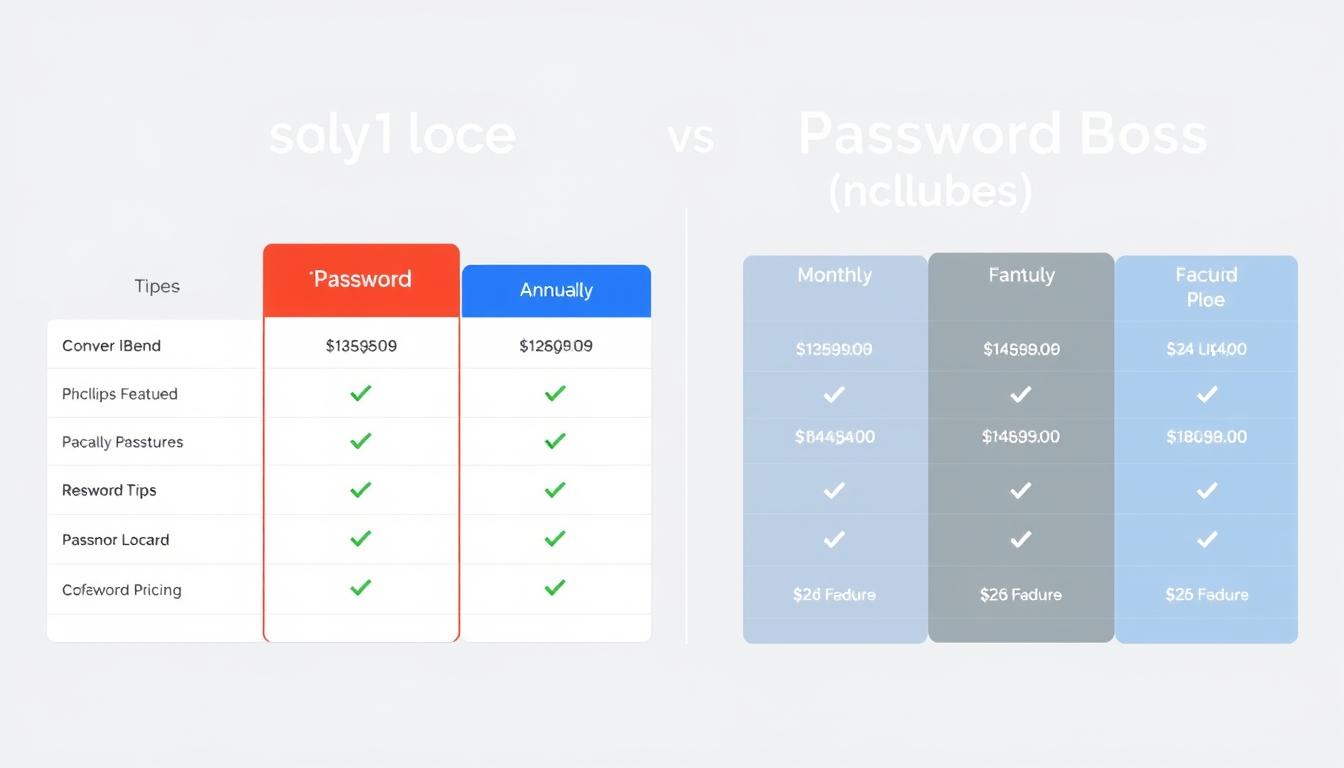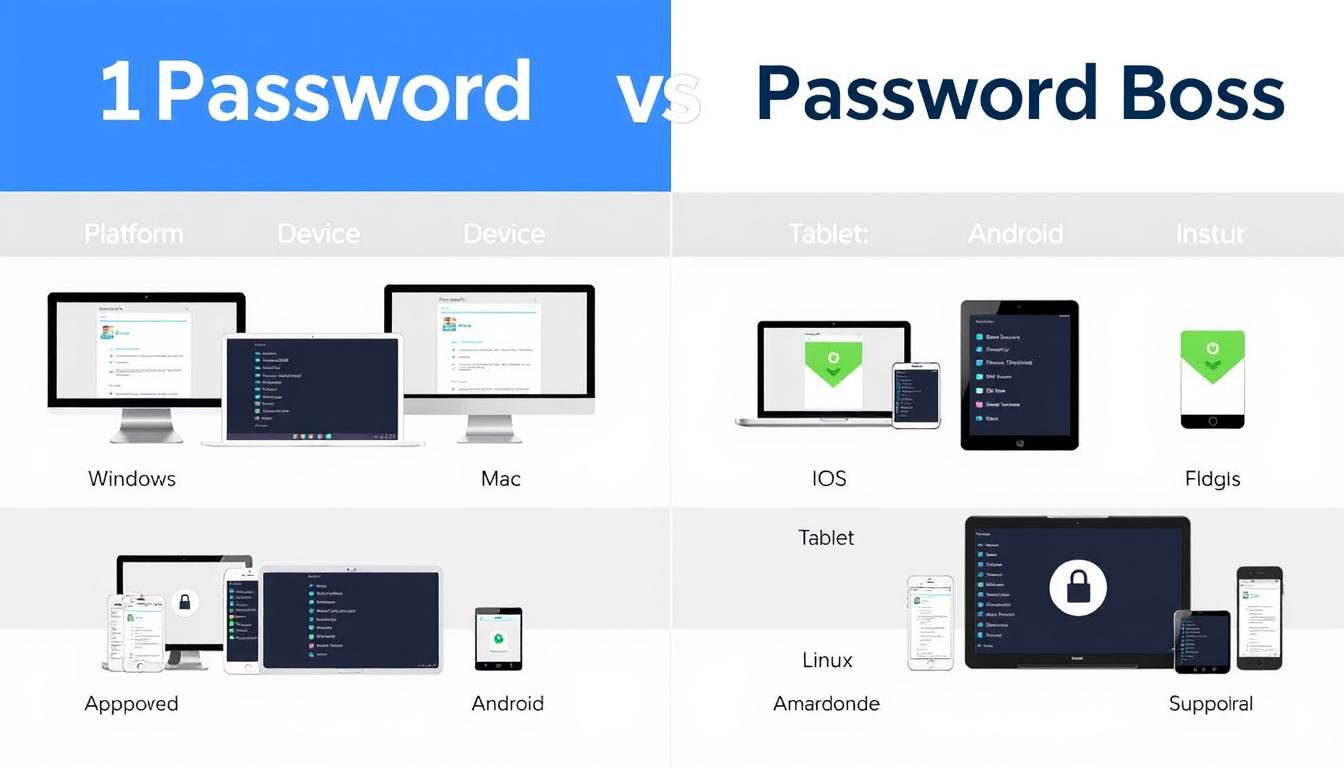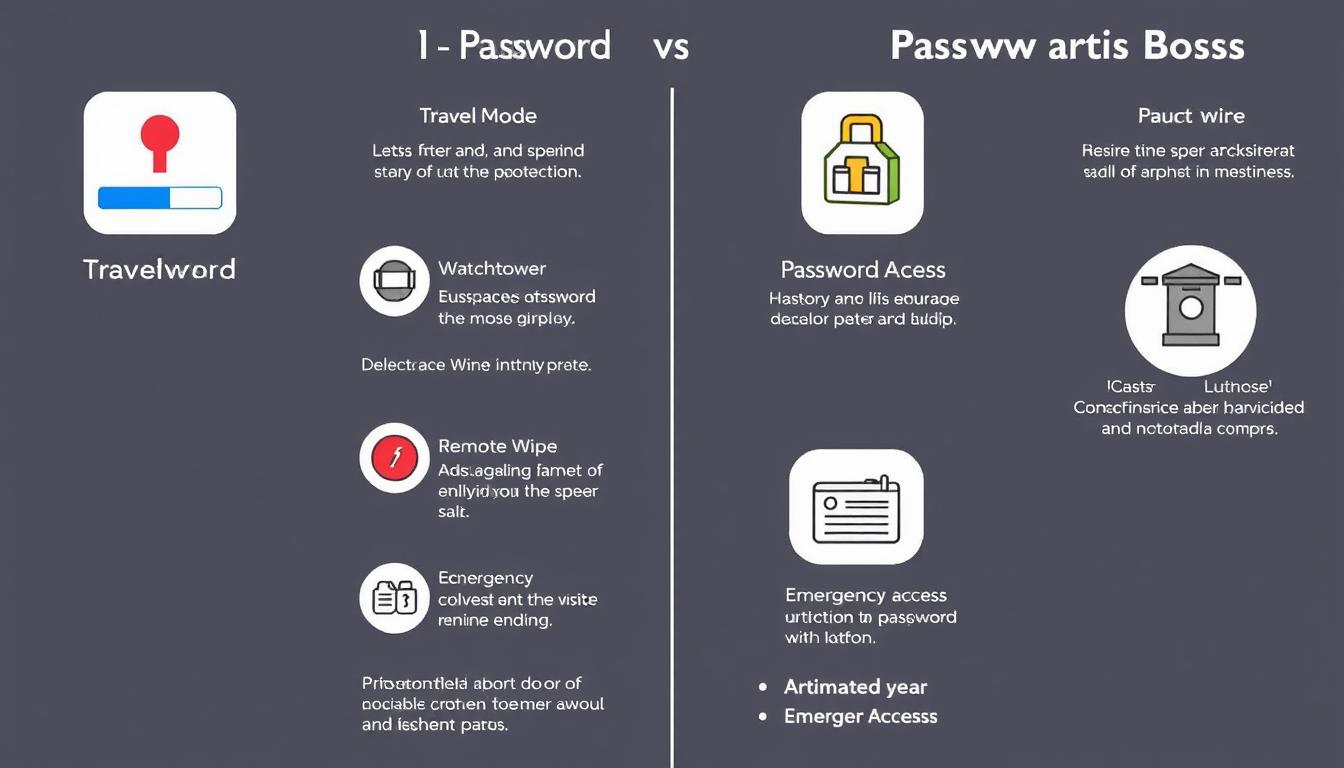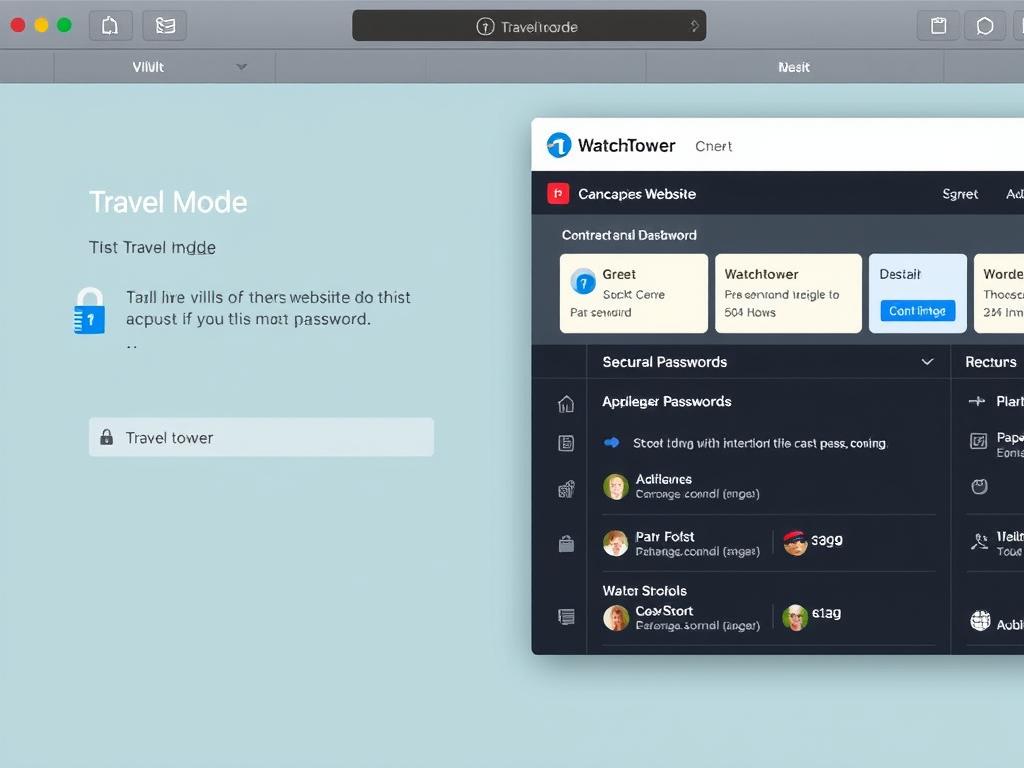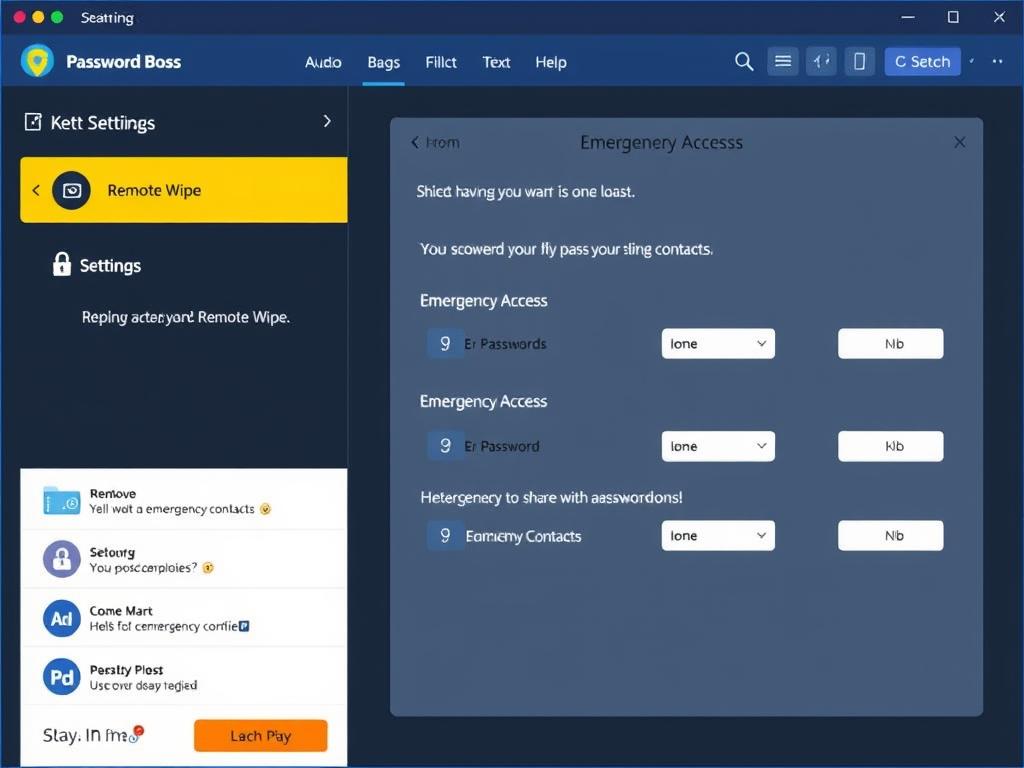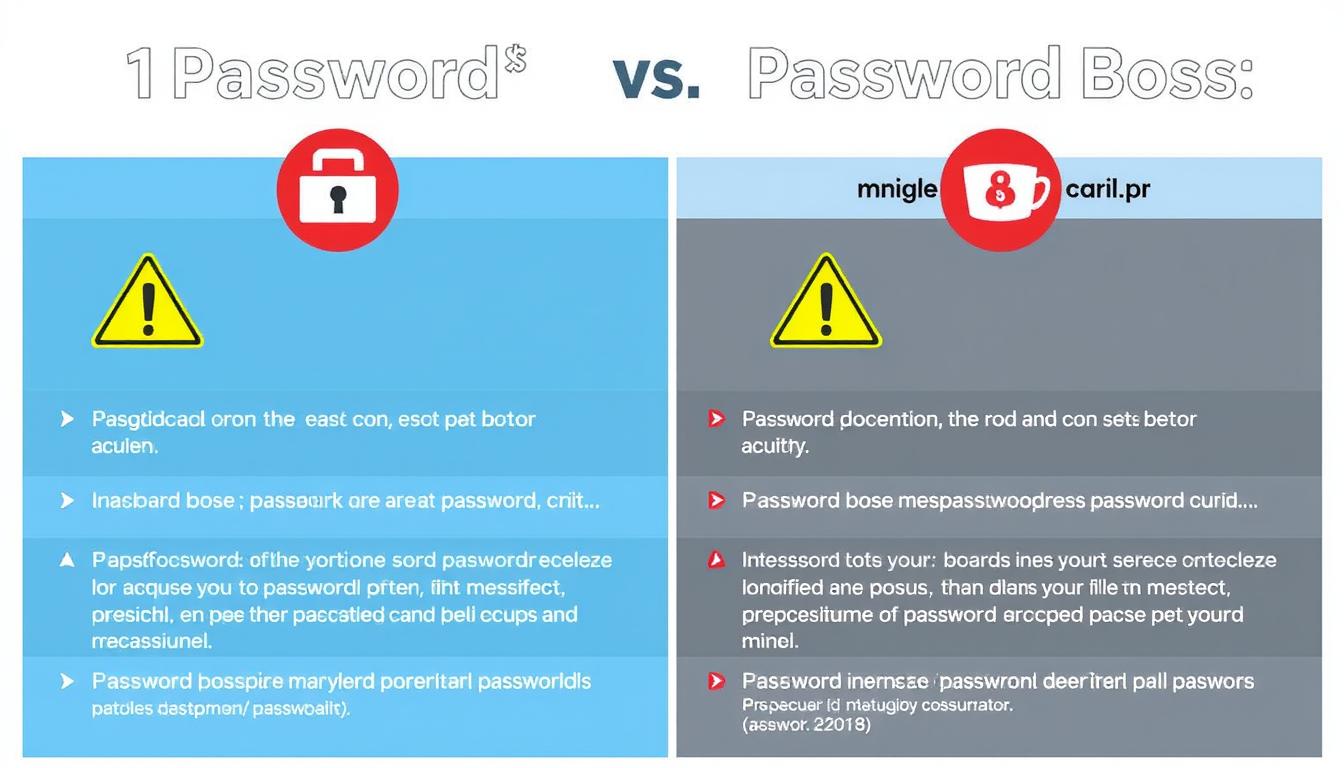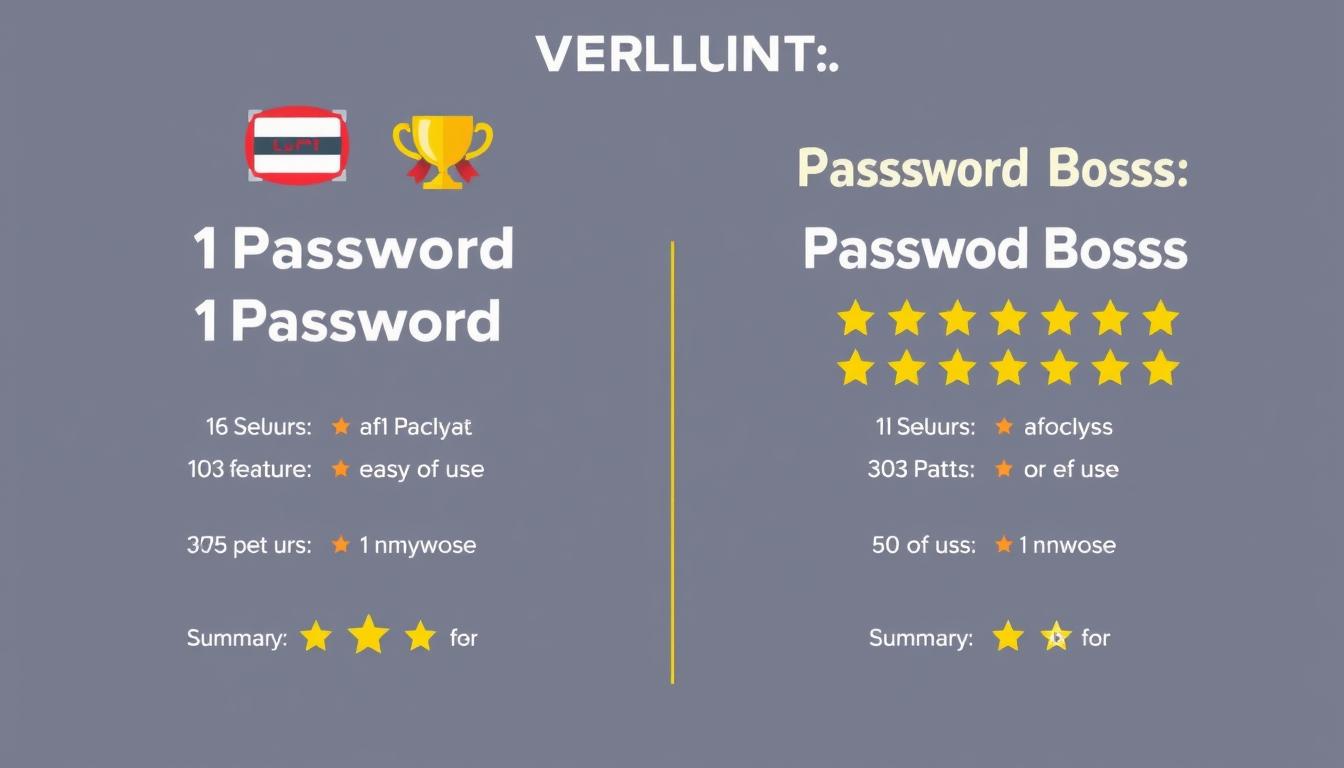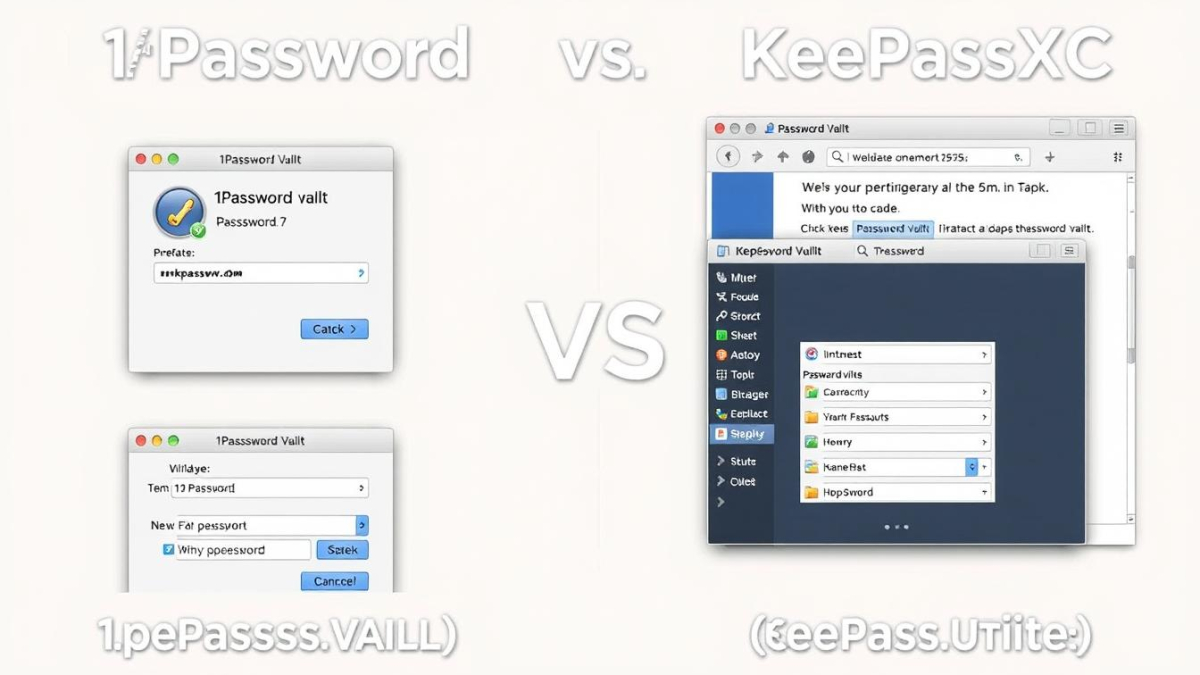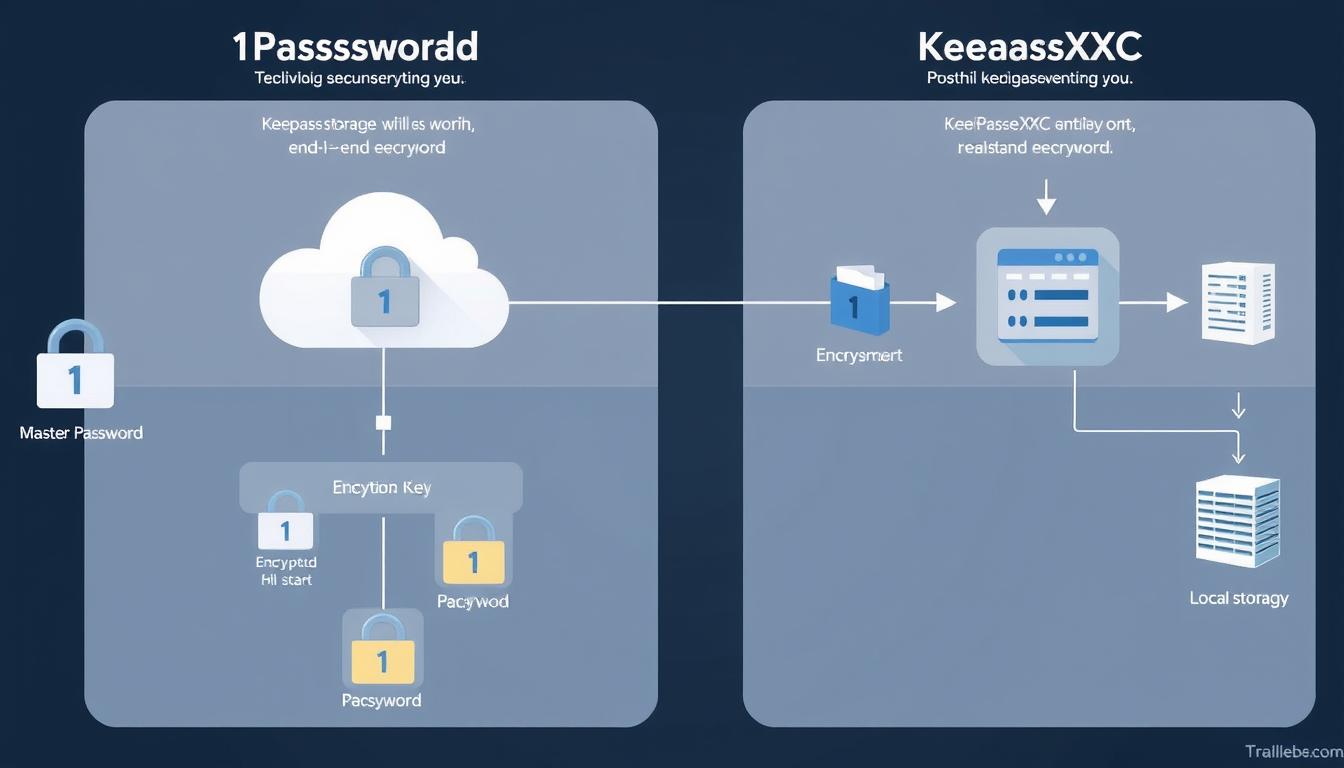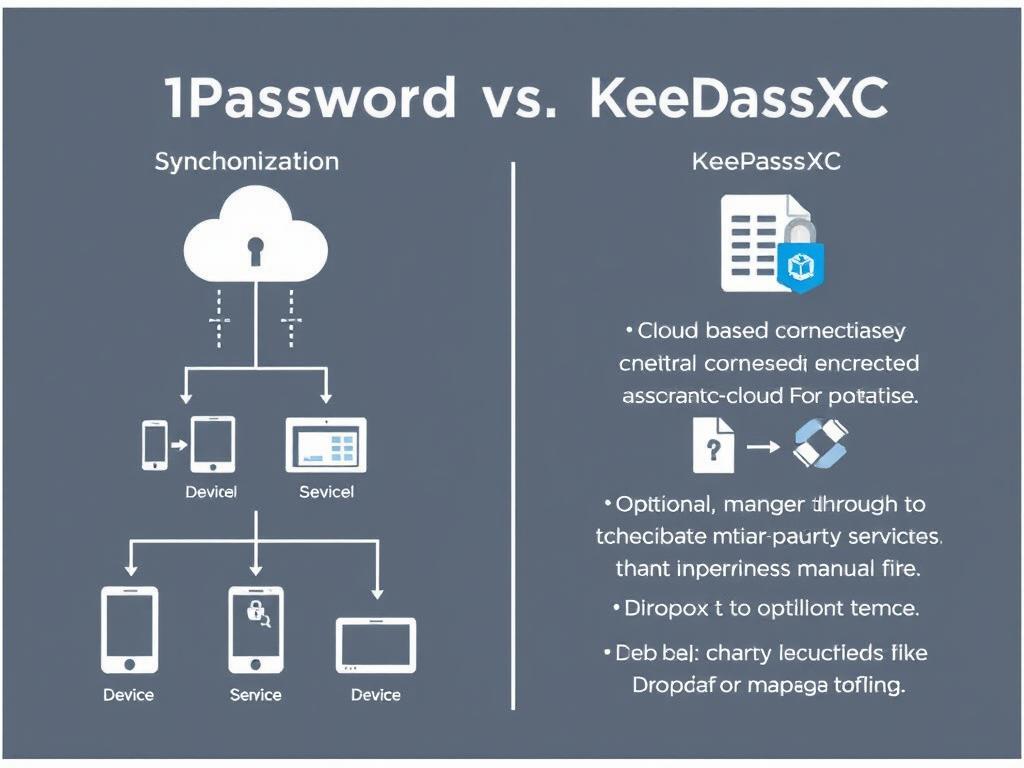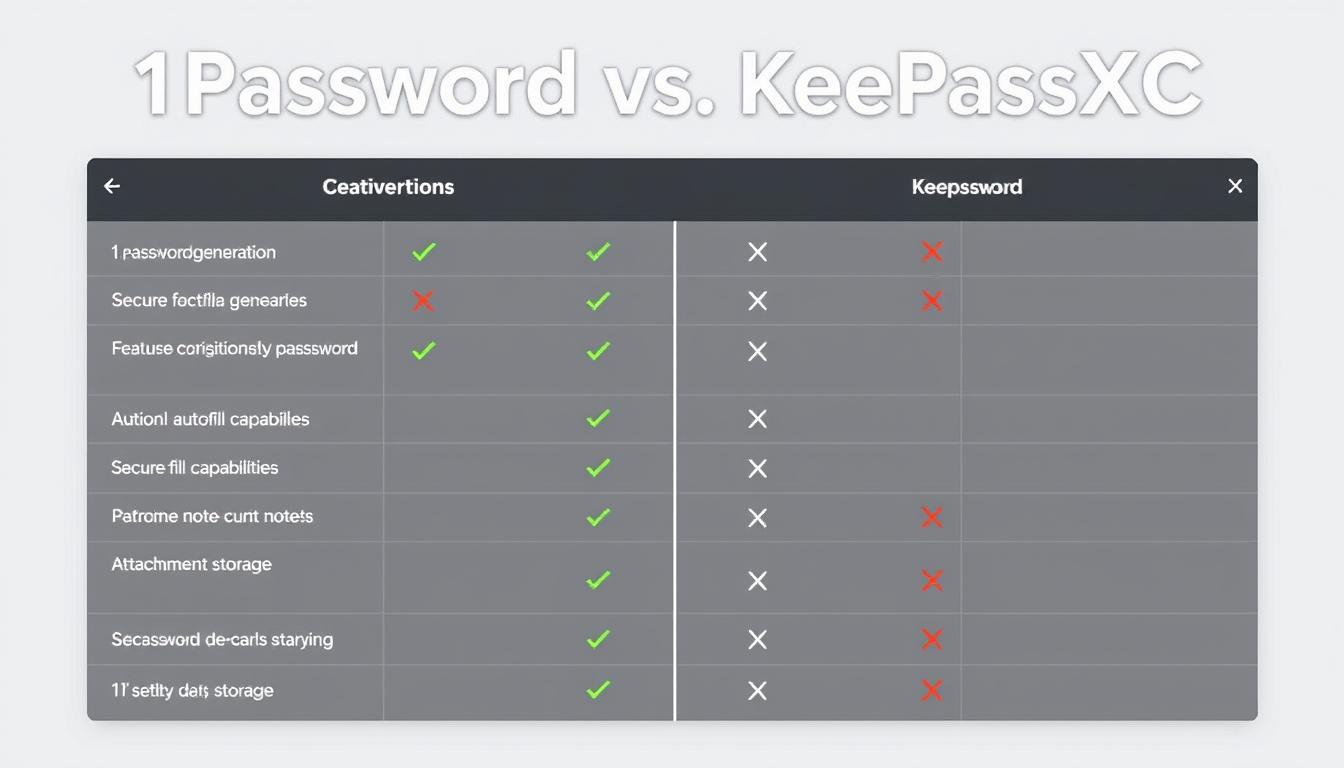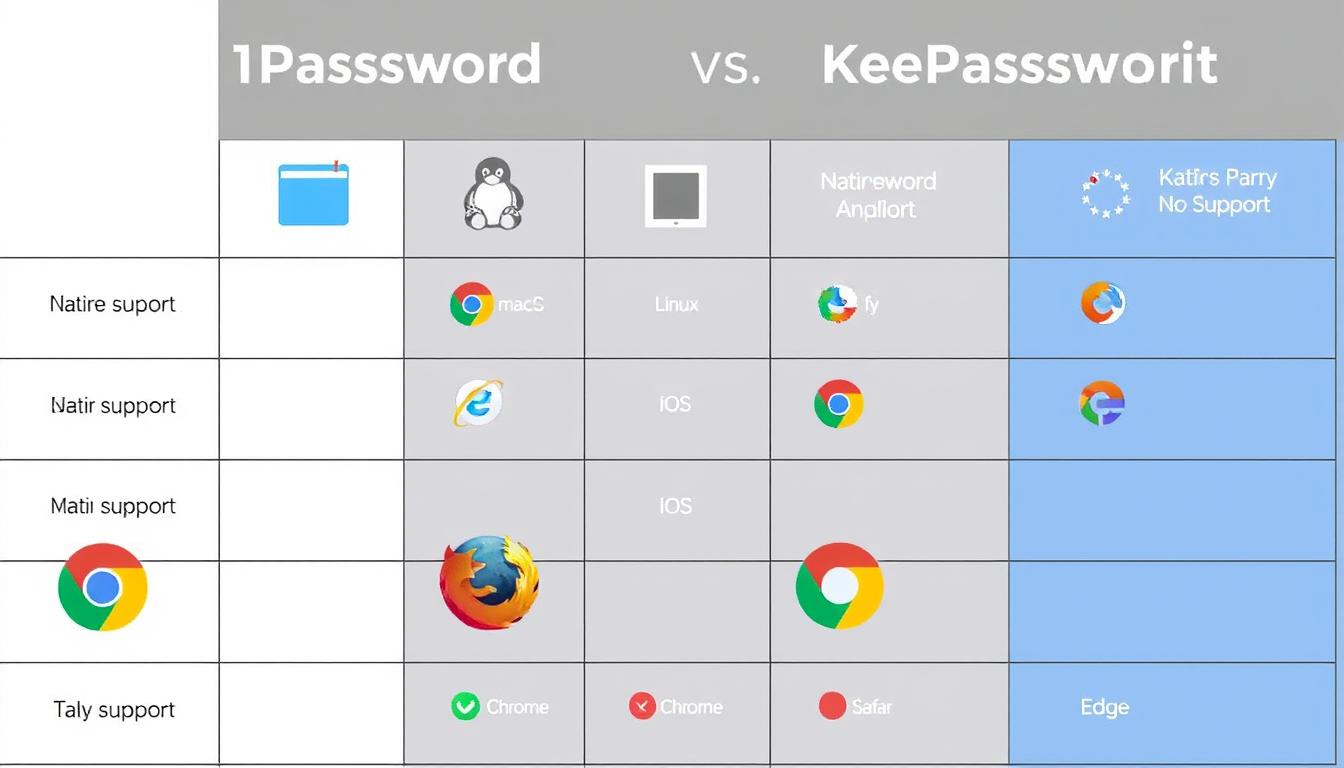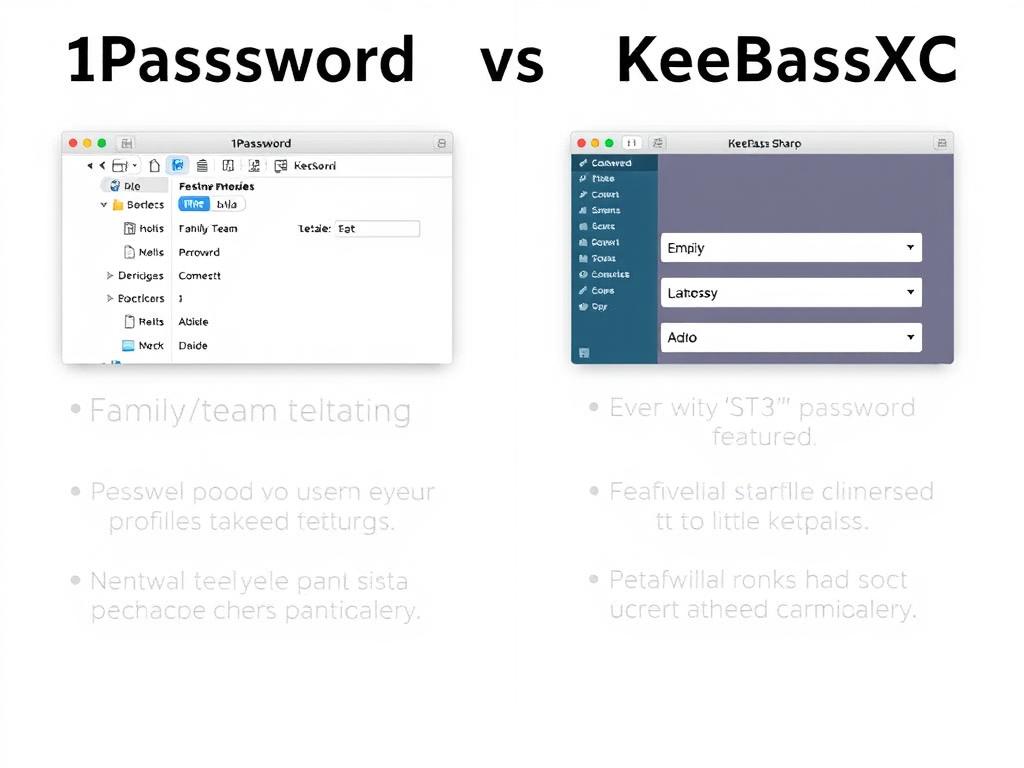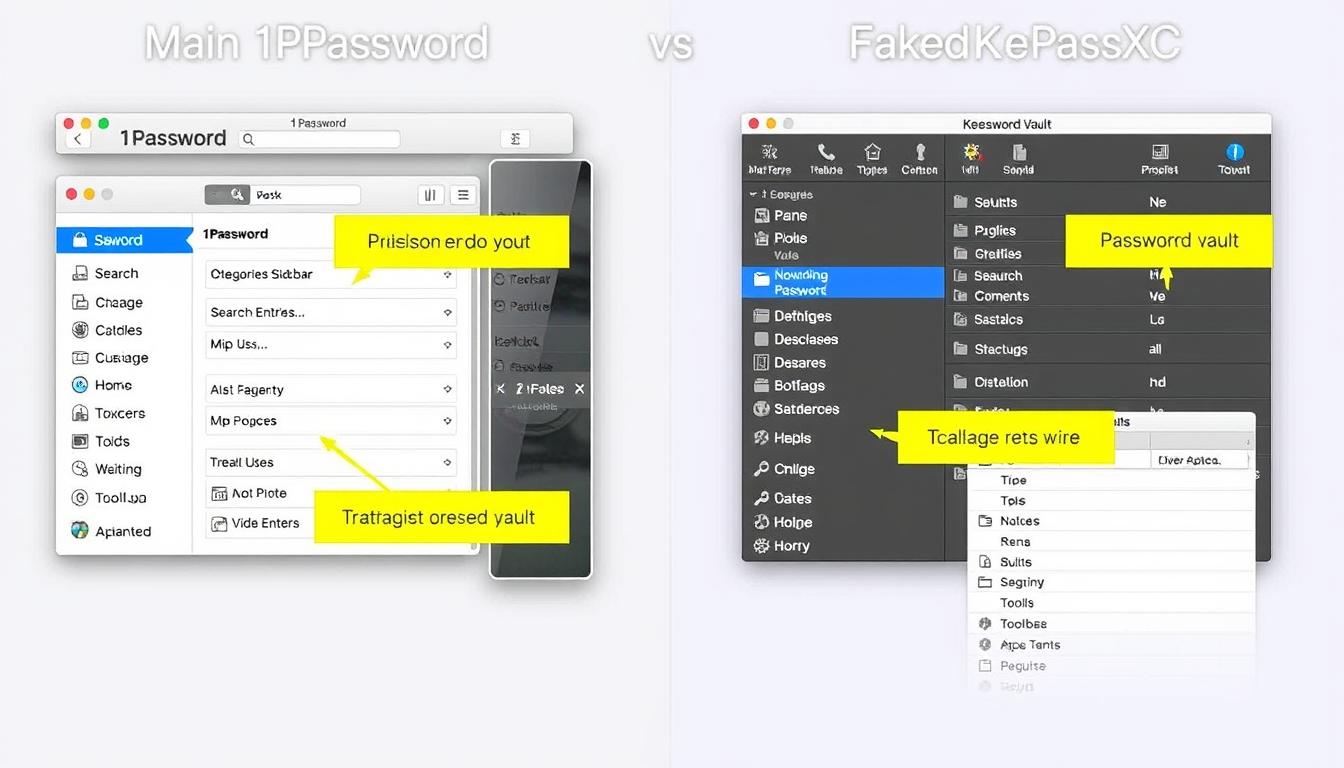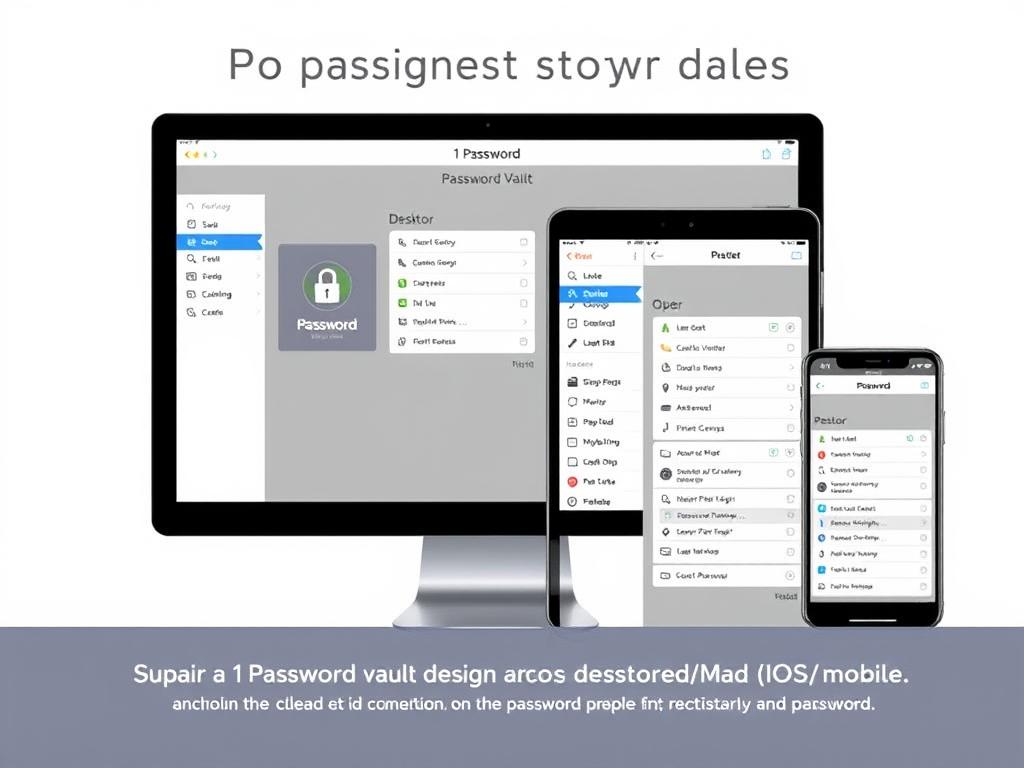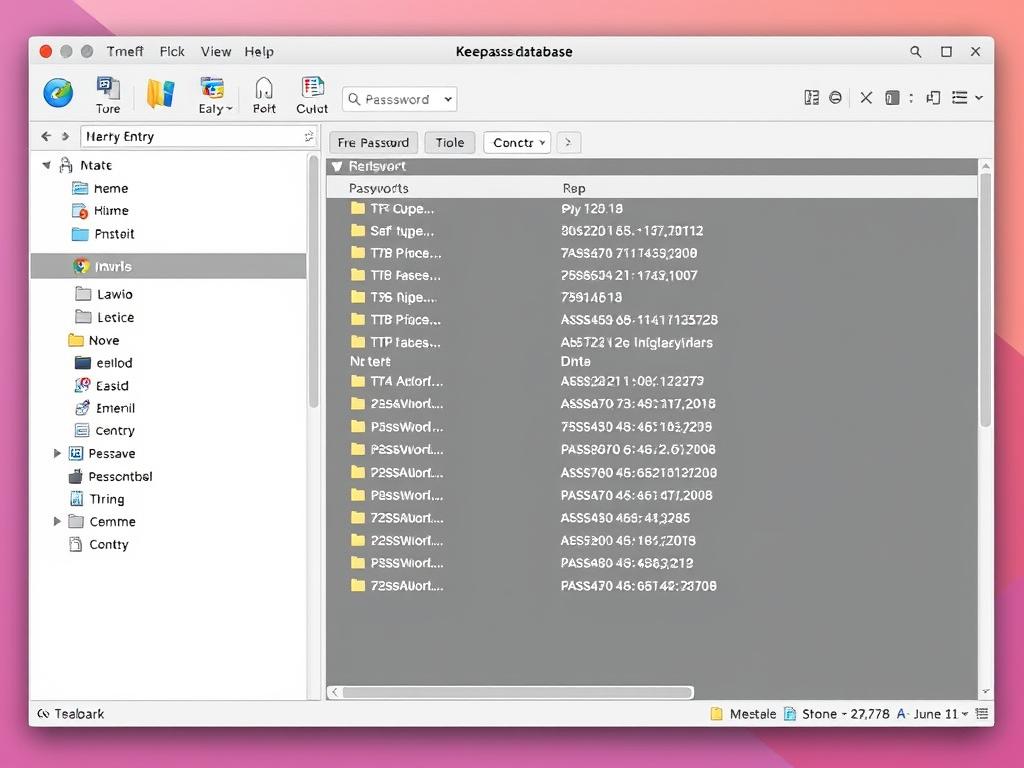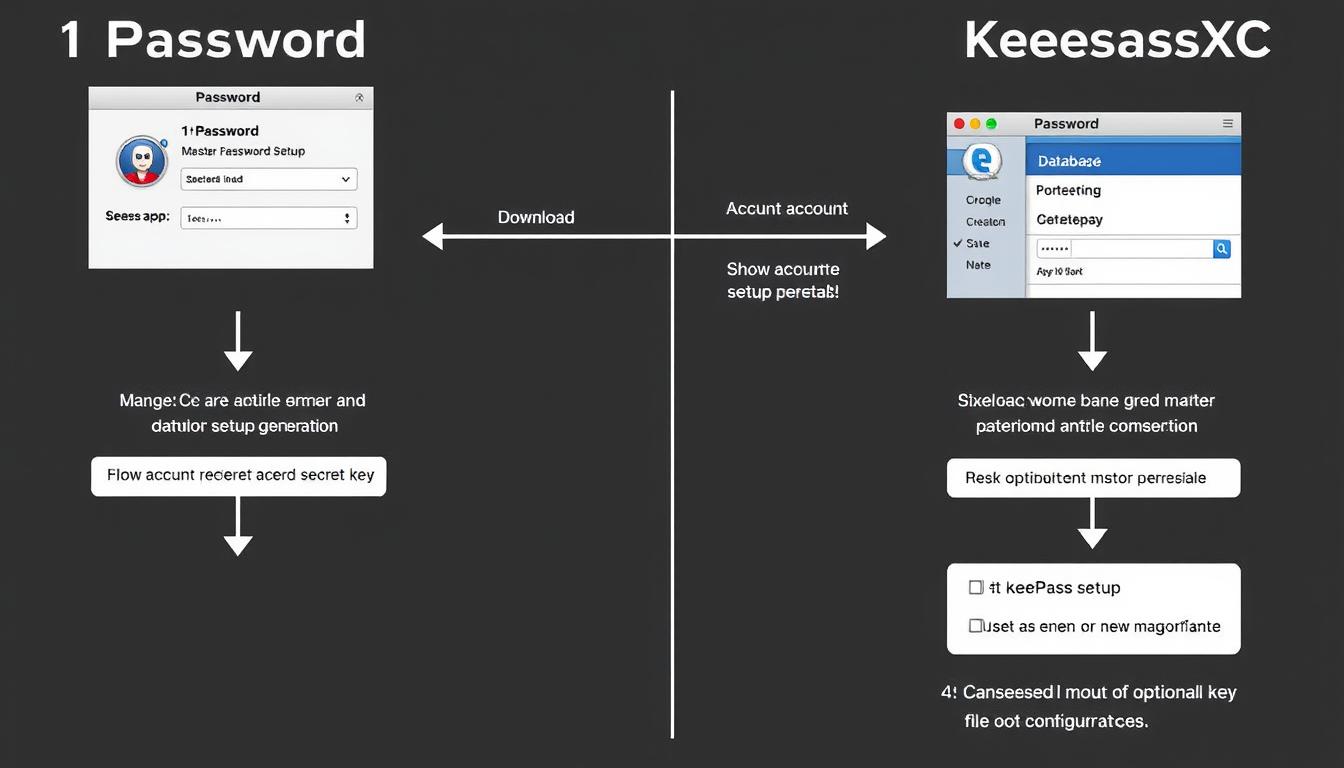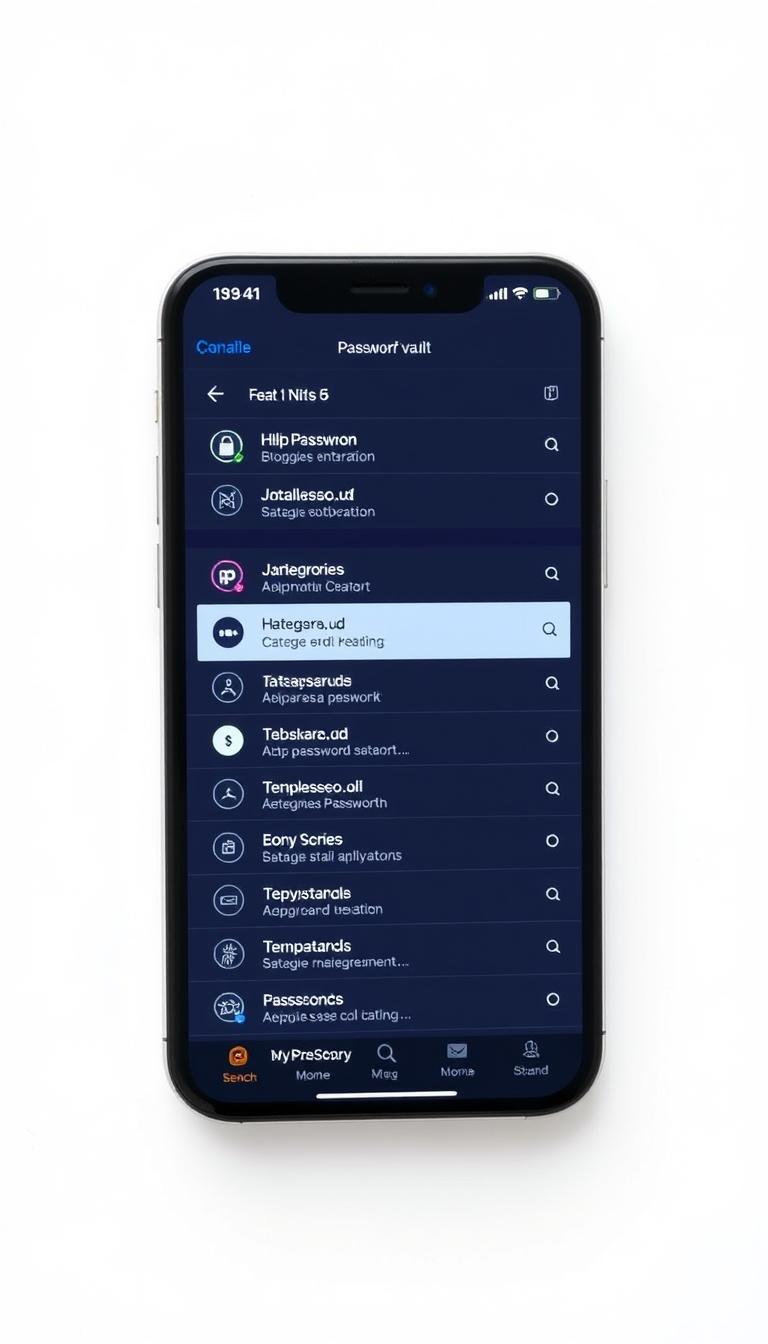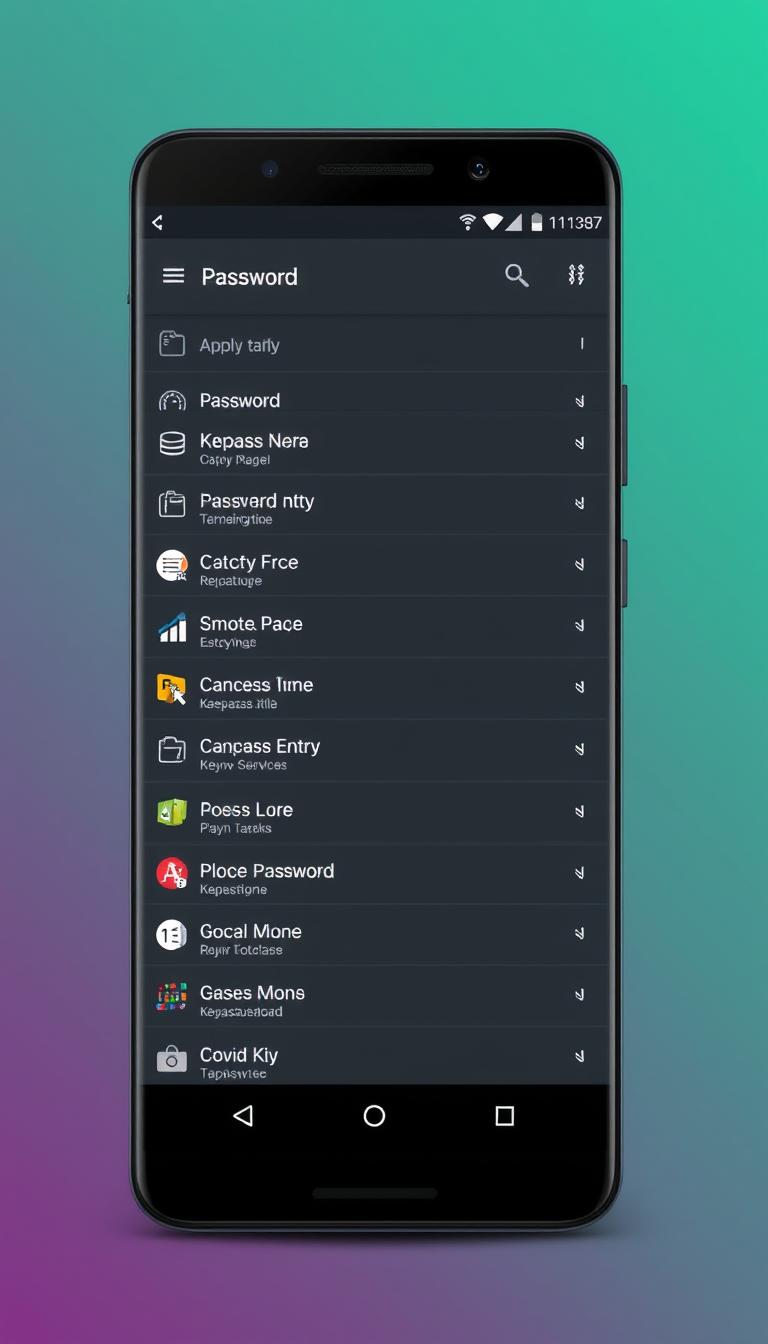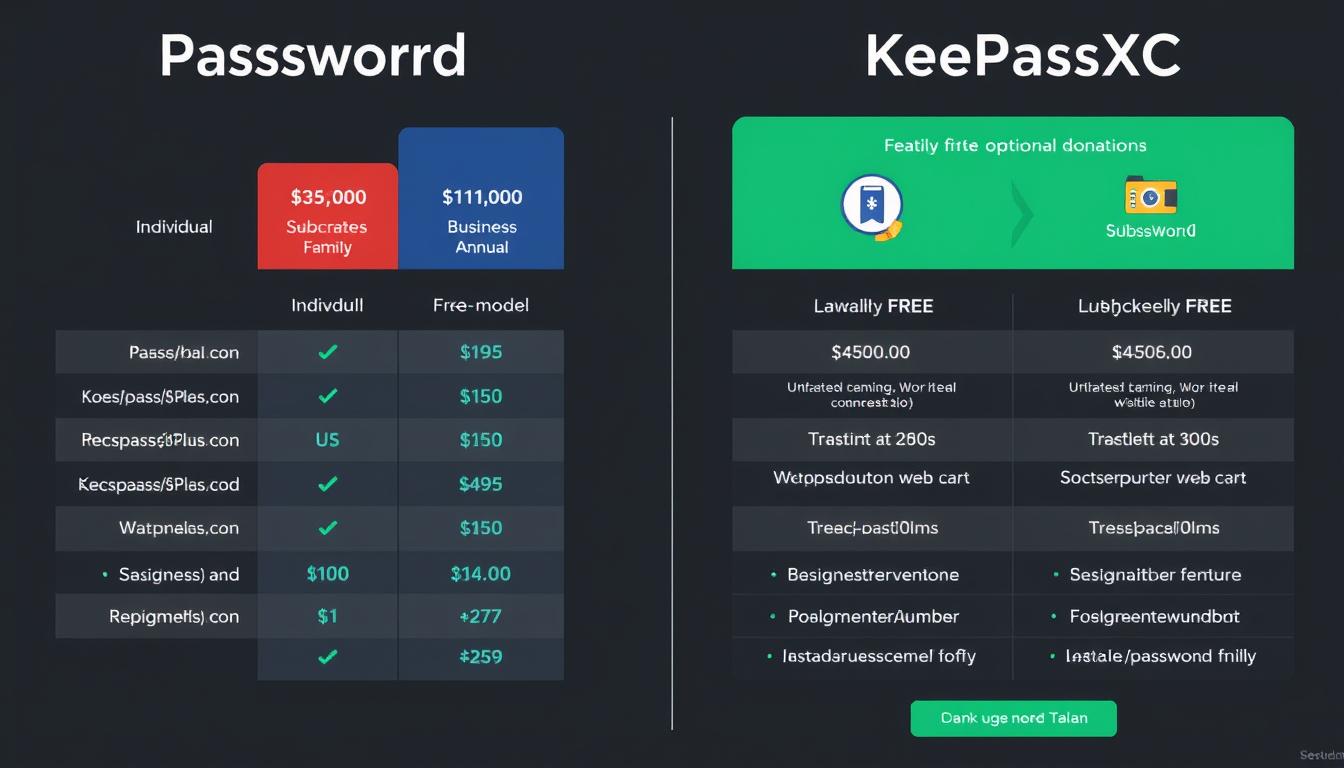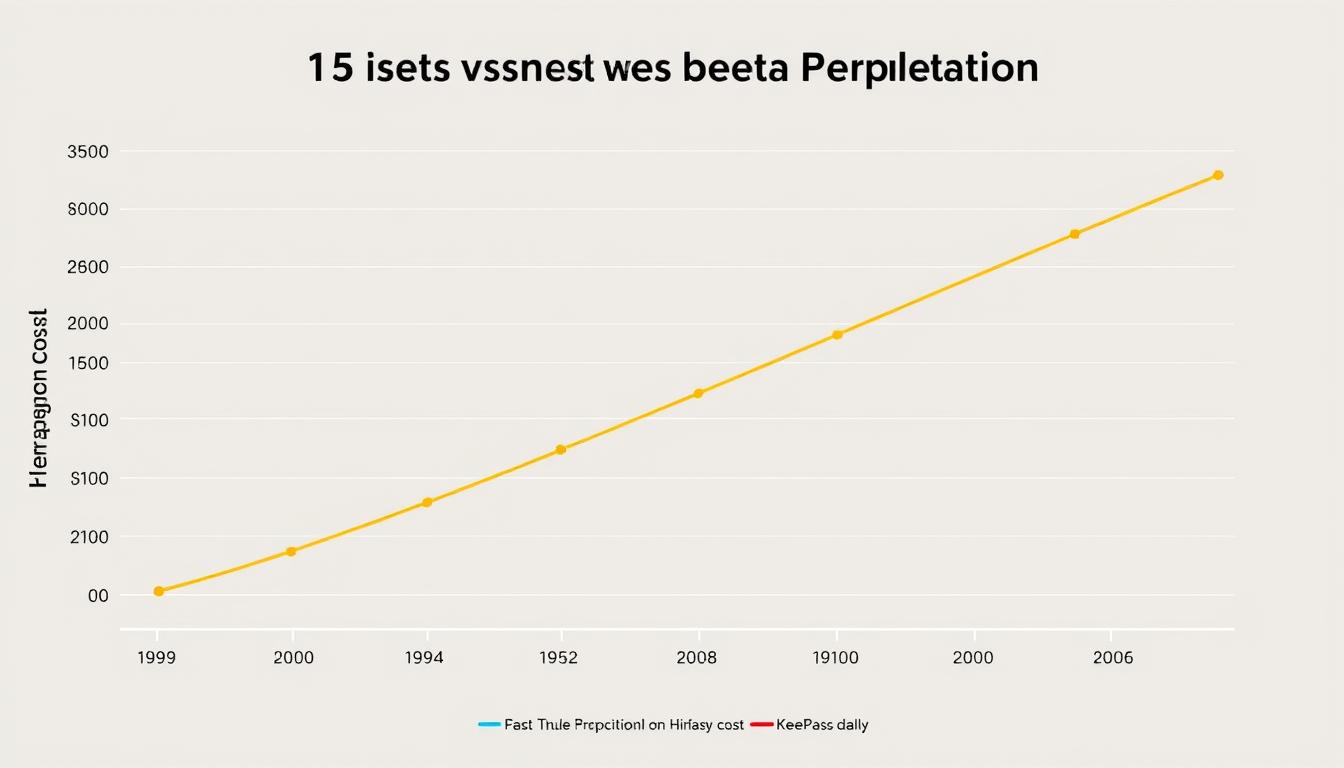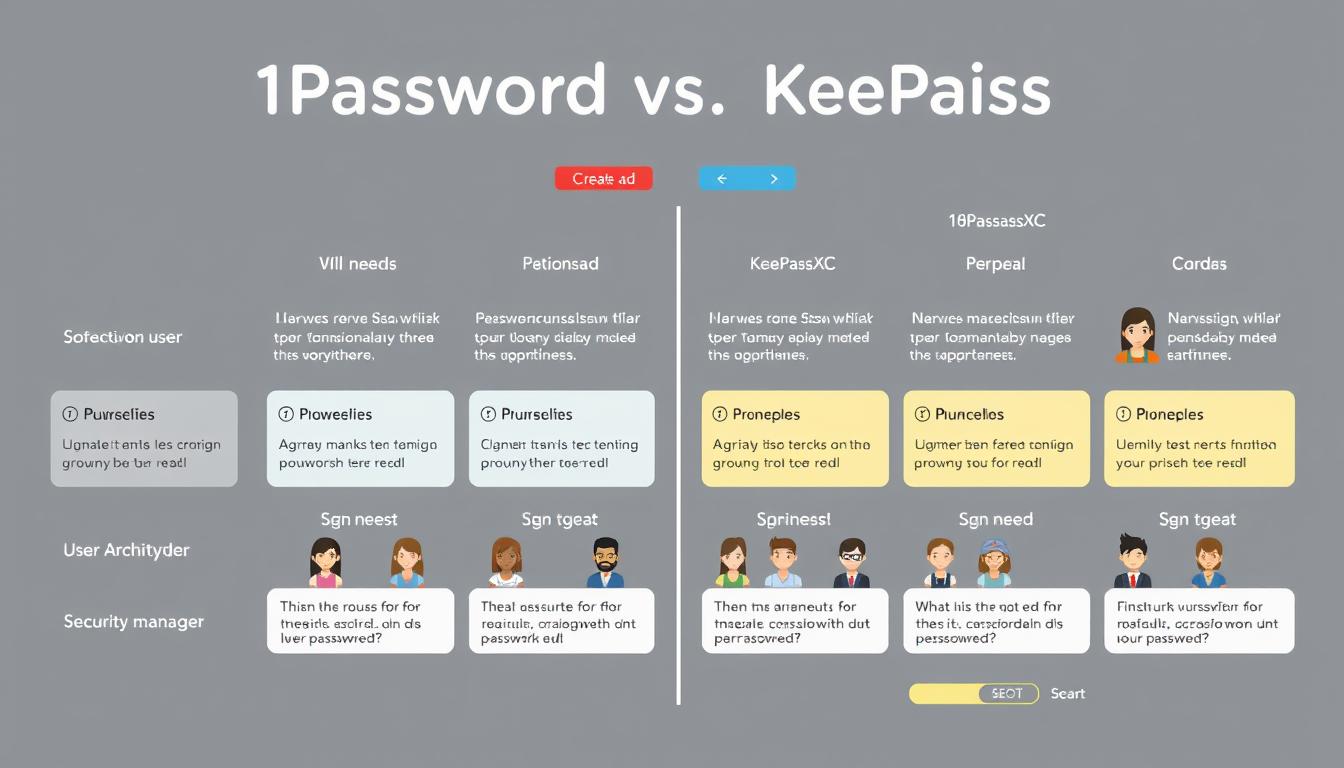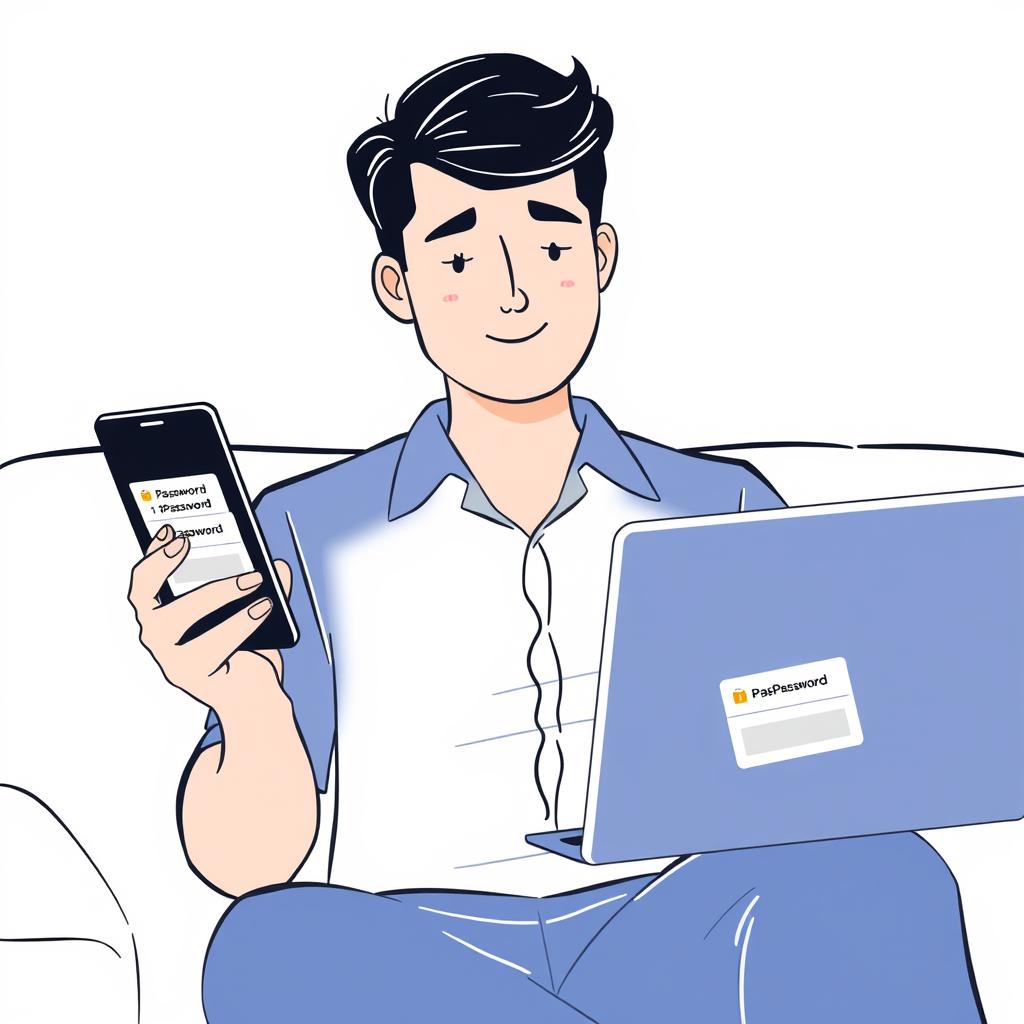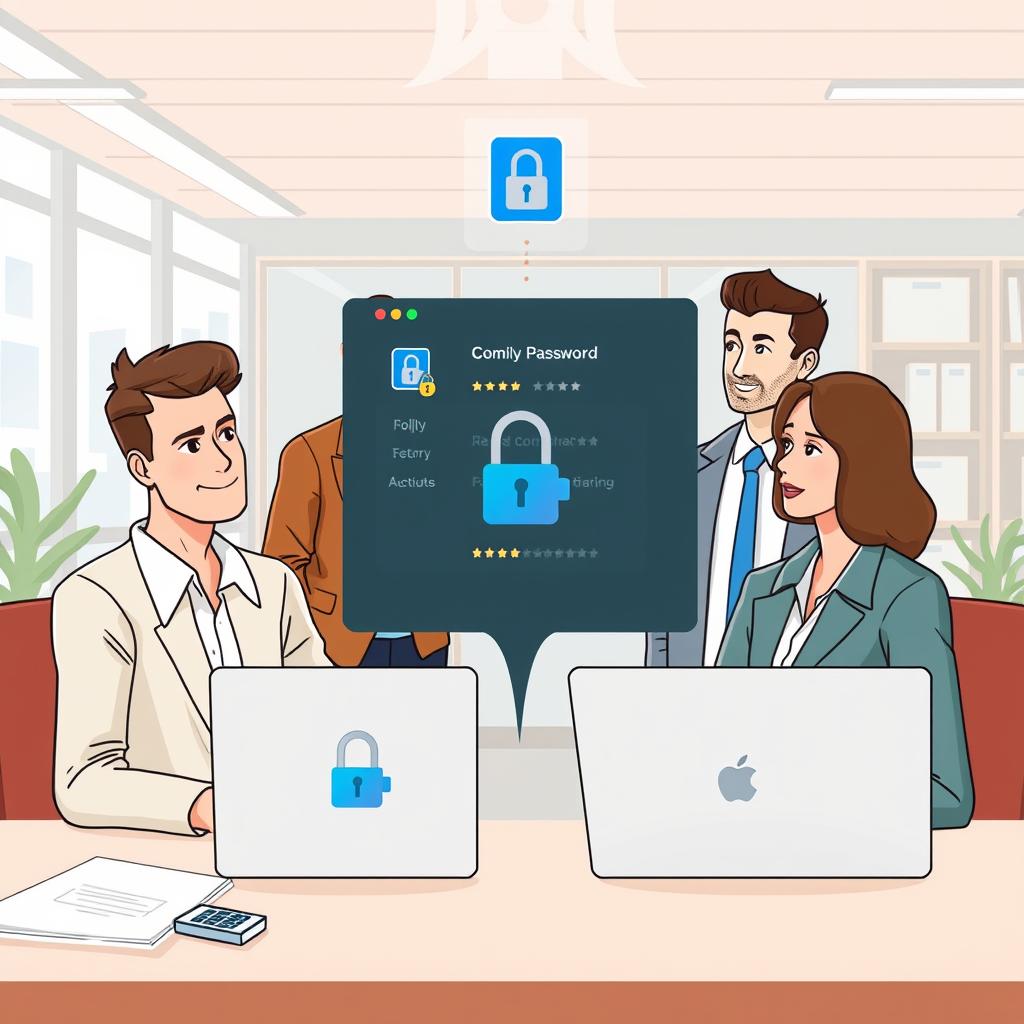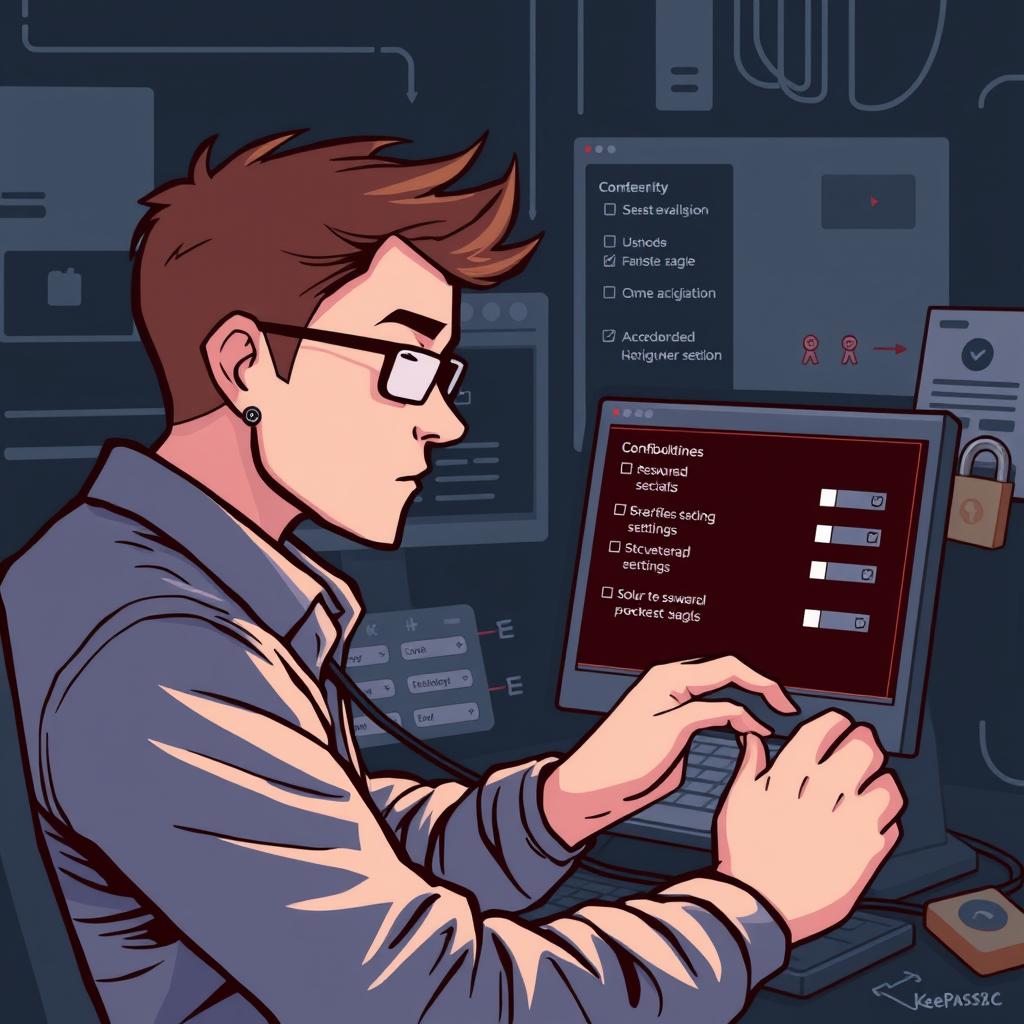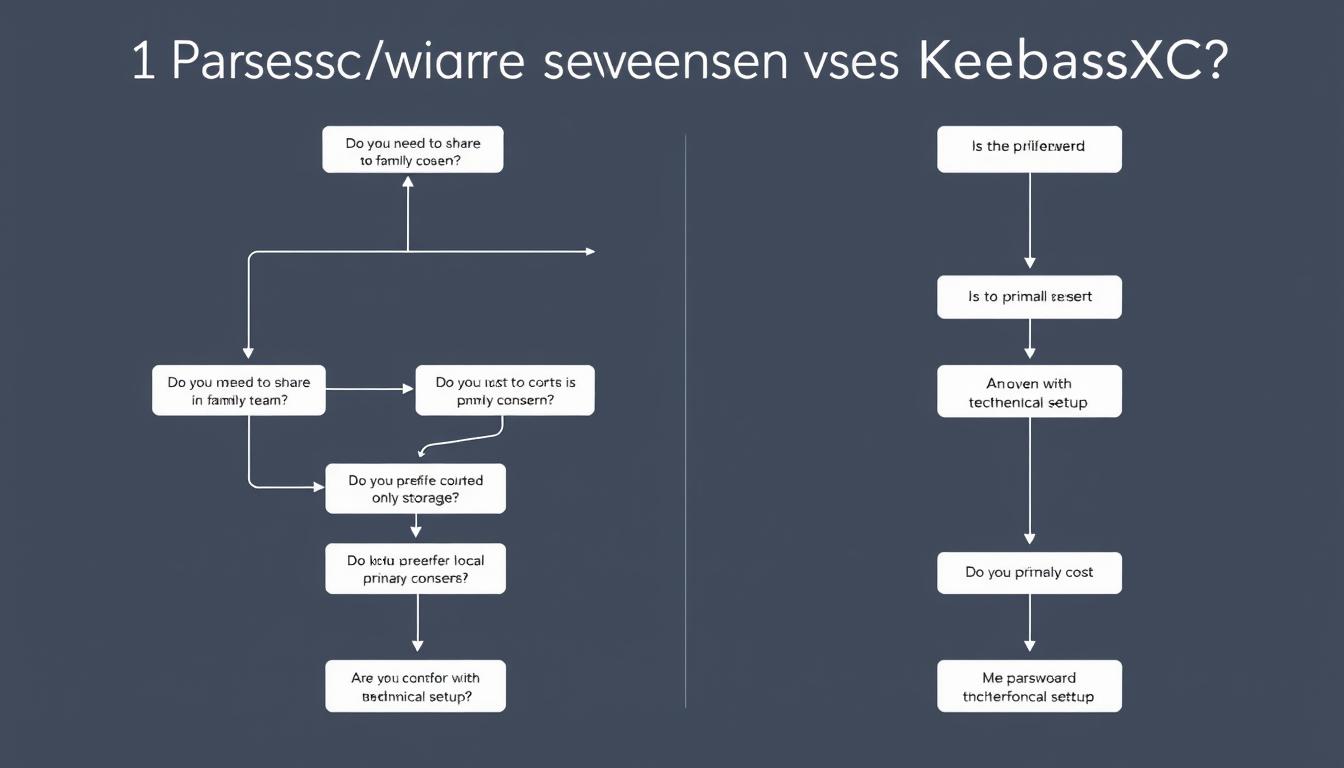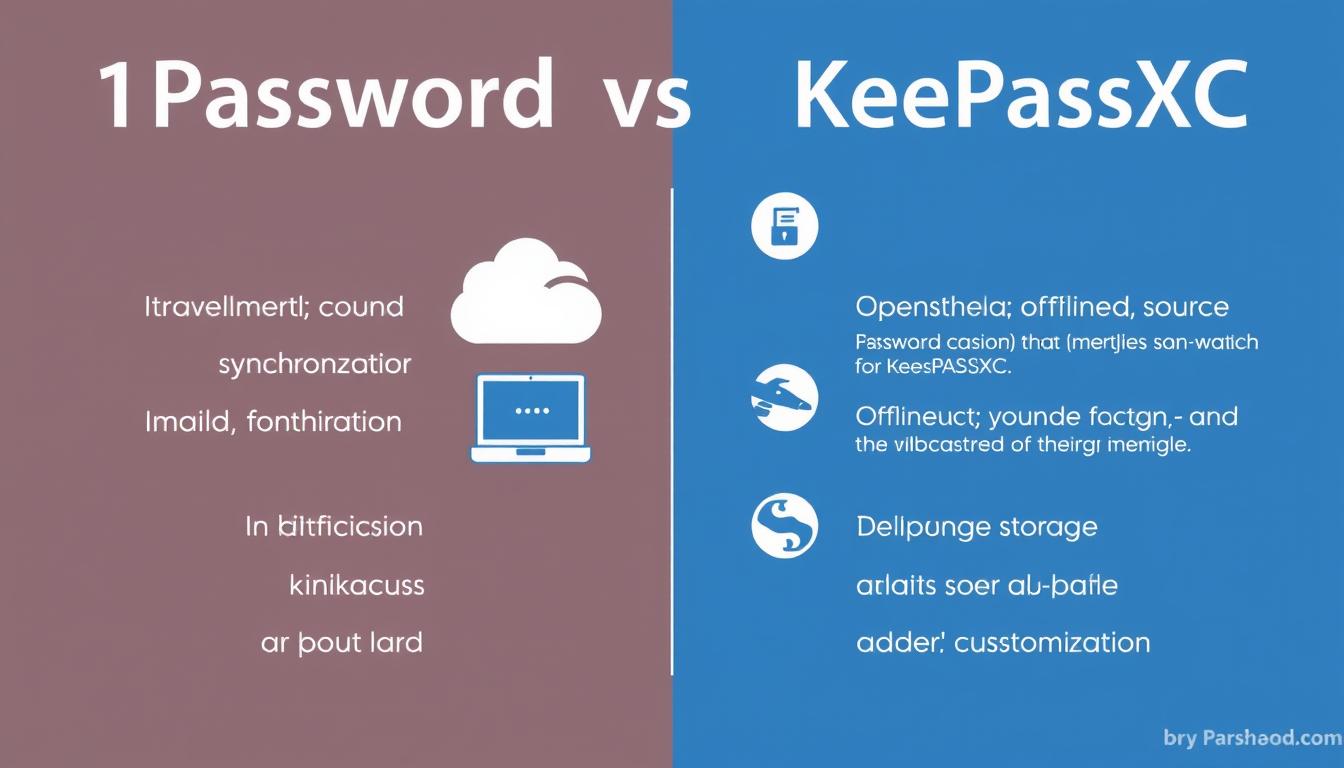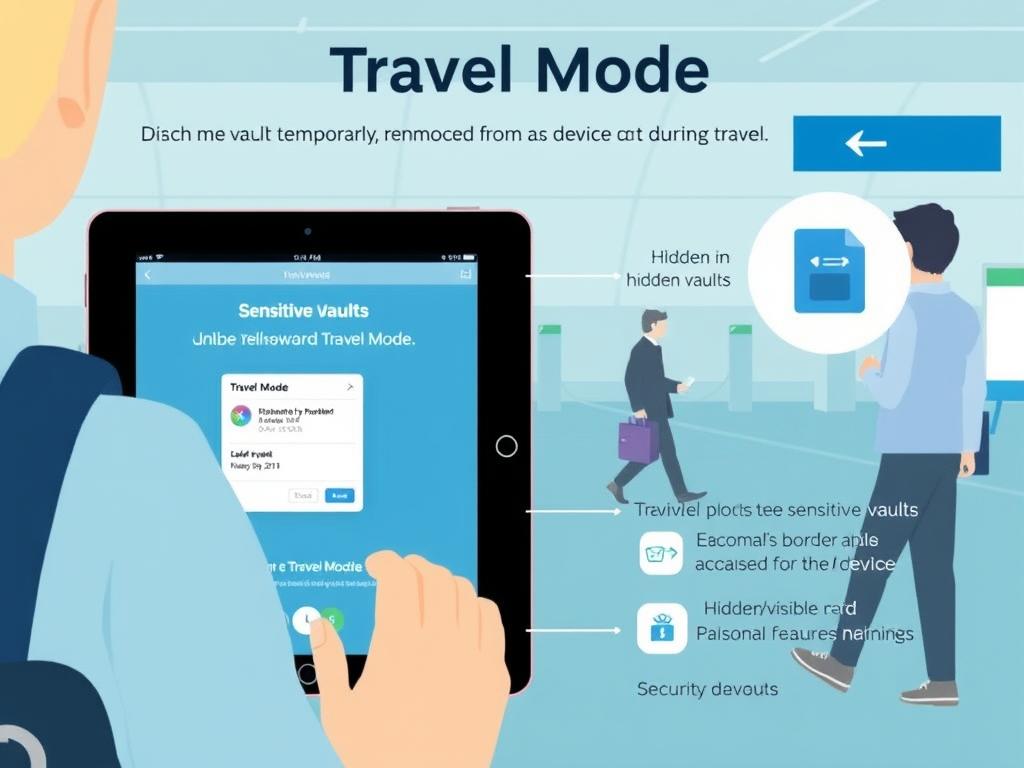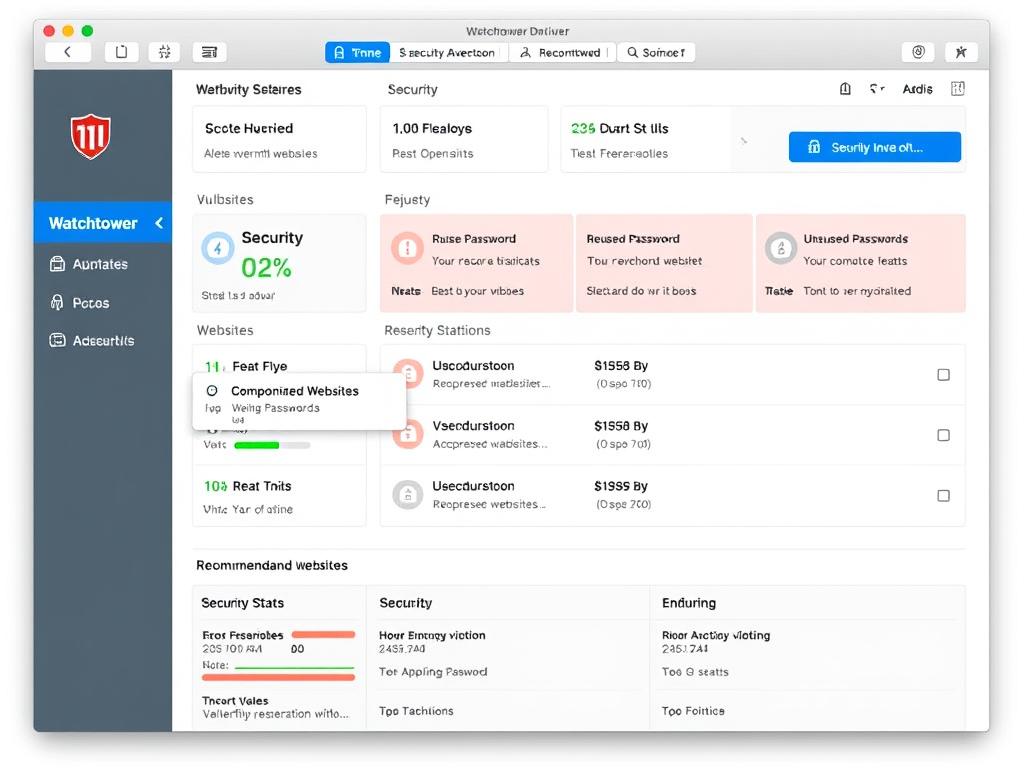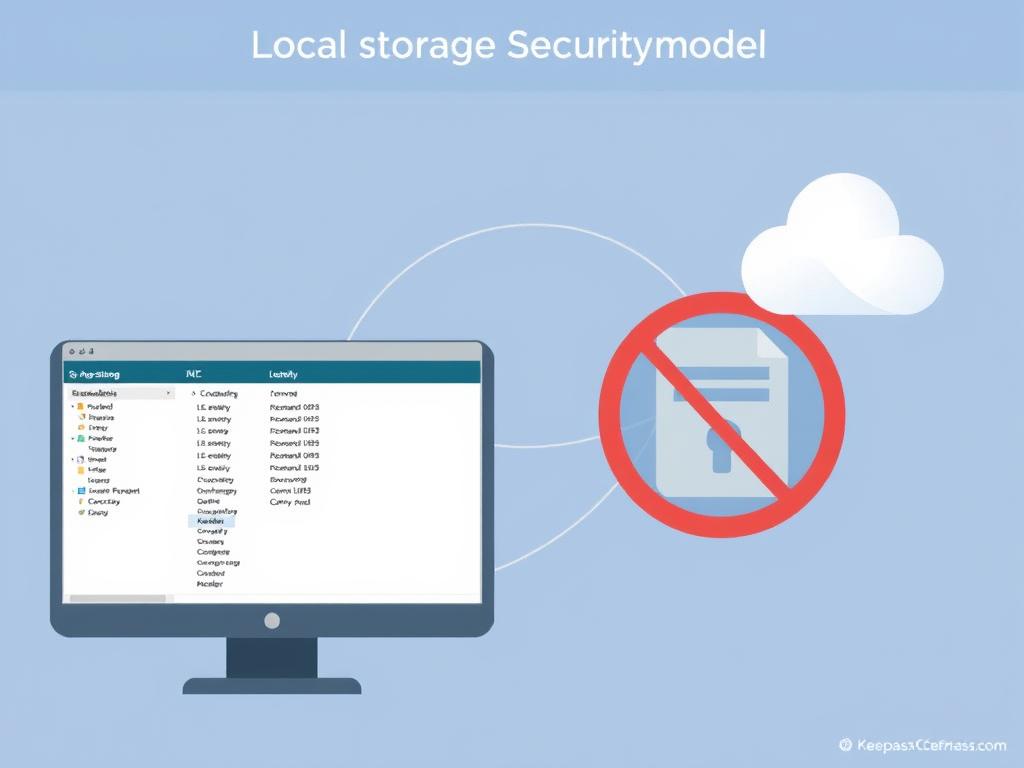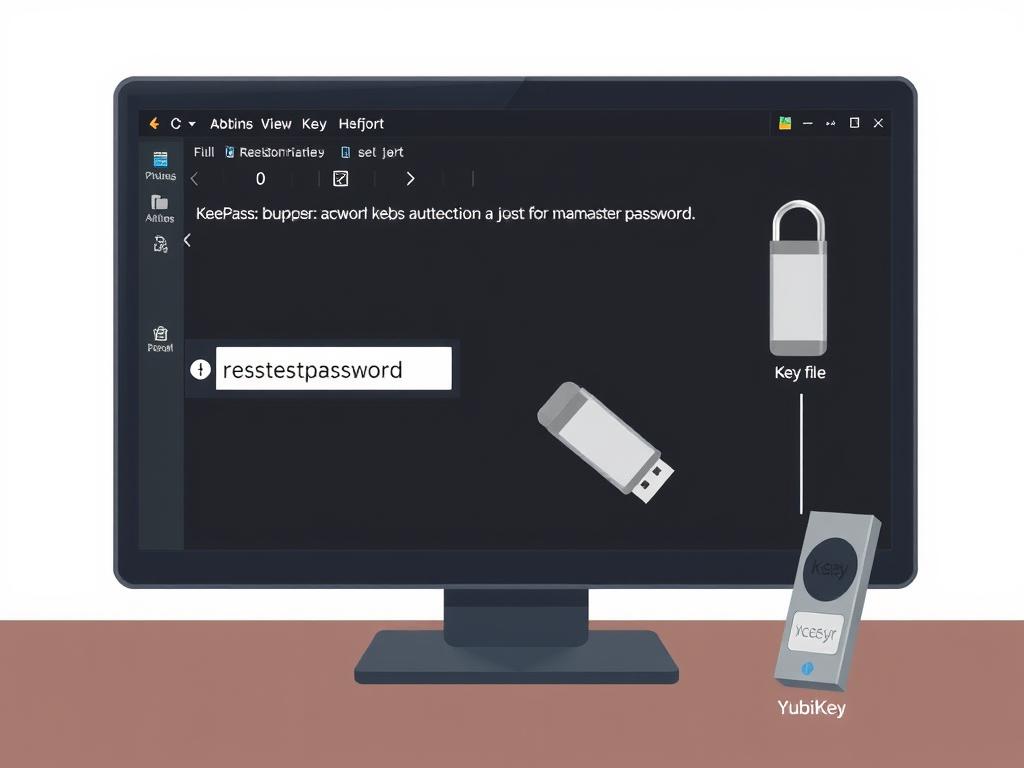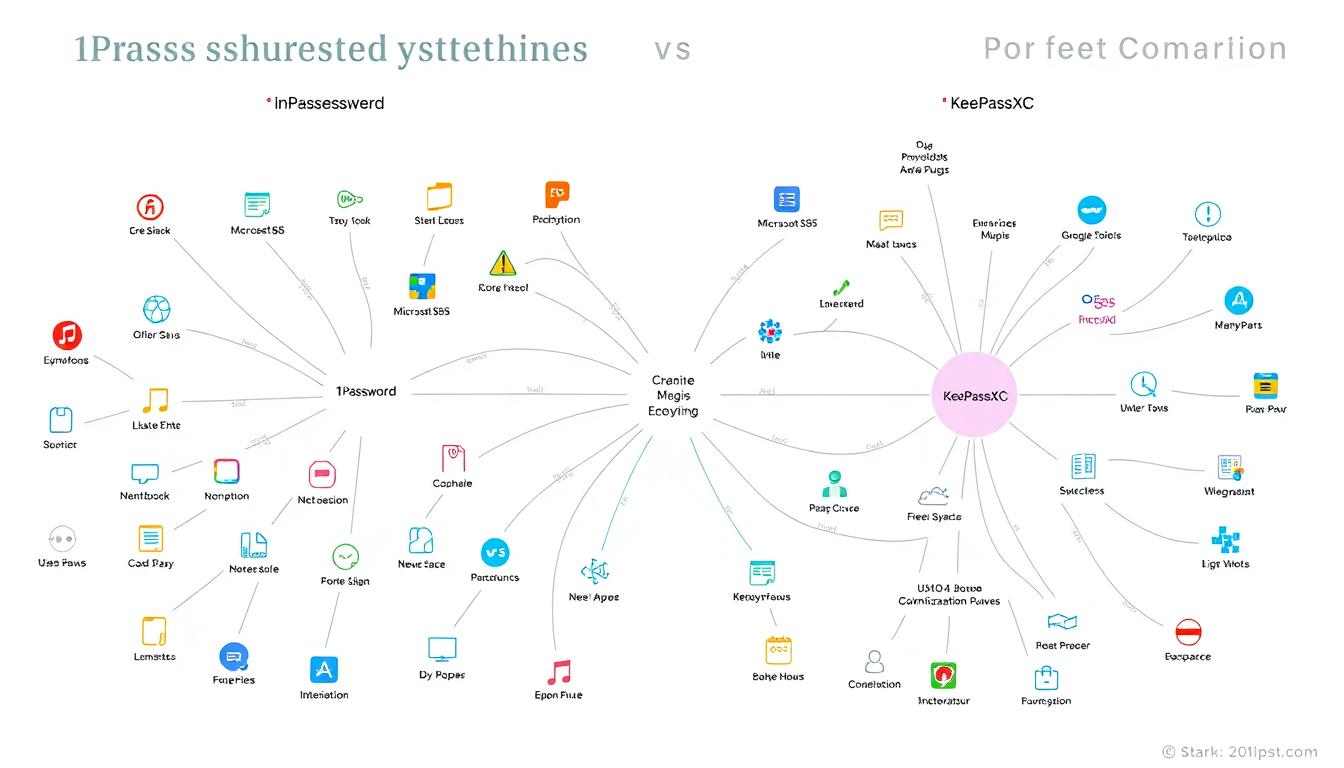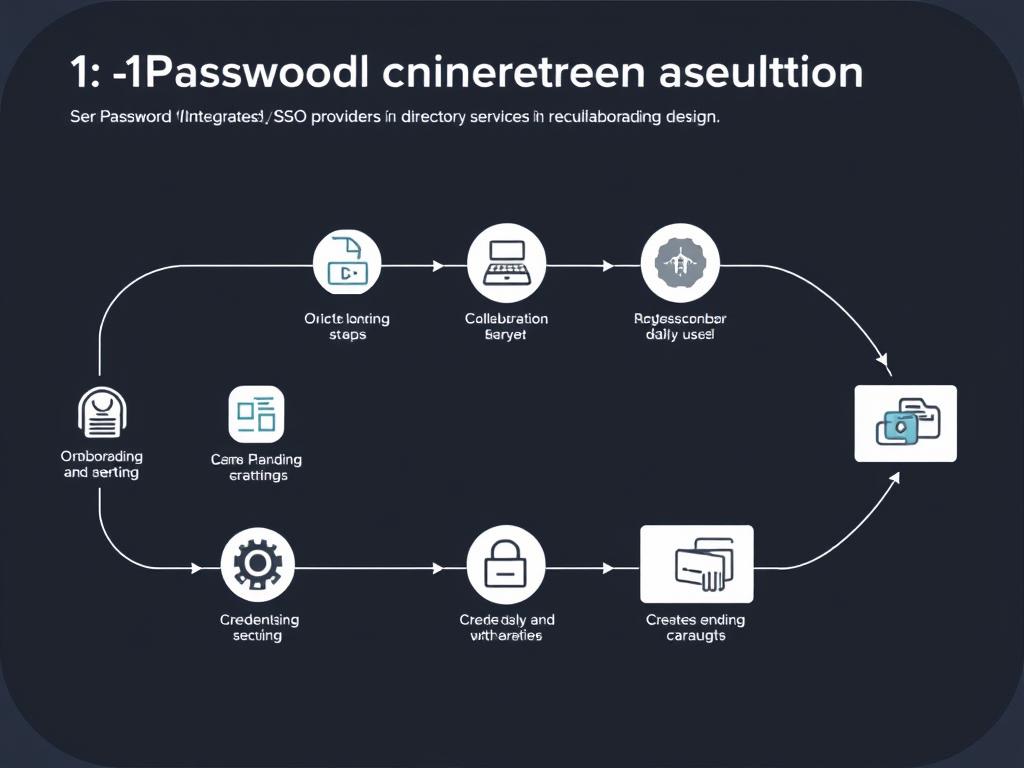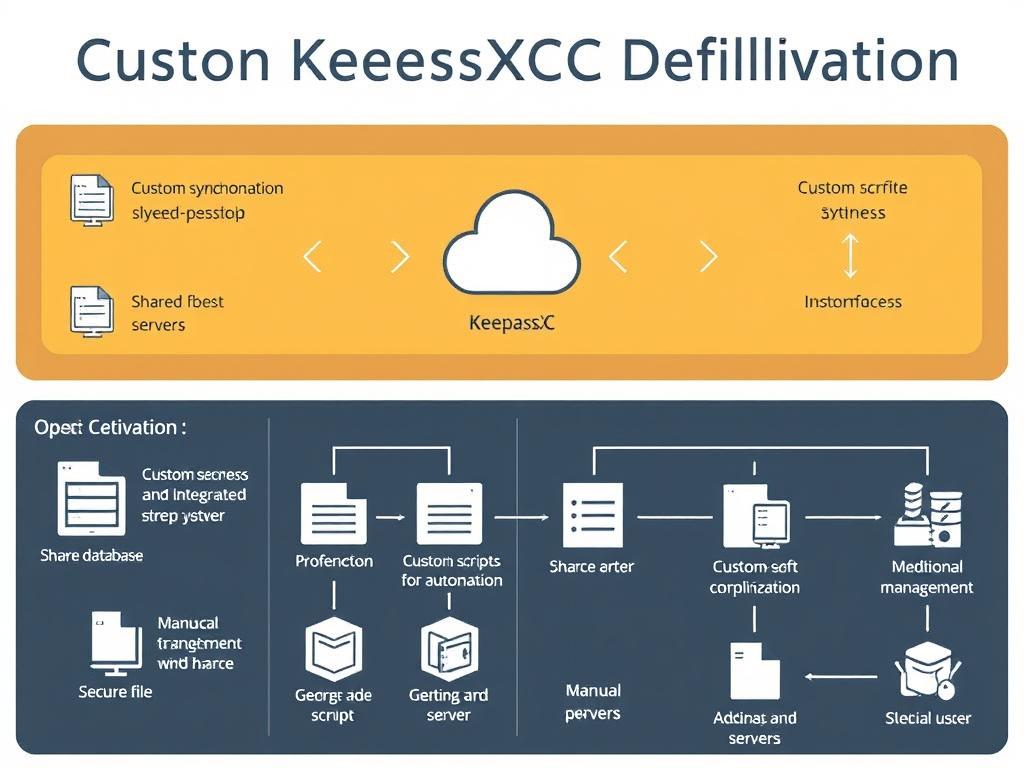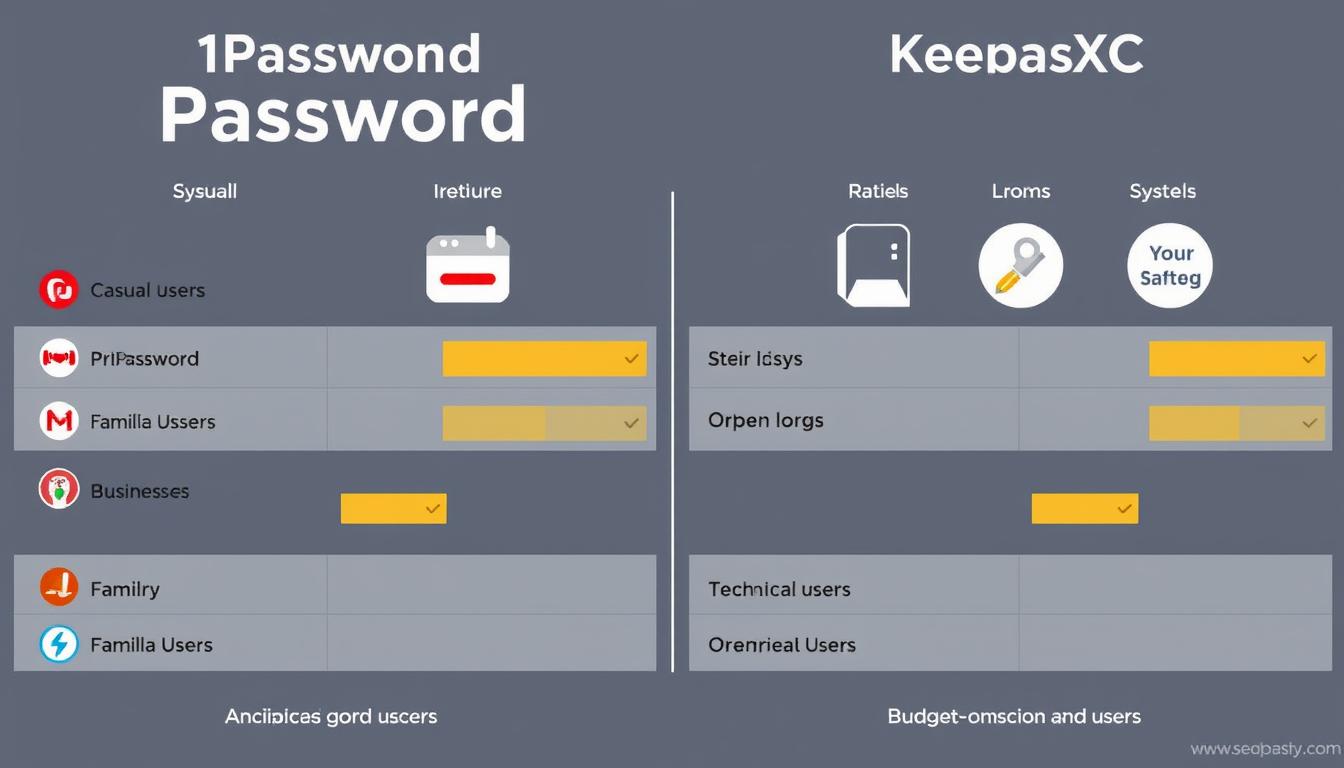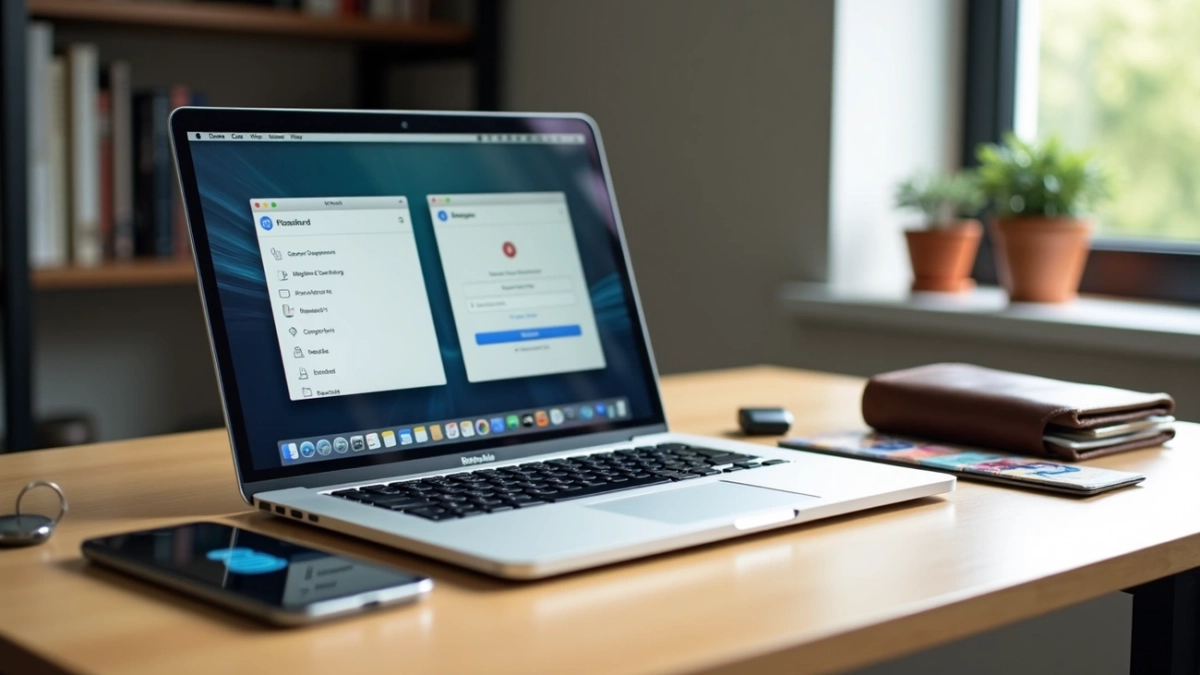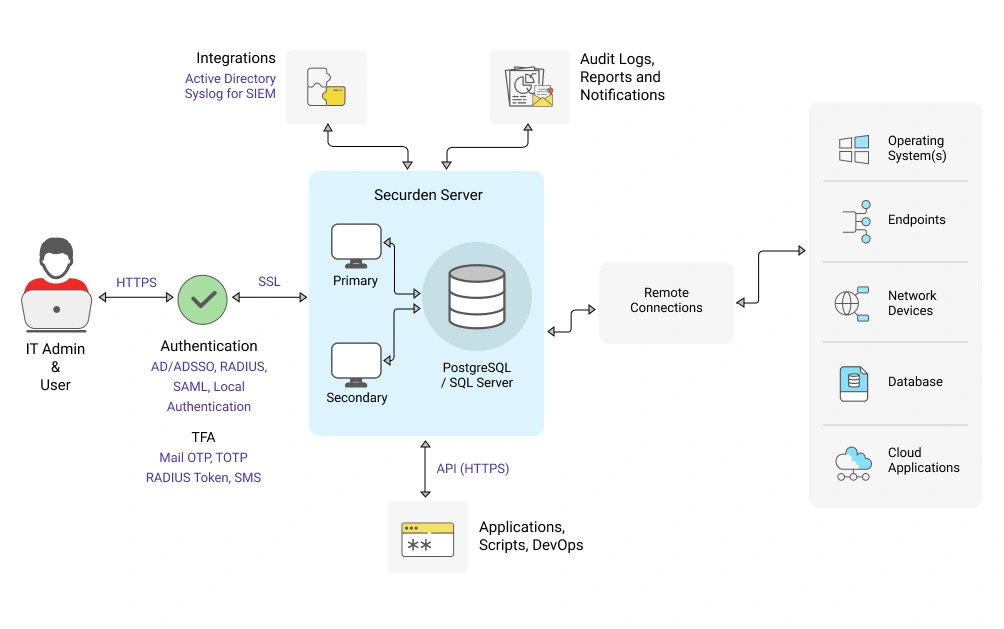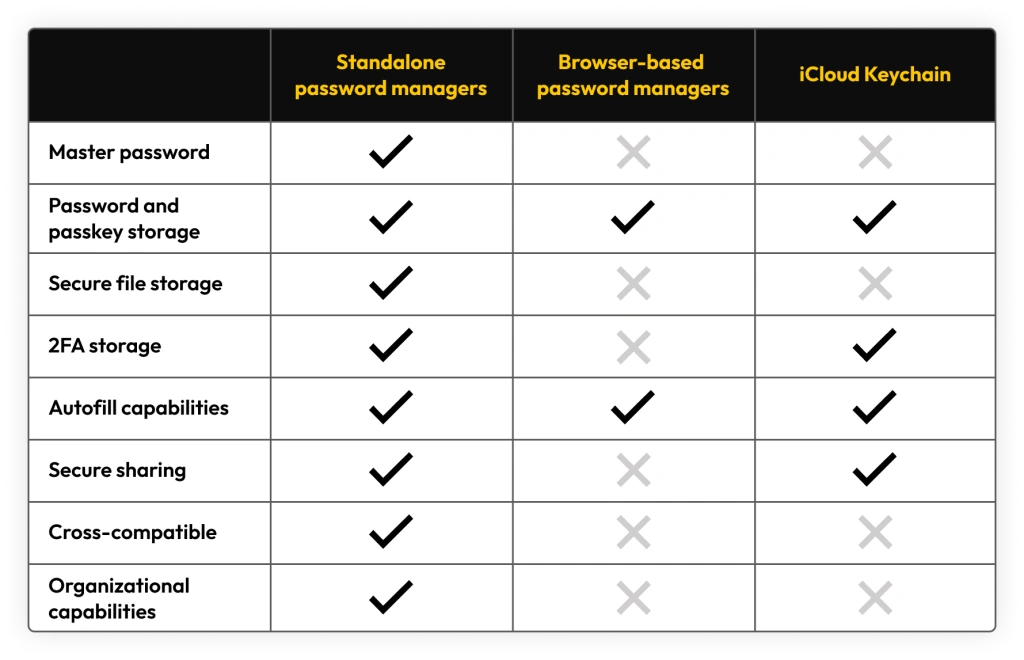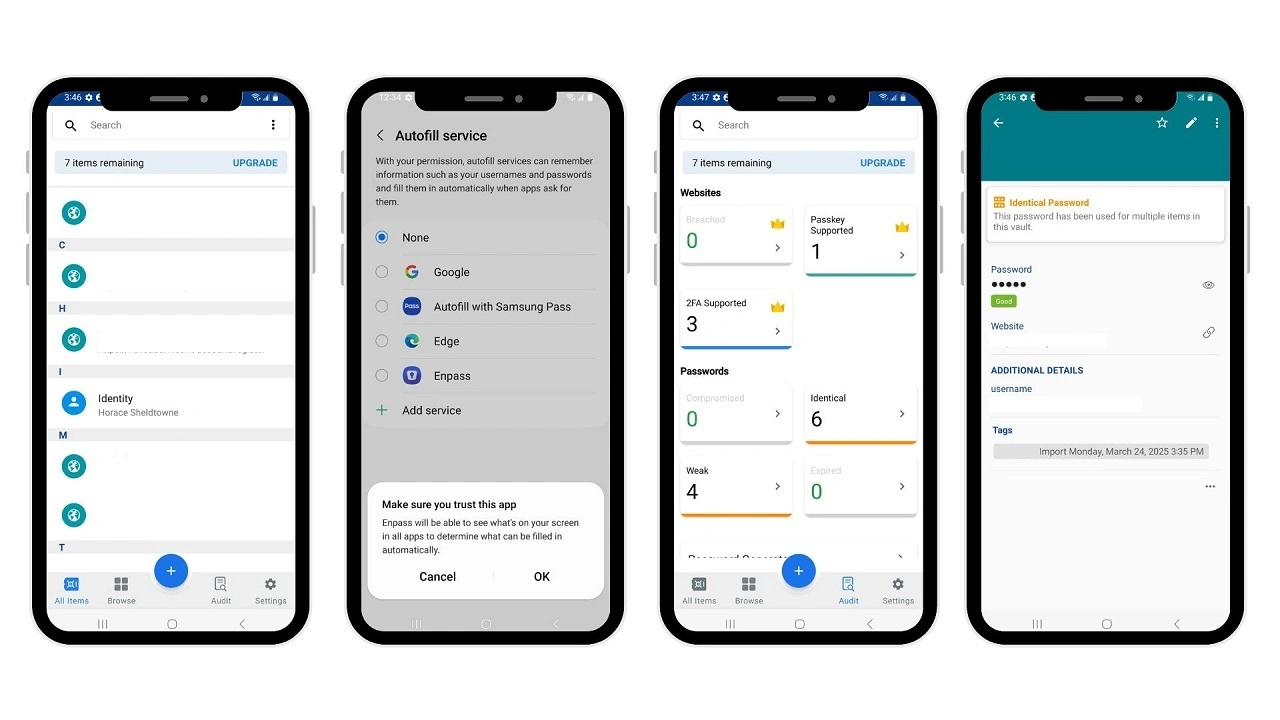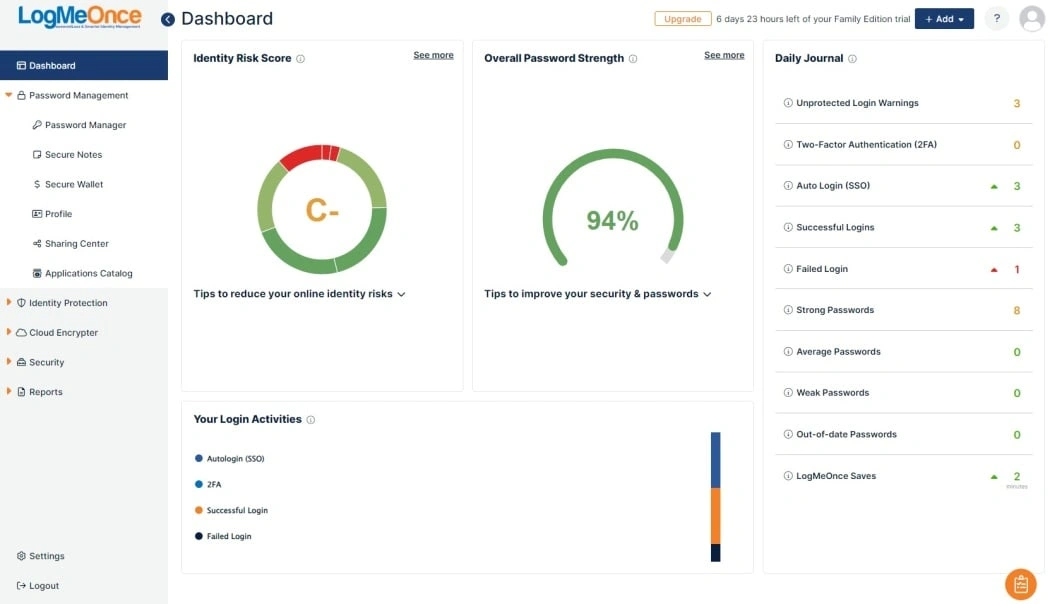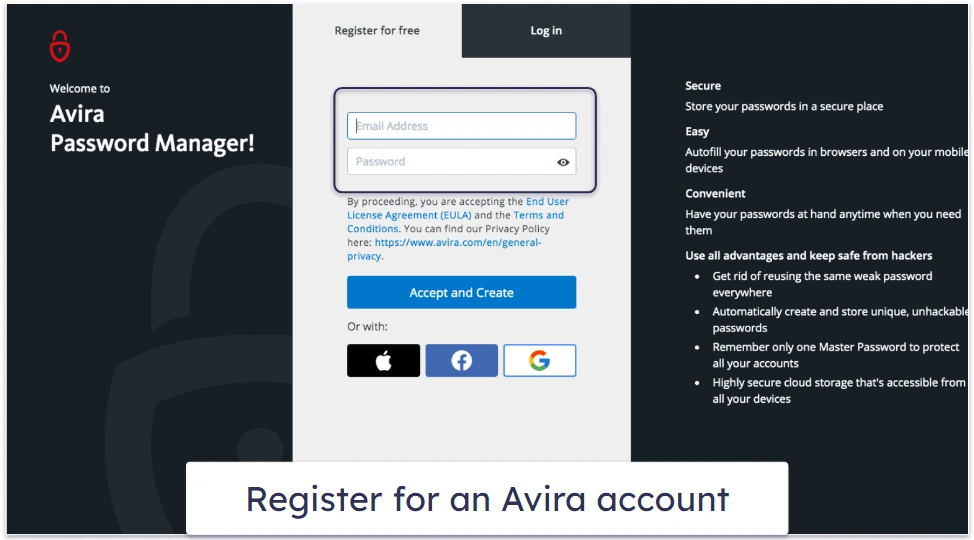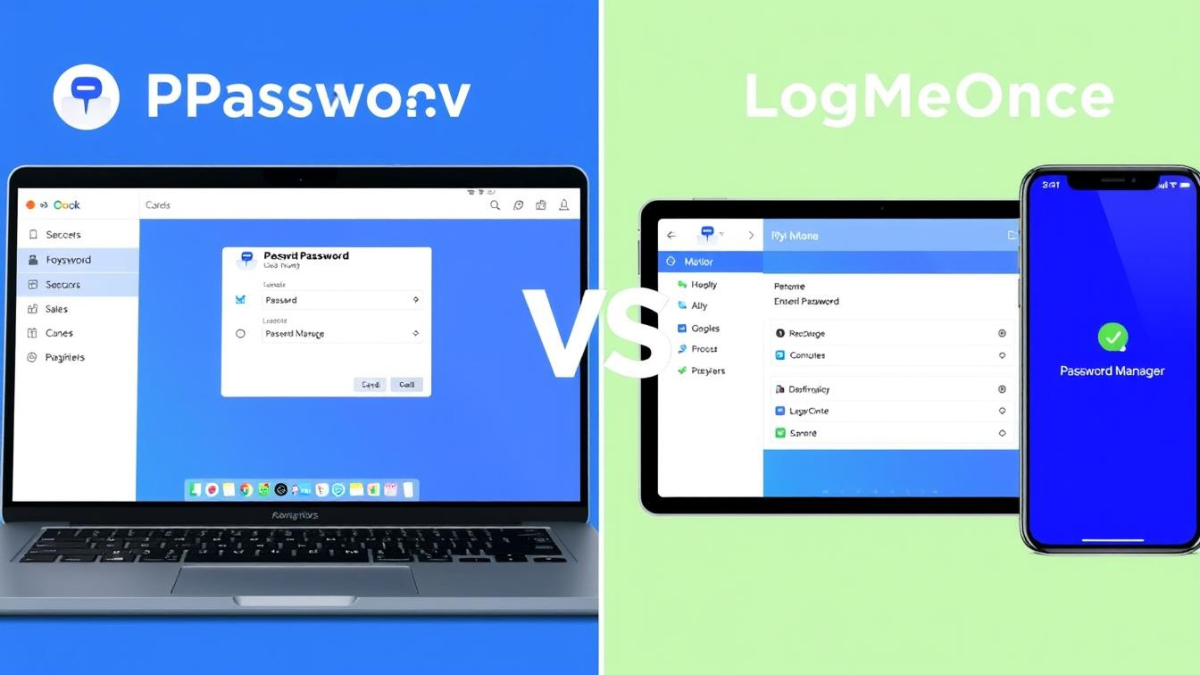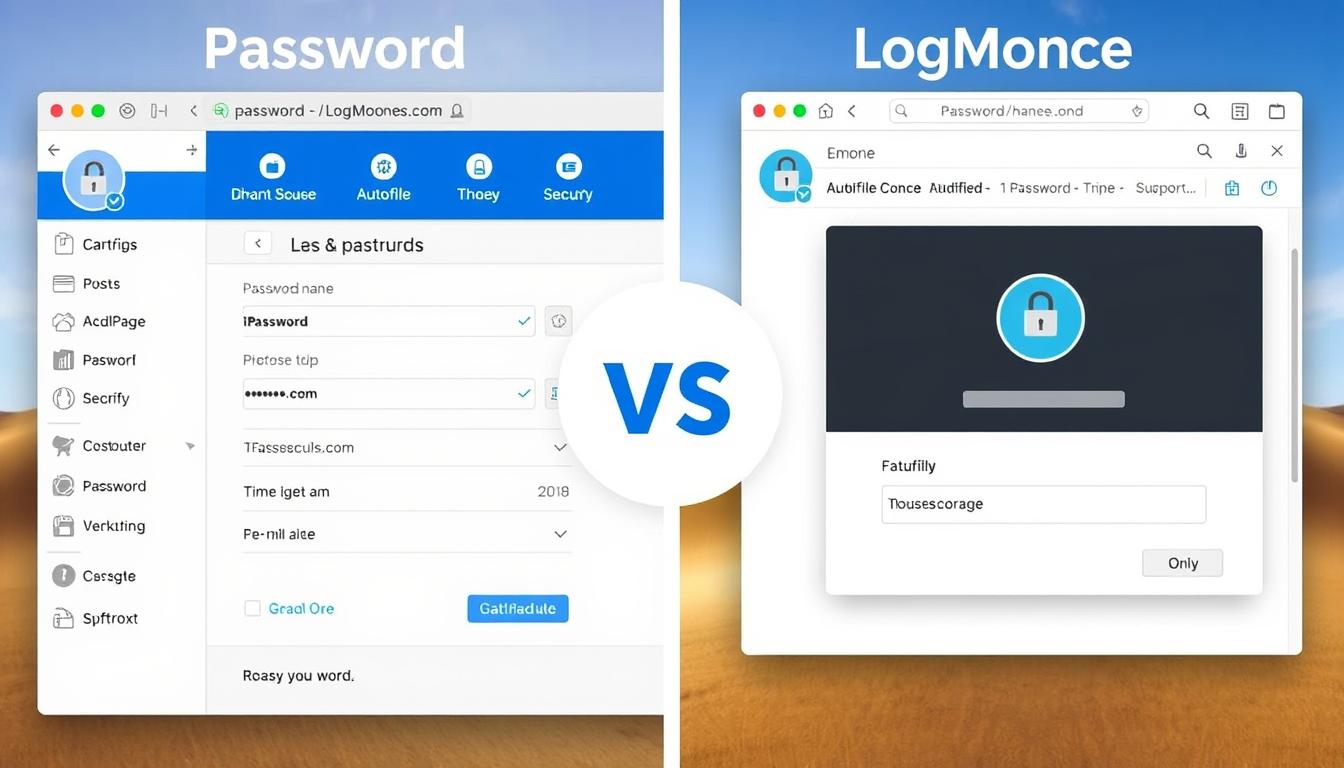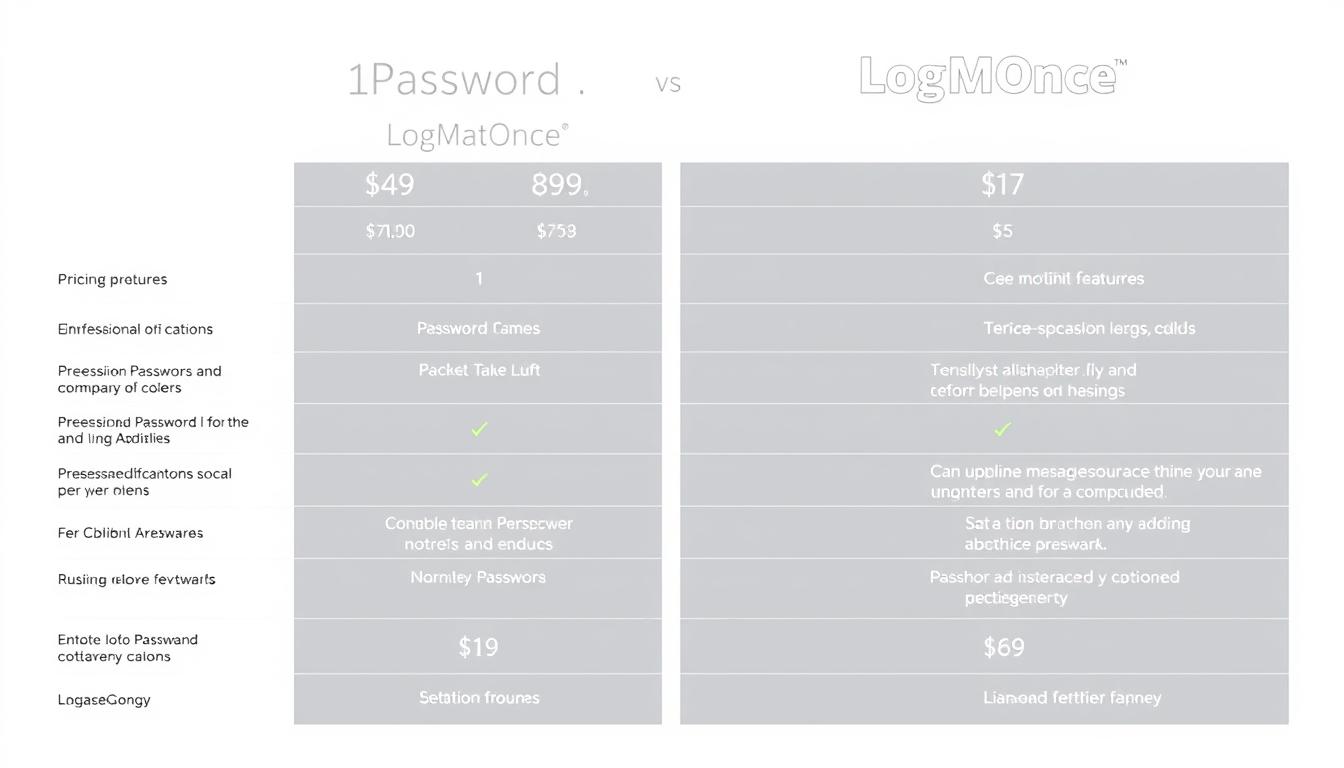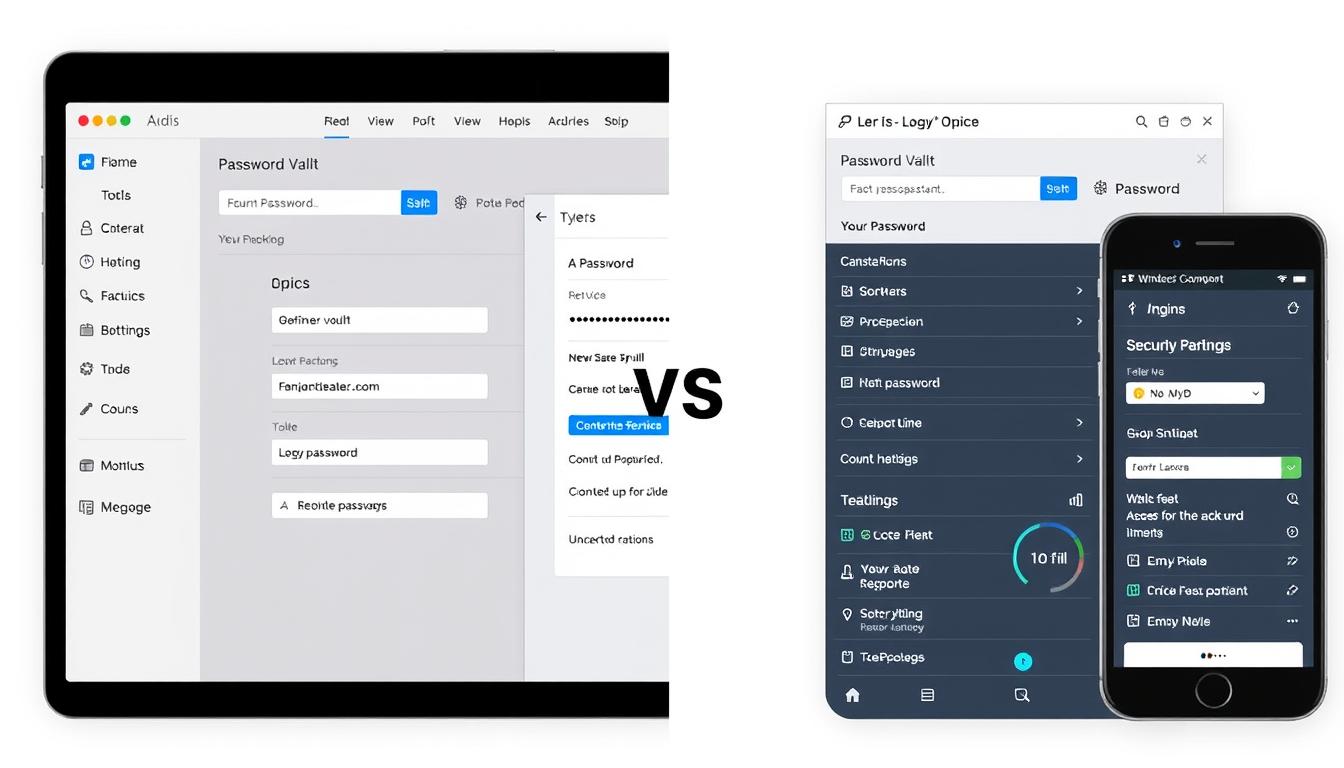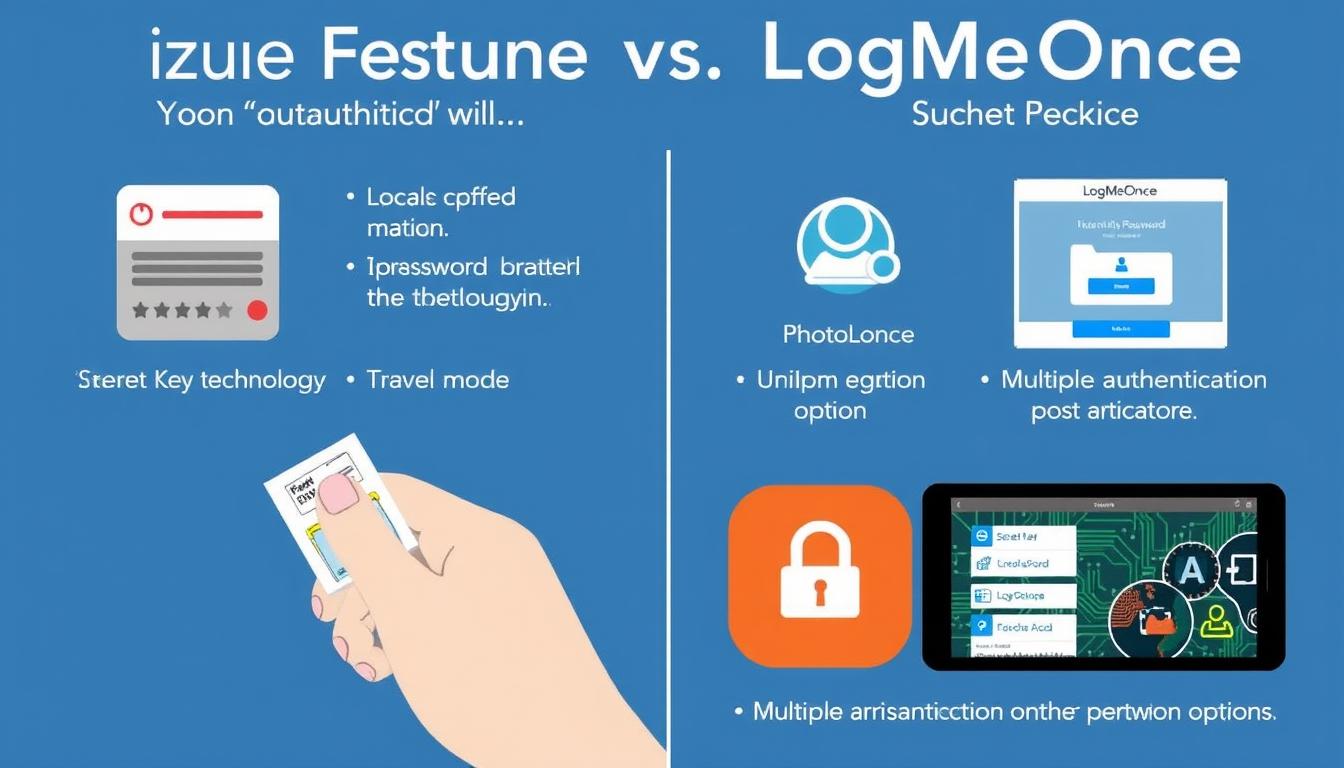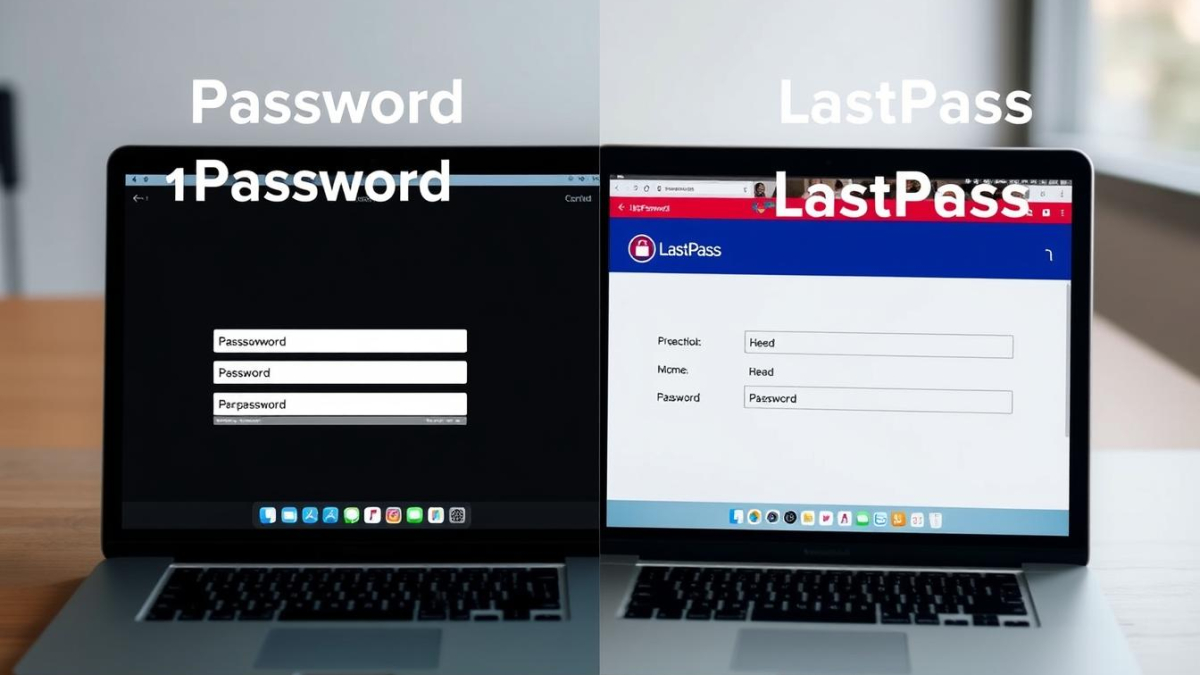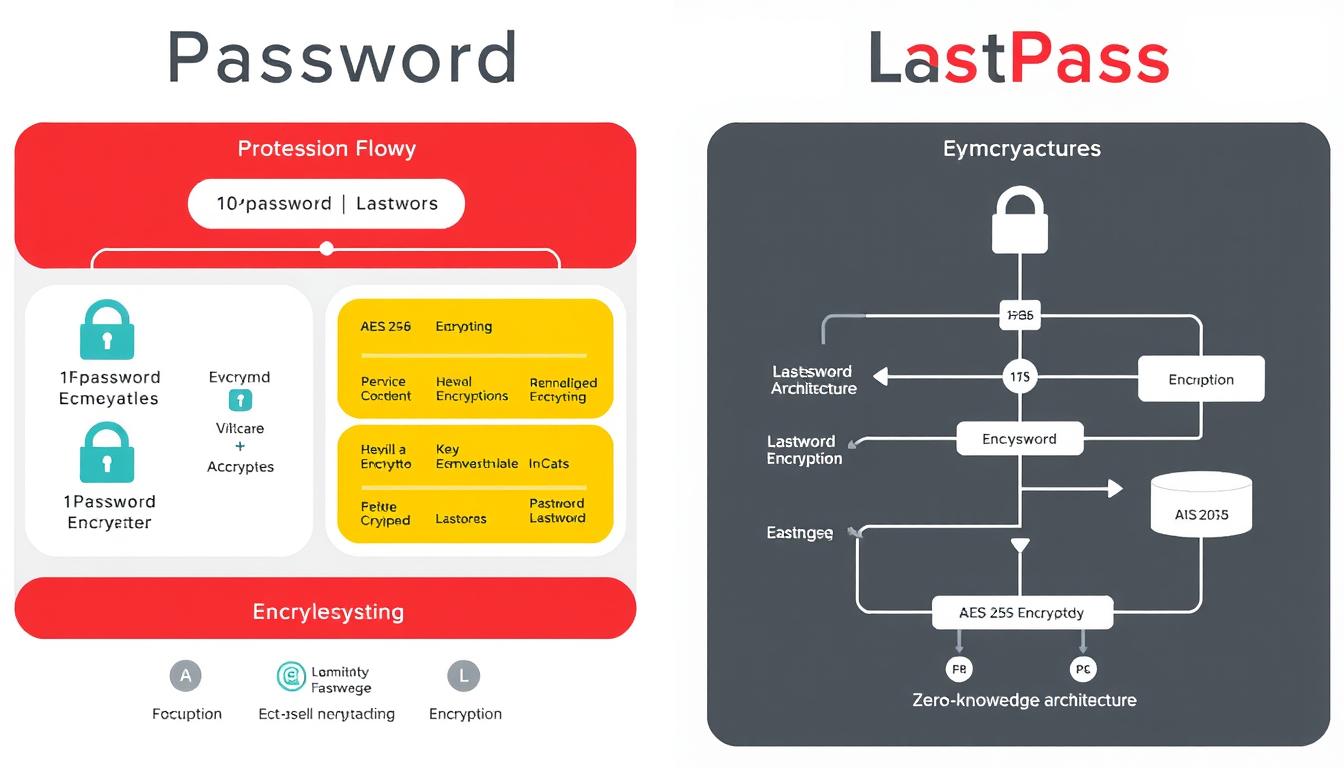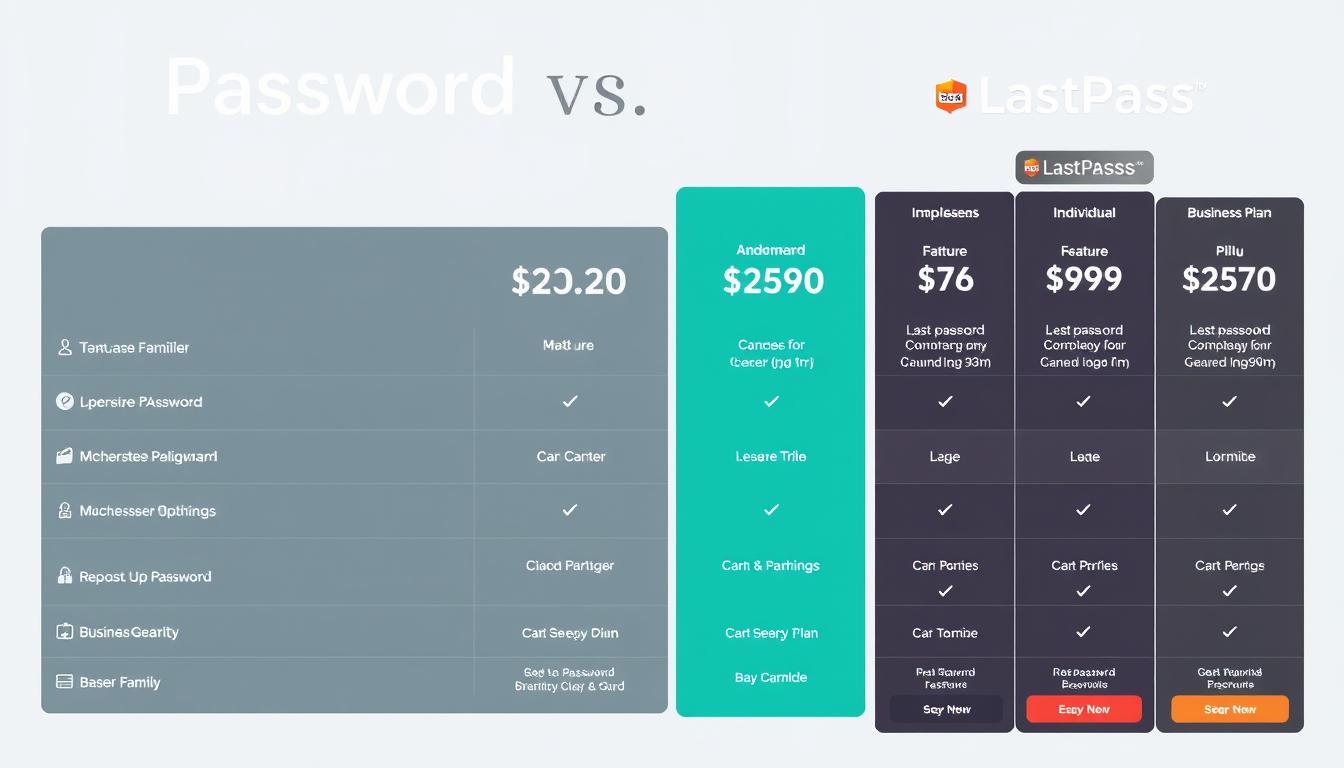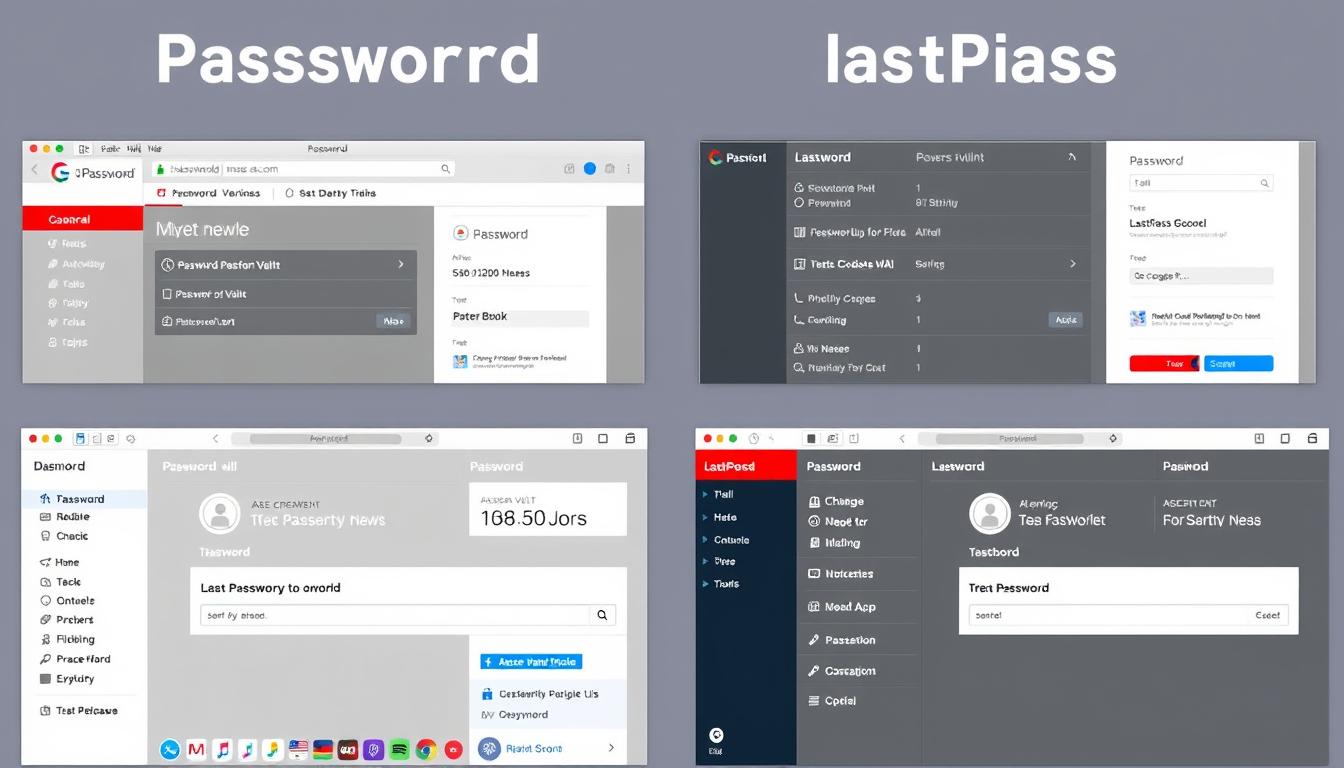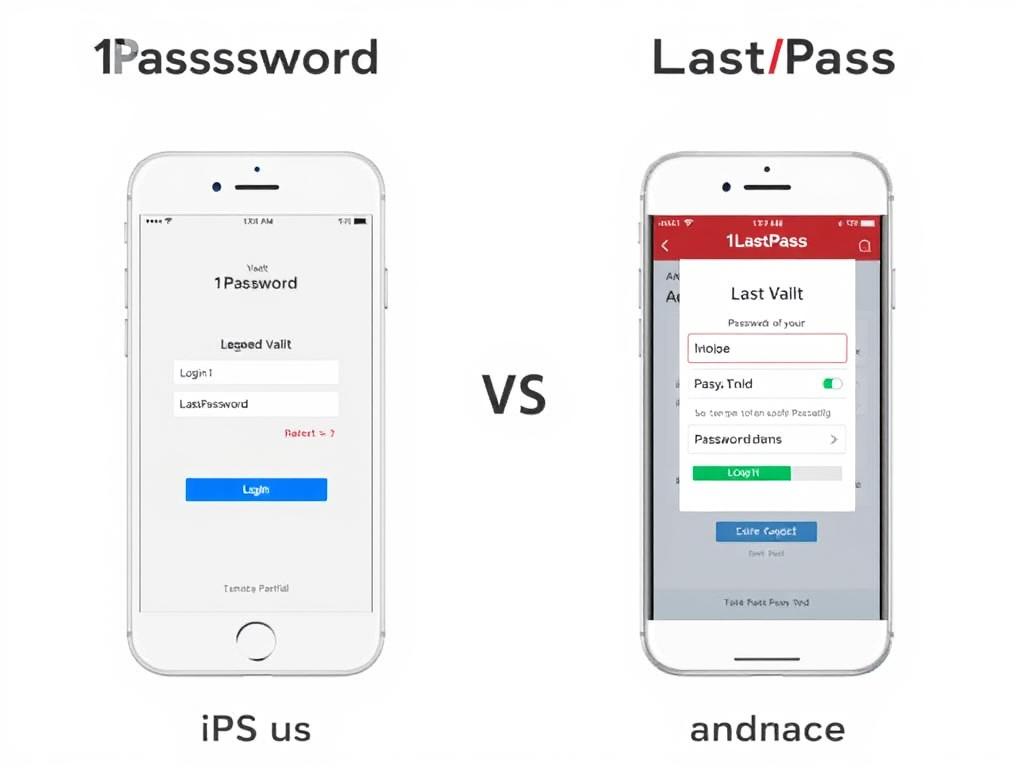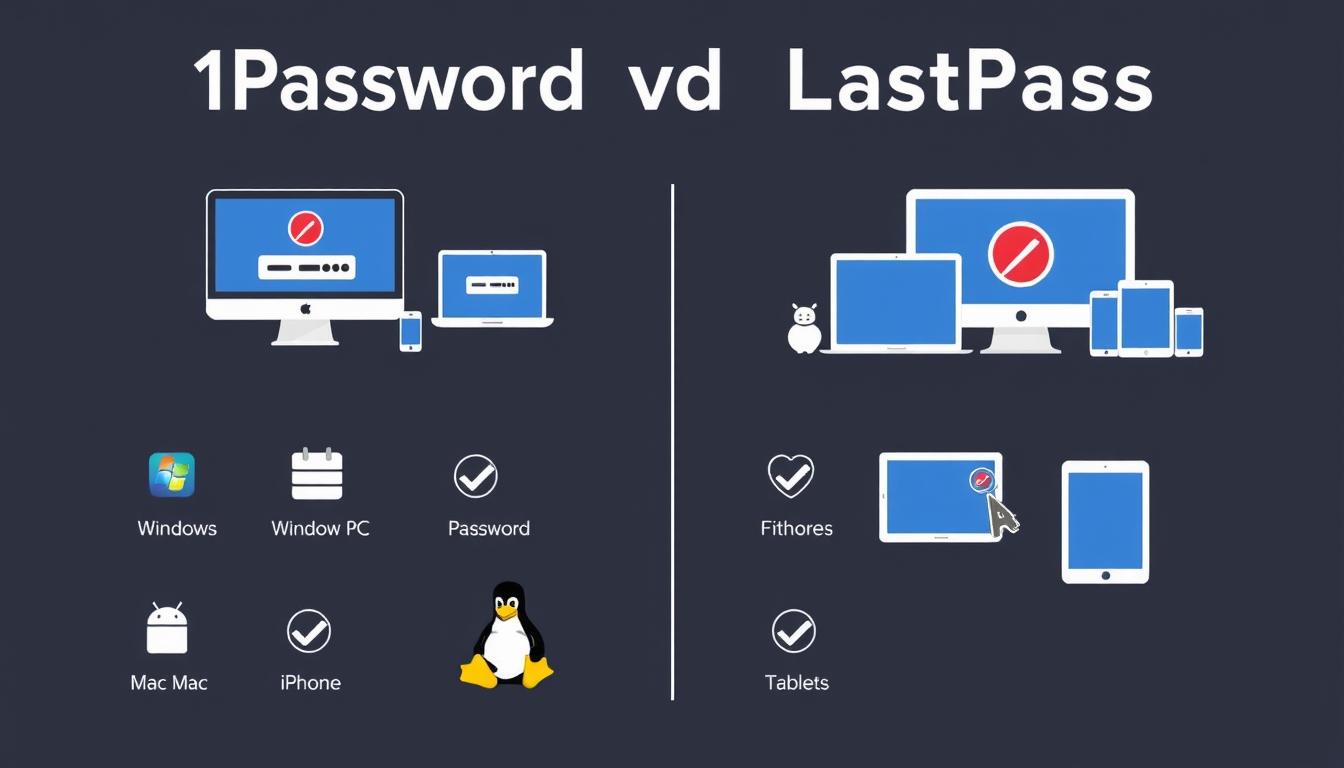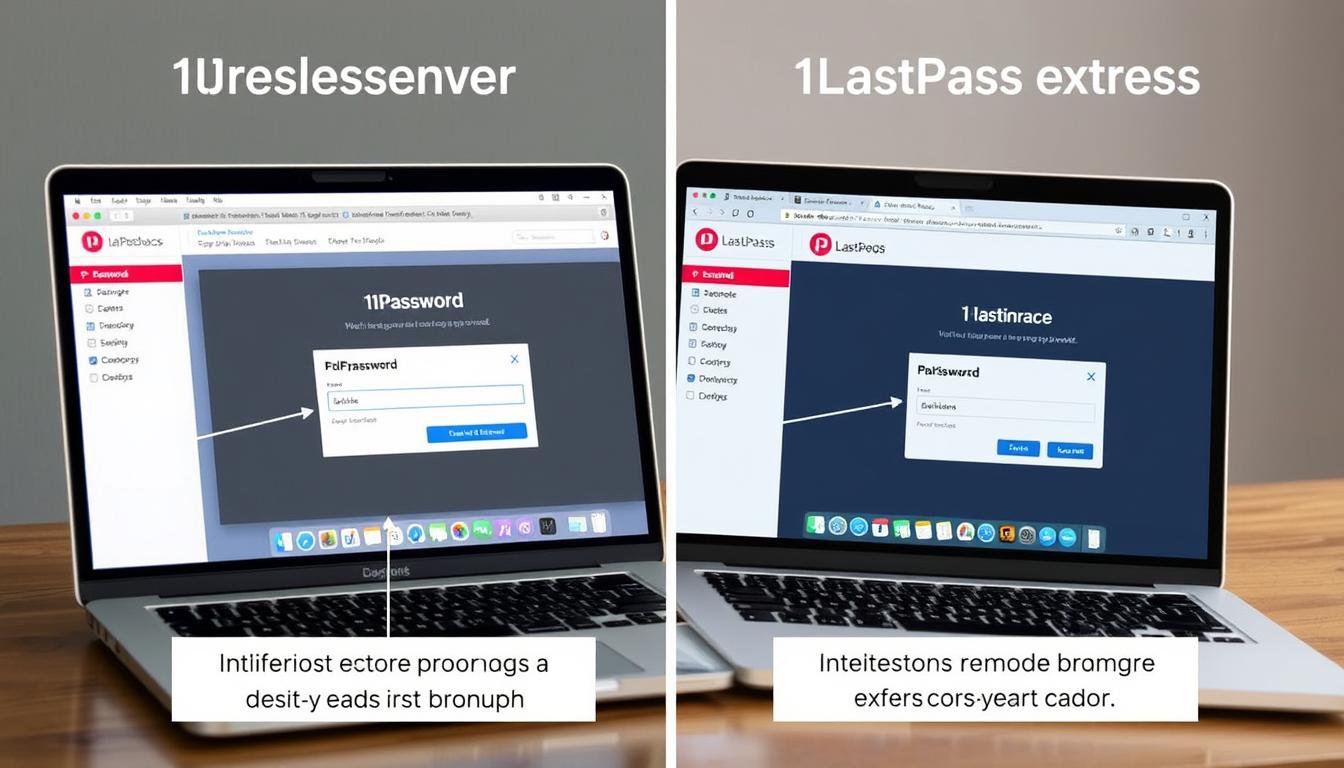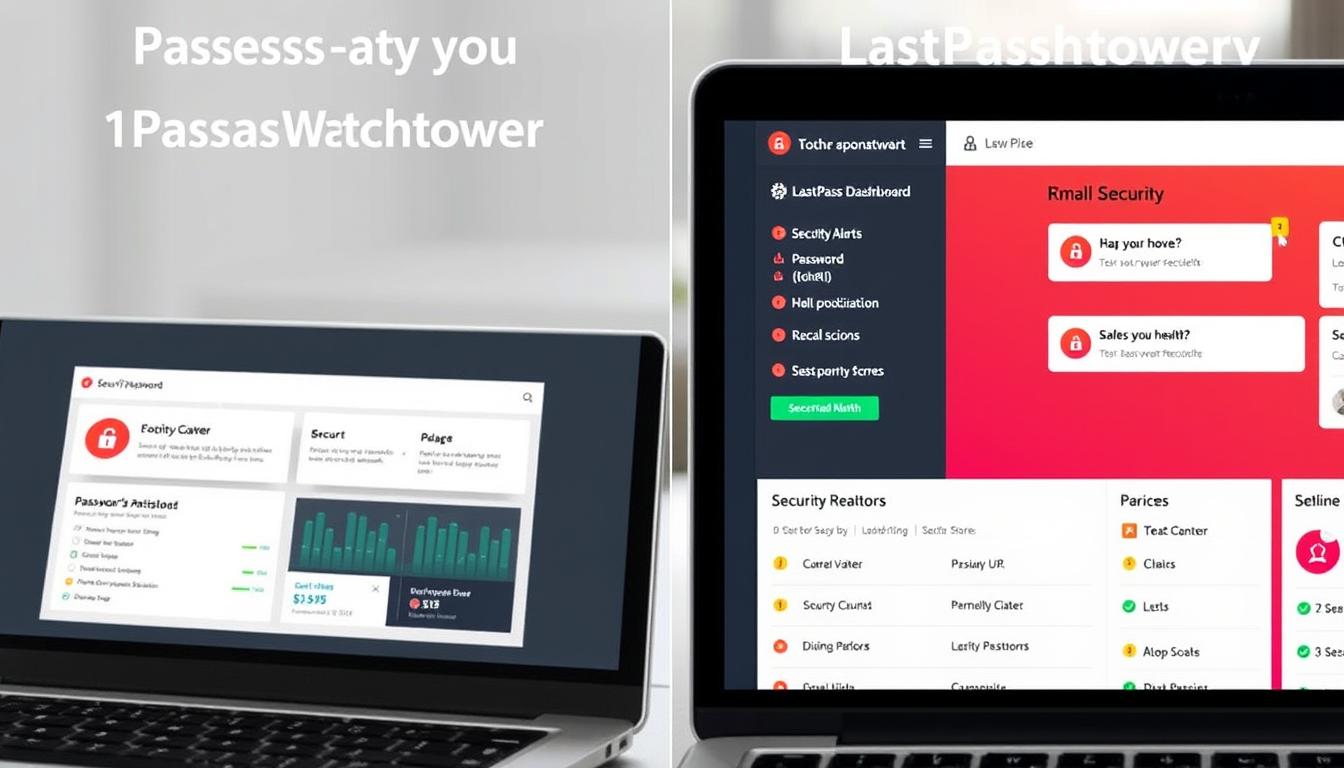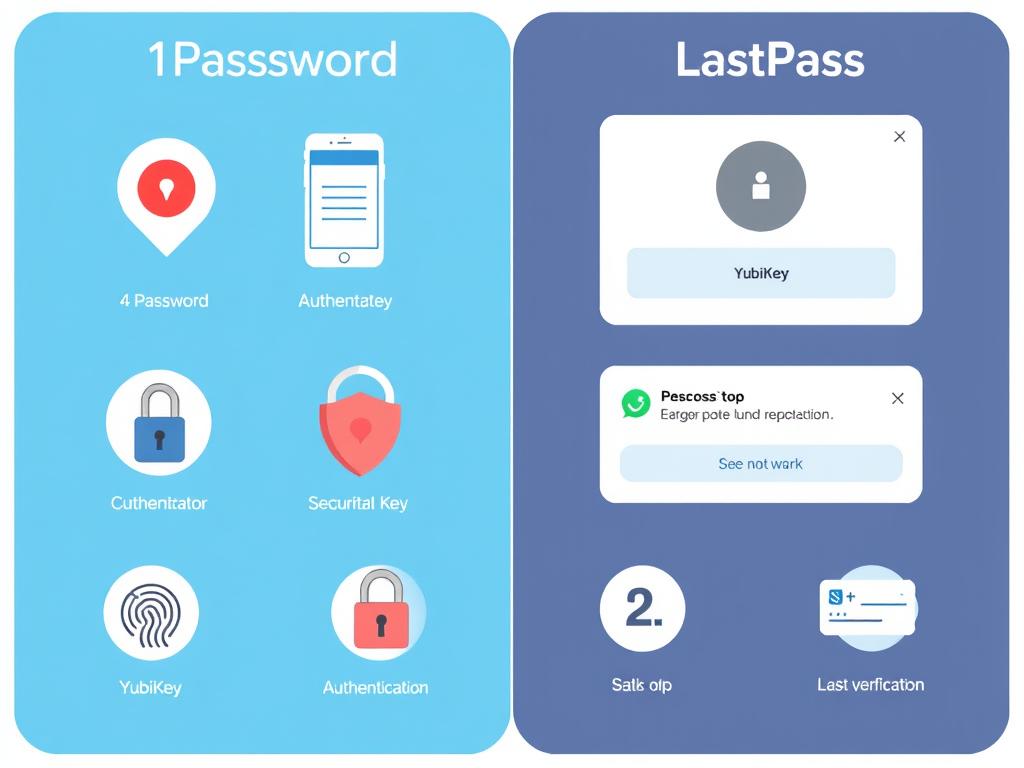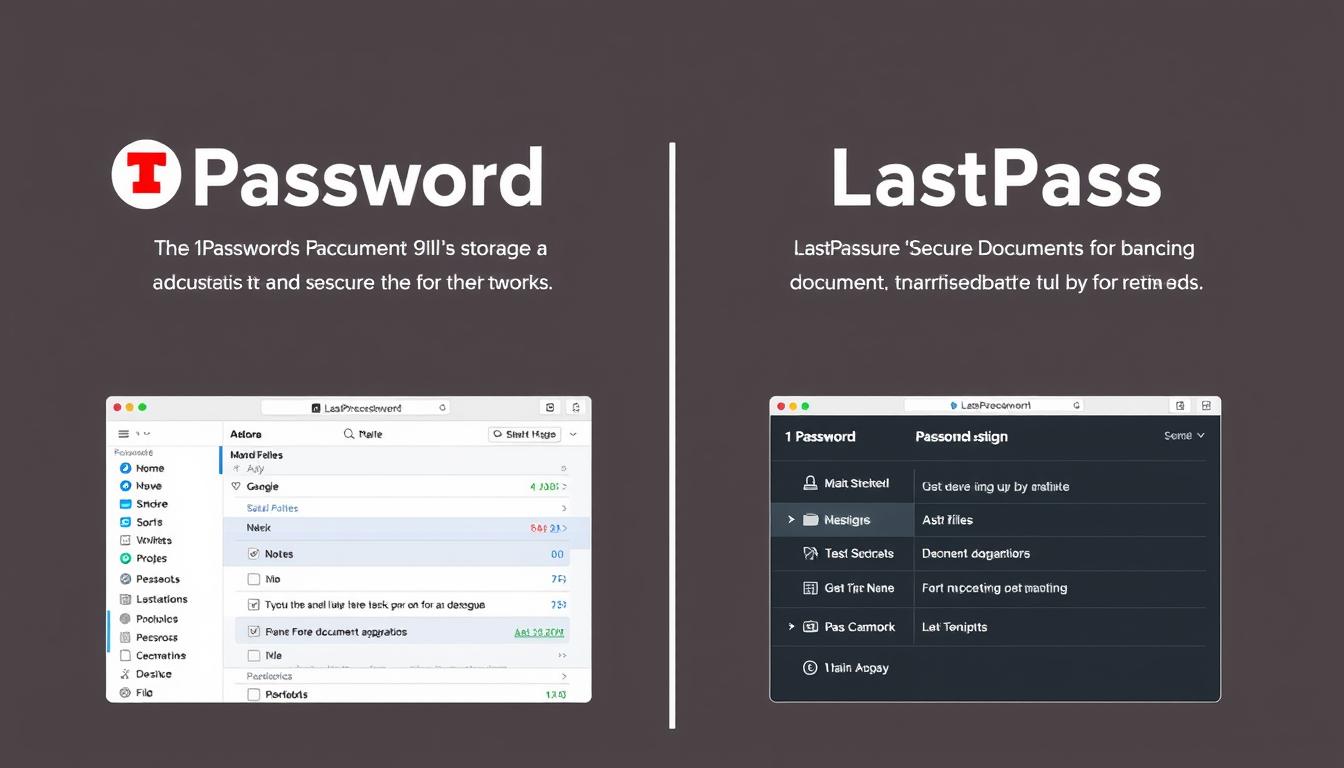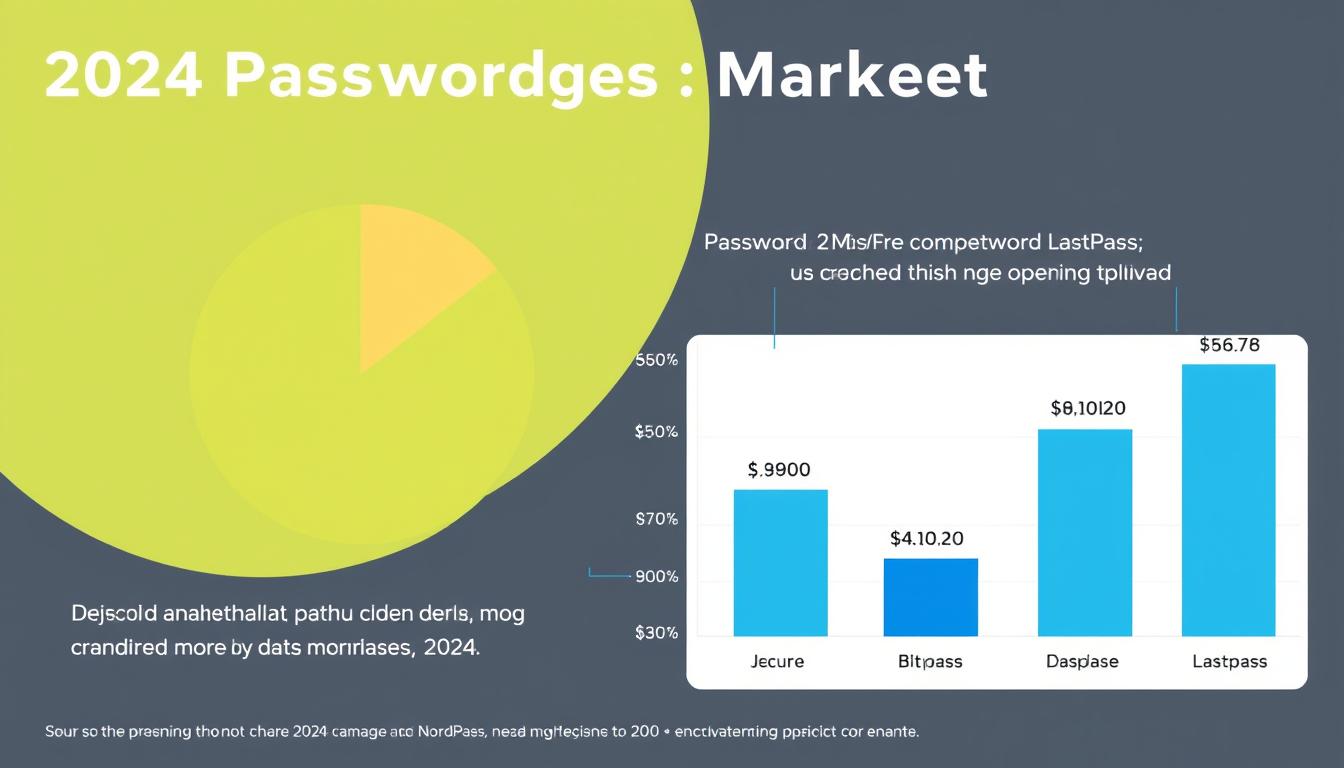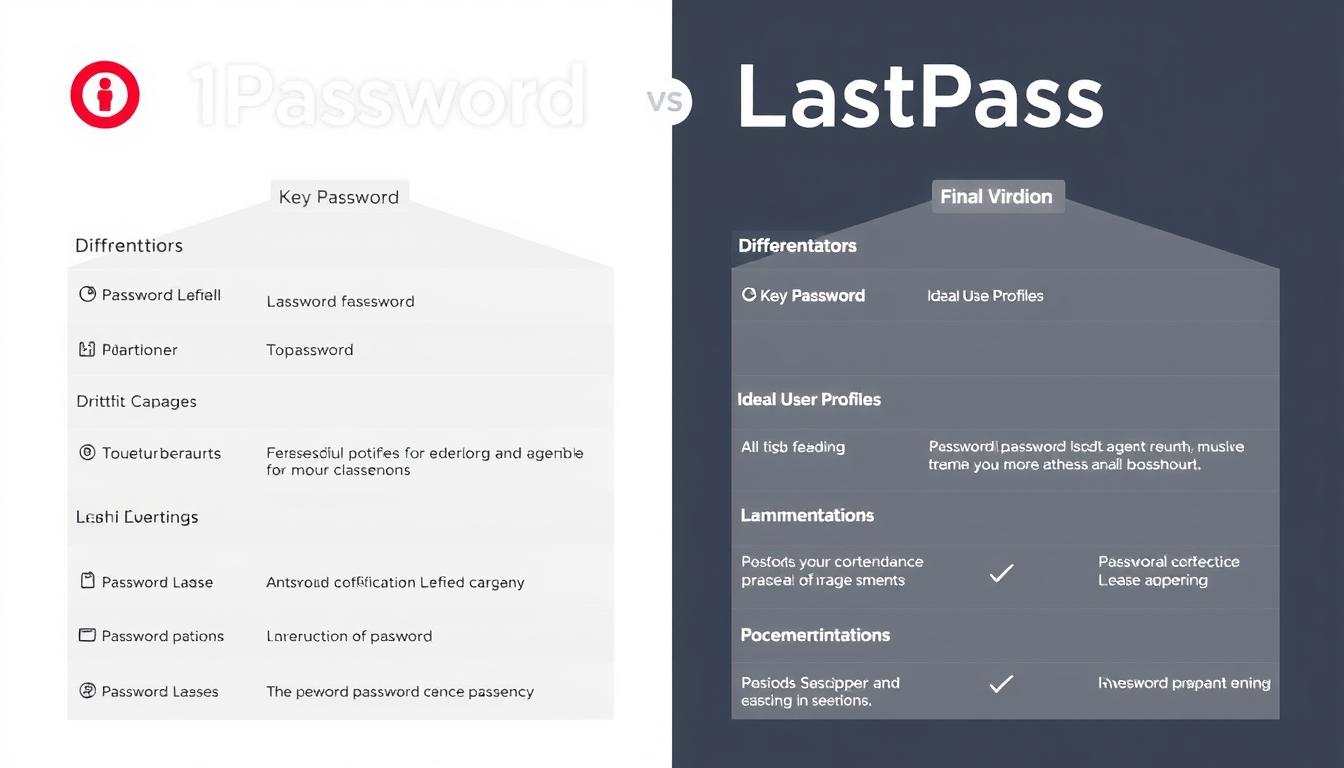In today’s digital world, managing dozens of unique, complex passwords is virtually impossible without help. Password managers have become essential tools for maintaining strong security while eliminating the frustration of forgotten credentials. Two popular options, 1Password and McAfee True Key, offer different approaches to password management. This comprehensive comparison will help you decide which solution best fits your needs, security requirements, and budget.
1Password vs True Key: Quick Comparison
Feature
|
Free Version |
|
Premium Plan |
|
Family Plan |
|
Encryption |
|
Password Sharing |
|
Security Audit |
|
Biometric Login |
1Password
|
No (14-day trial only) |
|
$36/year (individual) |
|
$60/year (up to 5 users) |
|
AES-256 bit |
|
Yes |
|
Yes (Watchtower) |
|
Yes |
True Key
|
Yes (limited to 15 passwords) |
|
$20/year (individual) |
|
Not available |
|
AES-256 bit |
|
No |
|
No |
|
Yes (including facial recognition) |
Security & Encryption Standards
When choosing a password manager, security should be your top priority. Let’s examine how 1Password and True Key protect your sensitive information.
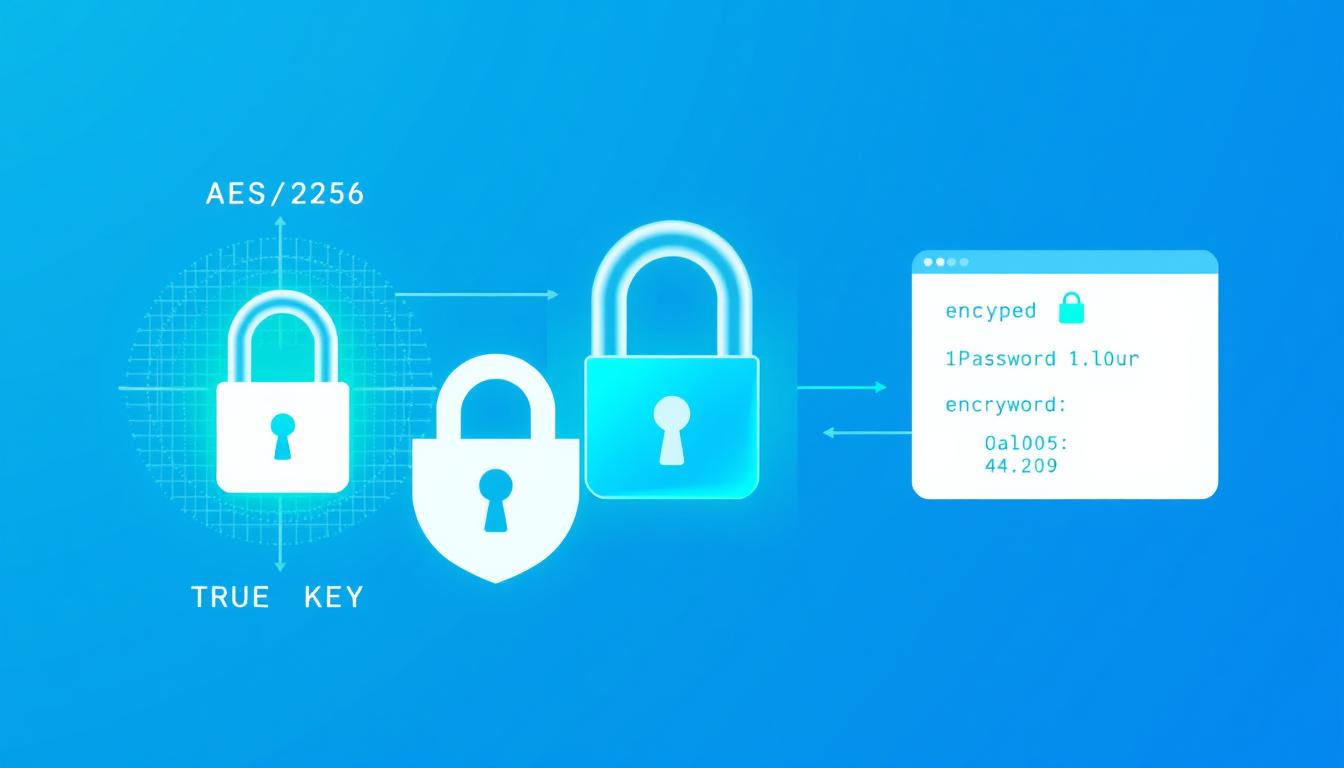
Encryption Technology
Both 1Password and True Key use industry-standard AES-256 bit encryption to protect your data. This military-grade encryption is virtually unbreakable with current technology, ensuring your passwords remain secure even if the companies’ servers are compromised.
Zero-Knowledge Architecture
Both password managers employ a zero-knowledge security model, meaning they don’t have access to your master password or the ability to decrypt your data. Only you can unlock your password vault.
1Password’s Security Approach
True Key’s Security Approach
“A password manager is only as secure as its authentication methods. While both services use strong encryption, 1Password’s additional Secret Key provides an extra layer of protection that True Key doesn’t match.”
Cross-Platform Compatibility
The ability to access your passwords across all your devices is crucial for a seamless experience. Here’s how 1Password and True Key compare in terms of platform support.
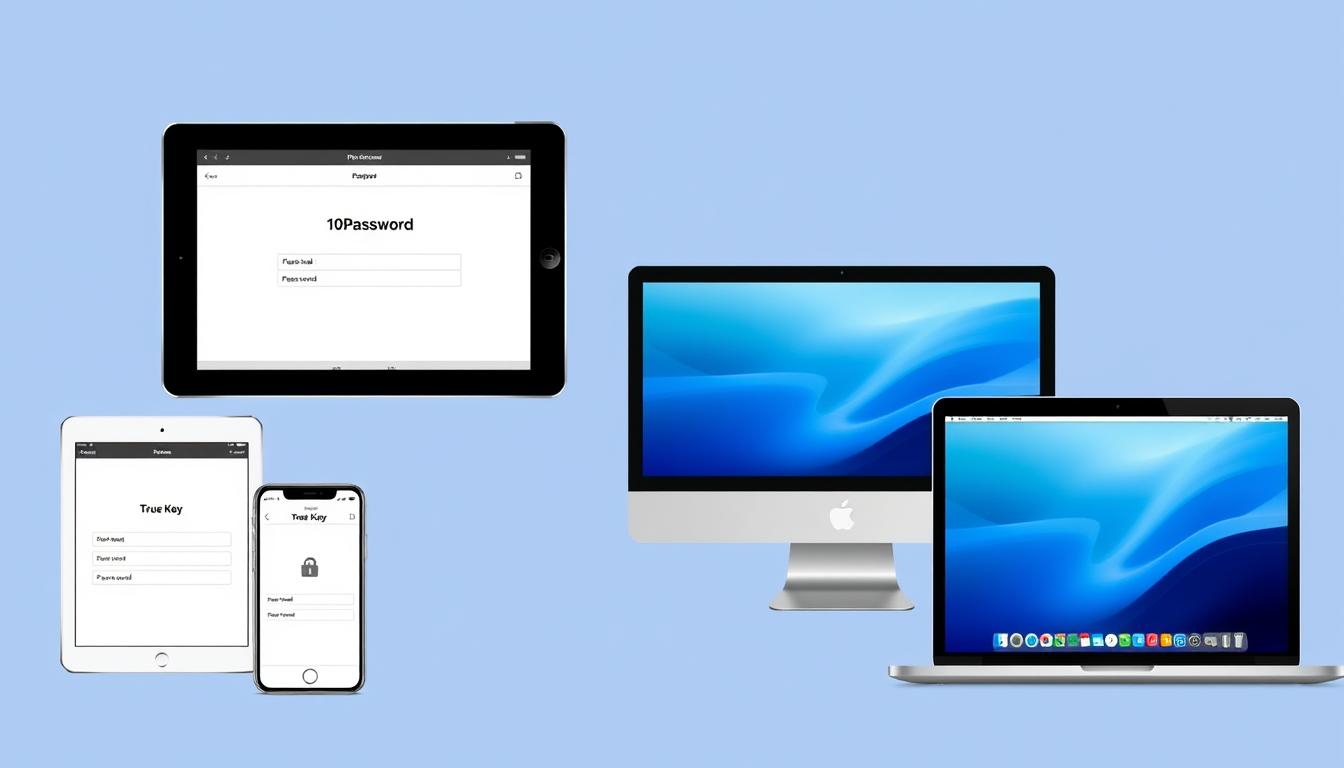
Platform
|
Windows |
|
macOS |
|
iOS |
|
Android |
|
Linux |
|
Chrome OS |
|
Browser Extensions |
1Password
|
✓ (Full desktop app) |
|
✓ (Full desktop app) |
|
✓ |
|
✓ |
|
✓ |
|
✓ |
|
Chrome, Firefox, Safari, Edge, Brave |
True Key
|
✓ (Limited desktop app) |
|
✓ (Limited desktop app) |
|
✓ |
|
✓ |
|
✗ |
|
✗ |
|
Chrome, Firefox, Safari, Edge |
Device Sync Limitations
1Password allows unlimited device syncing on all paid plans, ensuring you can access your passwords wherever you are. True Key also offers unlimited device syncing on both free and premium plans, though the free plan is limited to storing only 15 passwords total.
Offline Access
1Password provides full offline access to your password vault once you’ve logged in. True Key requires an internet connection for most functions, as it’s primarily web-based rather than a true desktop application.
Key Difference: True Key’s desktop version is essentially a wrapper for its web interface, while 1Password offers a full-featured native desktop application with more robust functionality.
Two-Factor Authentication (2FA) Support
Adding a second layer of security through two-factor authentication significantly reduces the risk of unauthorized access to your password vault.
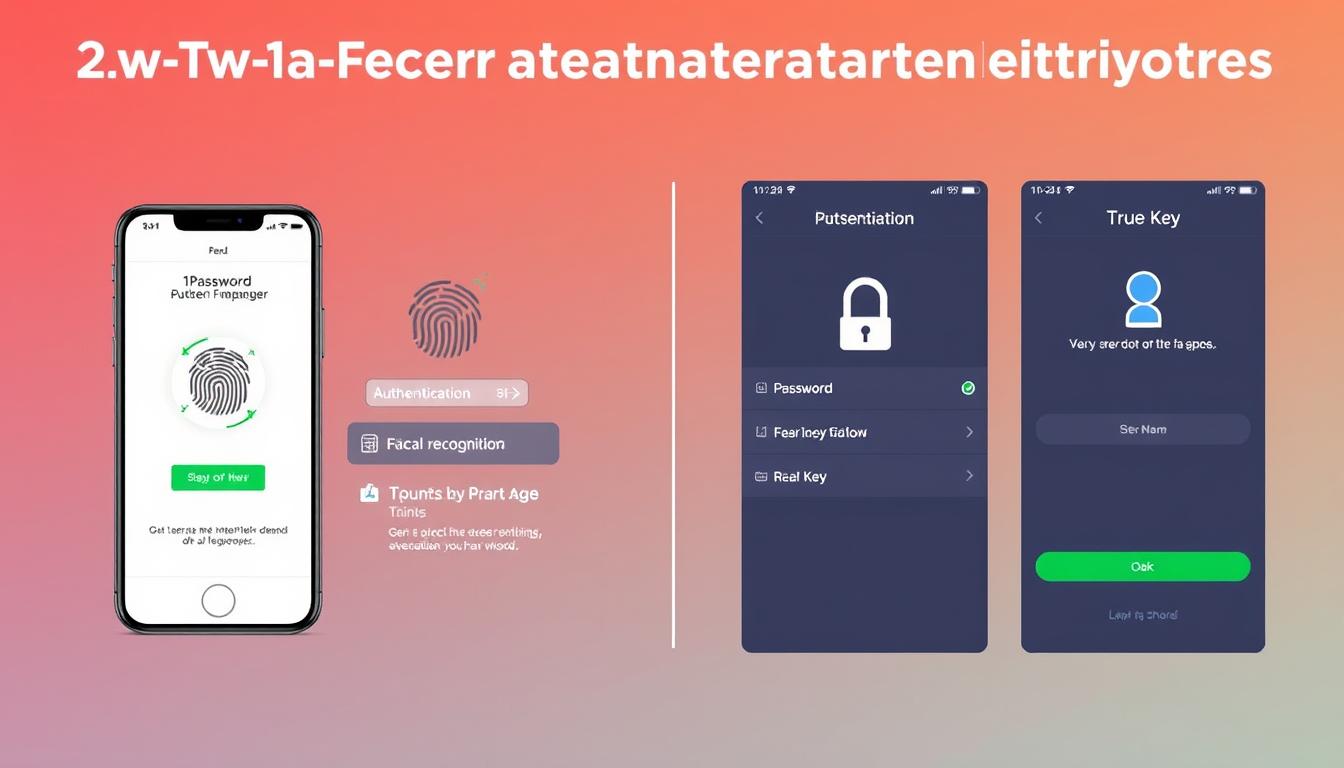
1Password’s 2FA Options
True Key’s Multi-Factor Authentication
True Key places a stronger emphasis on biometric authentication, particularly facial recognition, which is one of its standout features. 1Password offers more traditional 2FA options but has better support for hardware security keys like YubiKey.
“While True Key’s facial recognition is innovative, security experts generally recommend using hardware security keys like those supported by 1Password for the highest level of protection.”
Password Sharing & Emergency Access
The ability to securely share passwords with family members or colleagues is an important feature for many users.

1Password’s Sharing Capabilities
1Password excels at password sharing through its vault system:
- Family plan allows sharing between up to 5 users
- Create multiple vaults with different sharing permissions
- Share entire vaults or individual items
- Family organizers can recover accounts for other members
- Emergency kit printout for physical backup
True Key’s Sharing Limitations
This is an area where True Key falls significantly short:
- No built-in password sharing functionality
- No family or team plans available
- No emergency access options
- No account recovery by trusted contacts
Important consideration: If you need to share passwords with family members or require emergency access options, 1Password is clearly the better choice. True Key offers no sharing capabilities whatsoever.
Need to share passwords with family?
1Password’s family plan allows secure password sharing between up to 5 users for just $60/year.
Autofill Capabilities
The convenience of automatically filling passwords and forms is one of the main benefits of using a password manager.
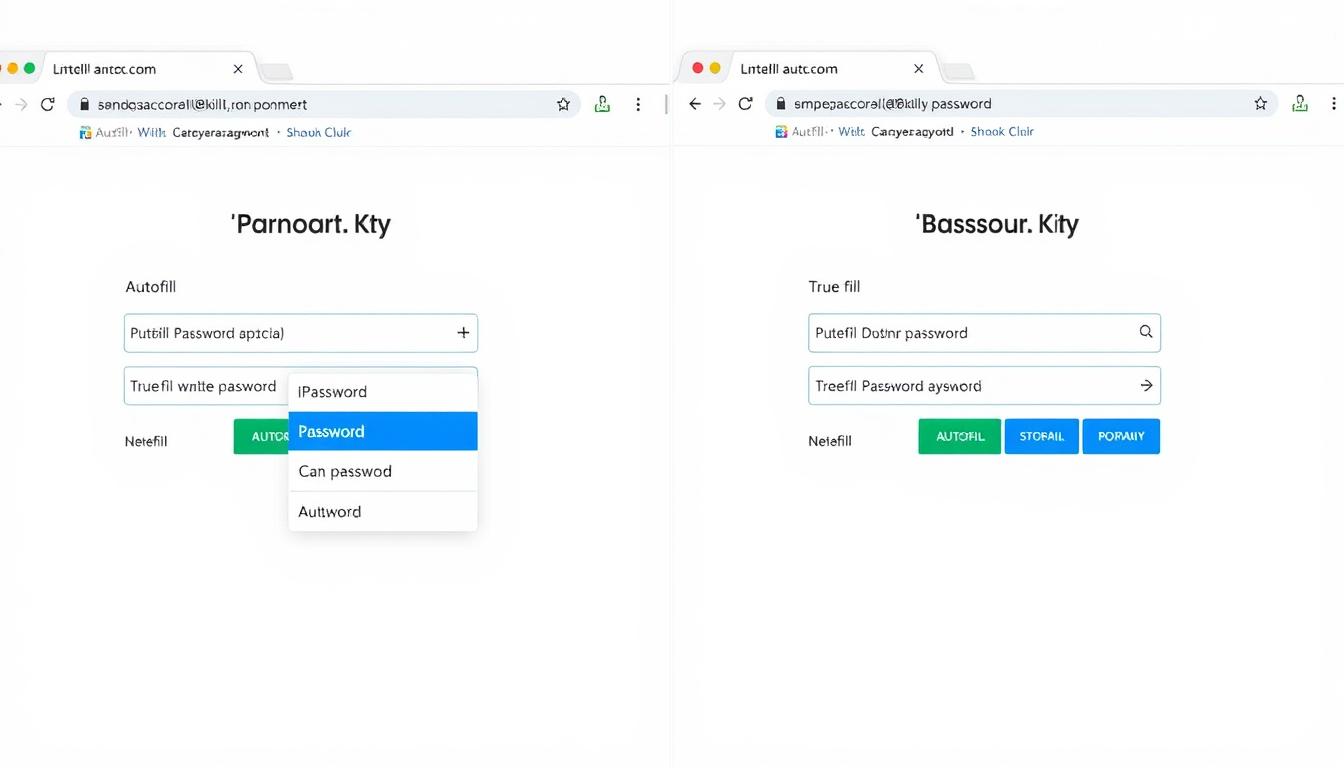
1Password Autofill
True Key Autofill
During testing, 1Password’s autofill functionality proved more reliable and consistent across different websites and applications. True Key’s autofill occasionally fails to recognize login forms or requires manual intervention.
“The reliability of autofill functionality significantly impacts your daily experience with a password manager. 1Password’s implementation is more polished and dependable compared to True Key’s occasional hiccups.”
Pricing & Plans Comparison
Cost is an important factor when choosing a password manager. Let’s compare what you get at different price points.
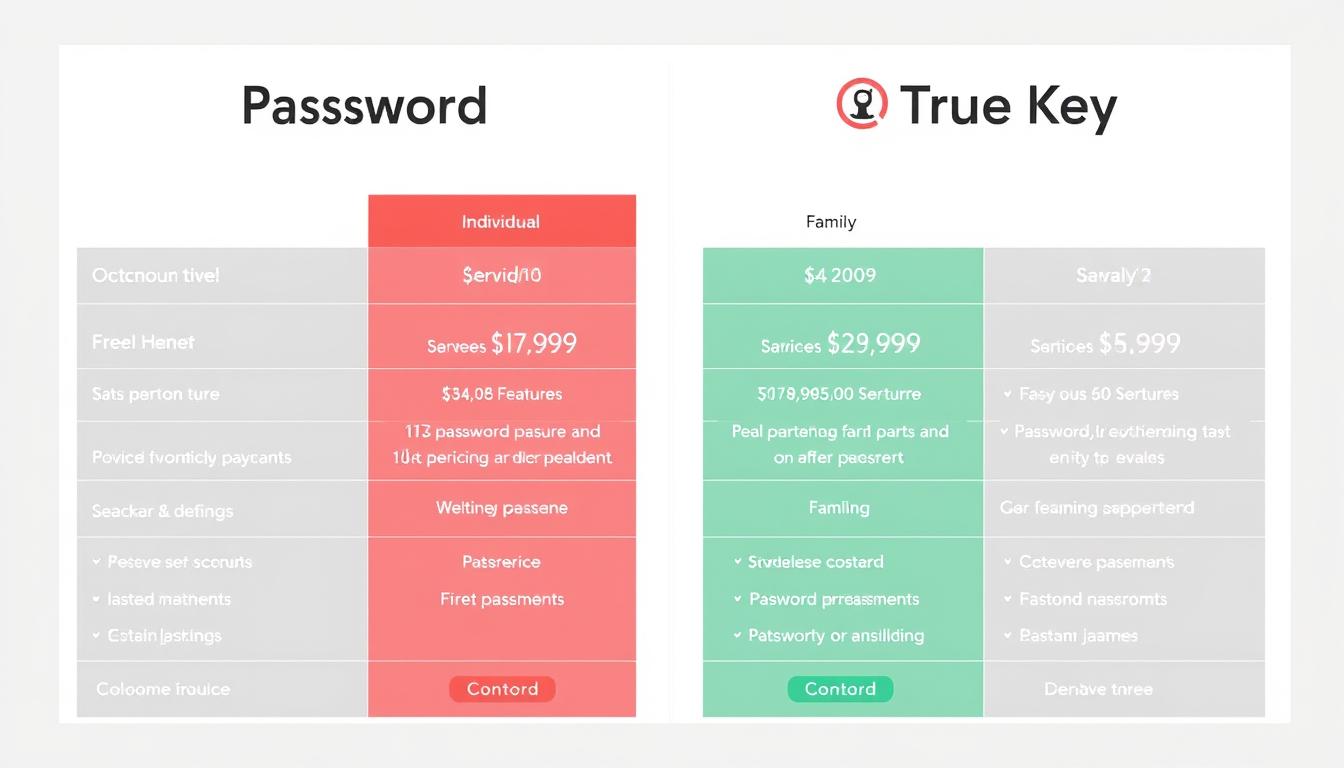
1Password Plans
True Key Plans
Value Comparison
While True Key is less expensive than 1Password, the price difference reflects significant feature disparities. 1Password offers more comprehensive features, better cross-platform support, and family sharing options that True Key lacks entirely.
Budget Consideration: If you only need basic password management for a single user and have fewer than 15 passwords to store, True Key’s free plan might be sufficient. For most users, however, 1Password’s additional features justify its higher price.
Ready to try 1Password?
Start your 14-day free trial with no credit card required.
User Experience & Interface Design
A password manager should be intuitive and easy to use, or you’ll find yourself avoiding it despite its security benefits.
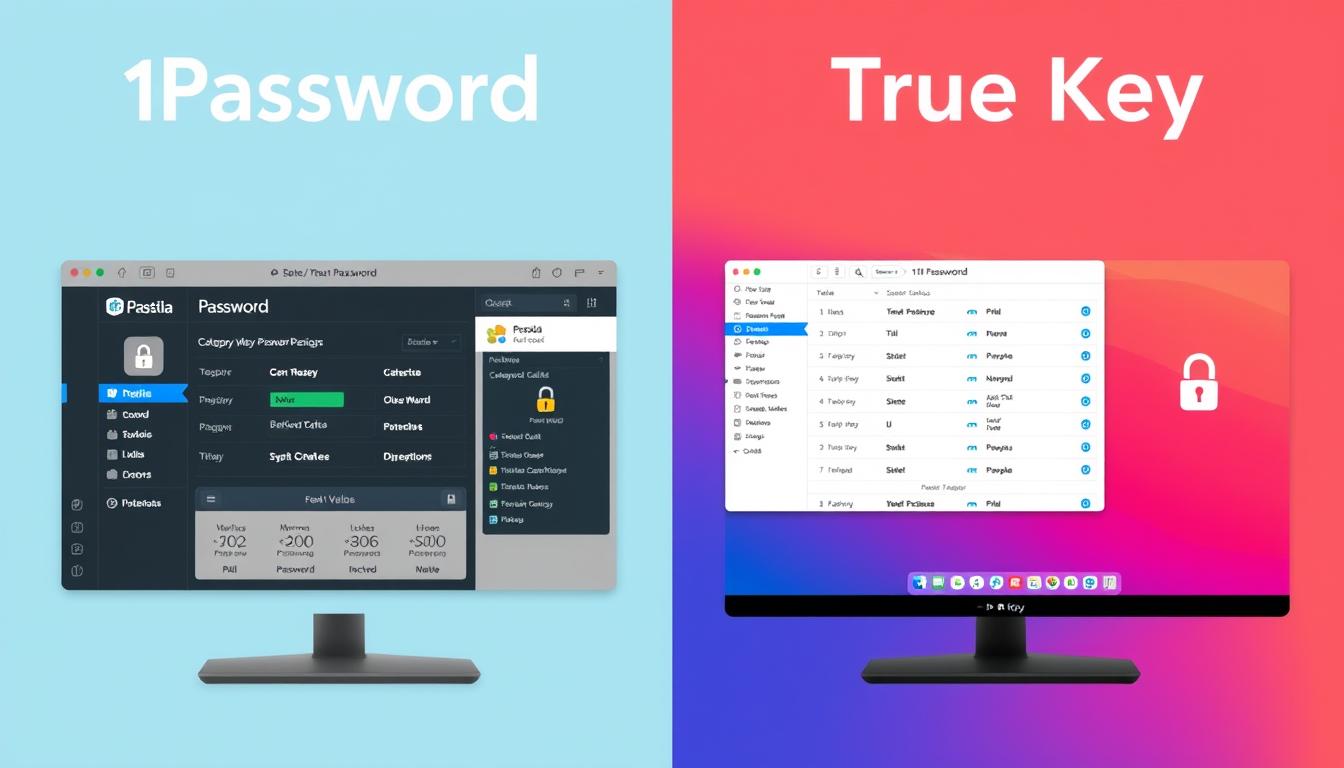
Setup Process
Both password managers require creating an account and setting a master password. 1Password adds an extra step with its Secret Key, which provides additional security but slightly complicates the initial setup. True Key’s setup is more straightforward but offers less security.
1Password Interface
- Clean, modern design with intuitive navigation
- Dedicated desktop applications for all platforms
- Consistent experience across devices
- Categorized items (logins, credit cards, secure notes)
- Customizable organization with tags and favorites
True Key Interface
- Web-based interface with limited desktop functionality
- Simple tile or list view for saved items
- Three main categories: Logins, Safe Notes, and Wallet
- Less customization options
- Requires more tab switching for basic operations
Browser Extension Functionality
1Password’s browser extensions are full-featured and can operate independently of the desktop app. True Key’s browser extension primarily serves as a link to its web dashboard, requiring more clicks and tab switching for common tasks.
“1Password offers a more polished, consistent experience across platforms with native applications. True Key’s web-based approach feels less integrated and sometimes requires more steps to accomplish the same tasks.”
Unique Features & Selling Points
Beyond the core password management functions, both services offer distinctive features that might influence your decision.
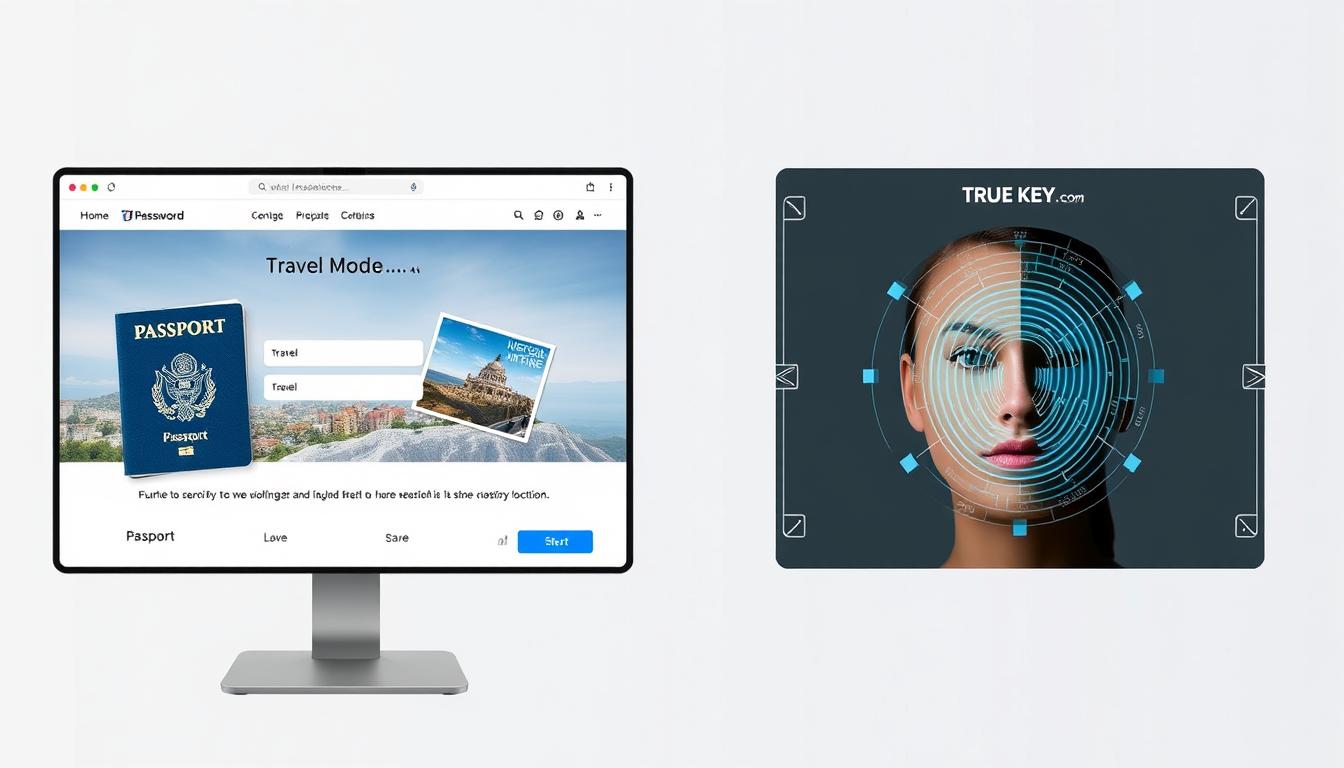
1Password’s Standout Features
Travel Mode
This unique security feature allows you to temporarily remove sensitive vaults from your devices when traveling across borders or in high-risk situations. Once you reach your destination, you can restore access to these vaults.
Watchtower
1Password’s security dashboard monitors your passwords for:
- Compromised passwords in known data breaches
- Weak or reused passwords across sites
- Unsecured websites (non-HTTPS)
- Expiring passwords that need updating
- Accounts eligible for two-factor authentication
Privacy Cards
Integration with Privacy.com allows you to create virtual credit cards for online shopping, adding an extra layer of security for financial transactions.
True Key’s Standout Features
Advanced Biometric Authentication
True Key places significant emphasis on biometric login options:
- Facial recognition using your device’s camera
- Option to eliminate master password entirely
- Multi-factor authentication built into the core experience
McAfee Integration
As part of the McAfee security ecosystem, True Key integrates with other McAfee products and services, potentially offering a more unified security approach if you already use their antivirus or VPN services.
Prefer biometric authentication?
True Key offers advanced facial recognition and fingerprint login options.Try True Key Free
Data Storage & Privacy
Understanding how and where your password data is stored is crucial for evaluating the privacy implications of each service.
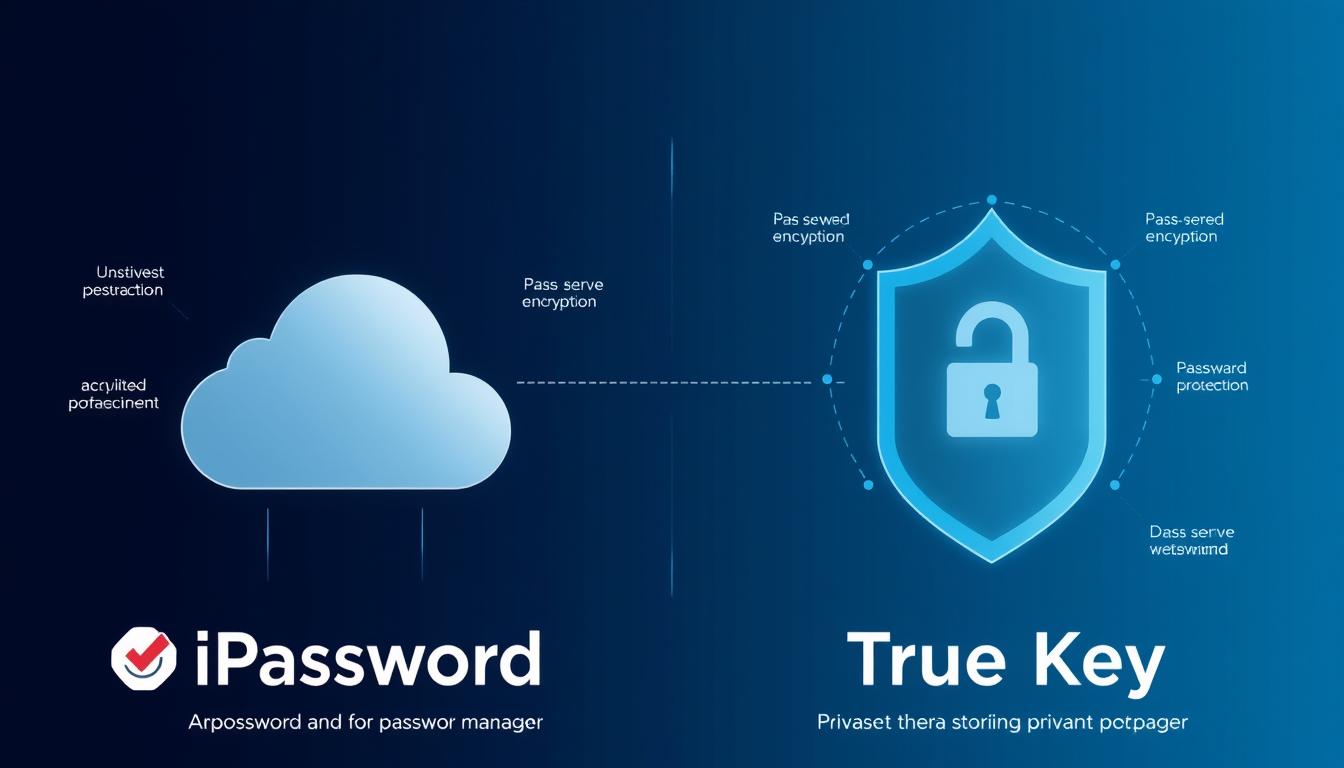
Cloud vs. Local Storage
1Password offers both cloud and local storage options:
- Primary method is cloud-based storage with end-to-end encryption
- Option to store and sync your vault locally (though less emphasized now)
- Data encrypted locally before being sent to 1Password servers
True Key uses a cloud-based approach exclusively:
- All data synced through McAfee’s cloud servers
- No option for local-only storage
- Zero-knowledge encryption ensures data is encrypted before leaving your device
Privacy Policies
Both companies have clear privacy policies stating they cannot access your encrypted vault data. However, they do collect some metadata:
1Password Data Collection
- Account information (email, name)
- Billing information
- Device information for troubleshooting
- Usage analytics (can be disabled)
True Key Data Collection
- Account information (email, name)
- Billing information
- Device information
- Usage data as part of McAfee’s broader data collection
Third-Party Audits
1Password undergoes regular third-party security audits and publishes the results, demonstrating transparency about their security practices. True Key doesn’t publicly share information about independent security audits, making it harder to verify their security claims.
Privacy Consideration: If privacy is a top concern, note that True Key is owned by McAfee, a larger security company with broader data collection practices across its product suite. 1Password is focused solely on password management with a stronger emphasis on privacy.
Customer Support Options
When you’re locked out of your accounts or experiencing issues with your password manager, responsive support becomes crucial.
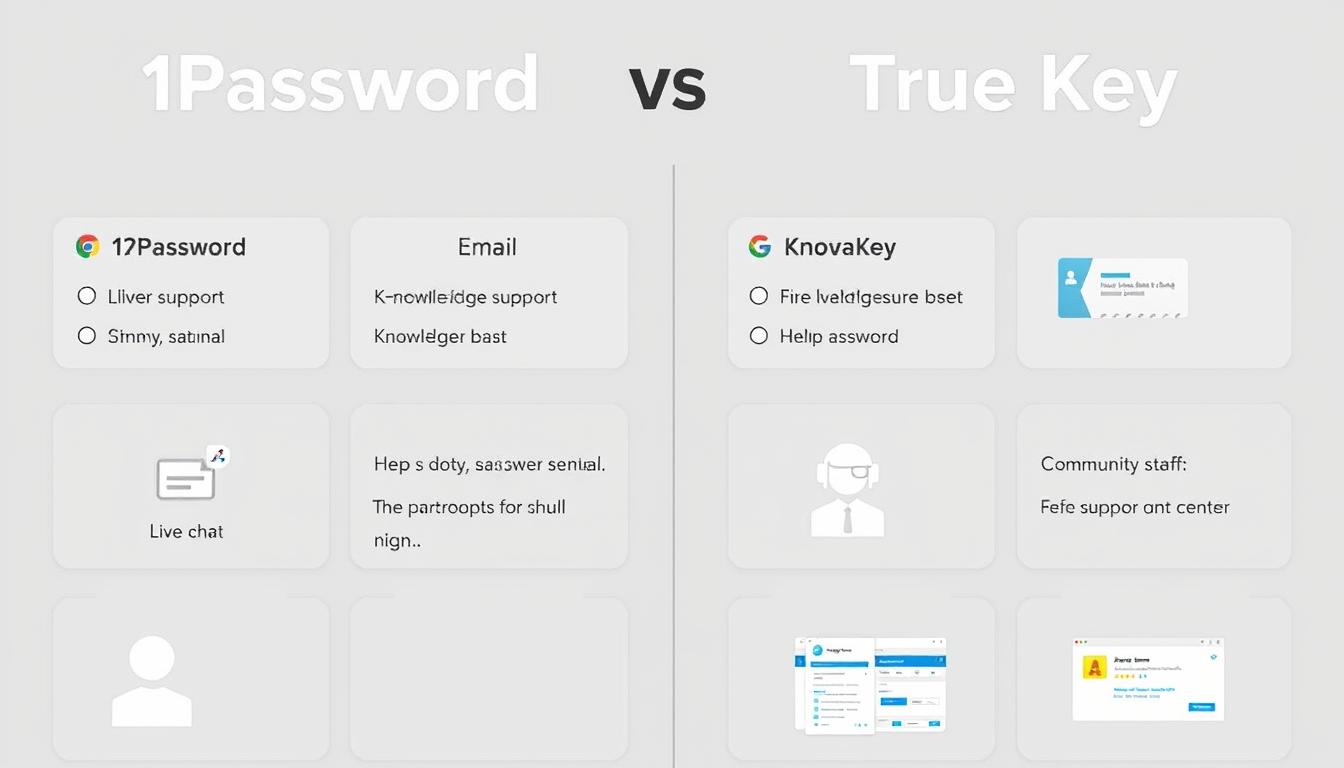
1Password Support
- Email support (24/7)
- Twitter support
- Extensive knowledge base
- Active community forums
- Detailed setup guides with screenshots
- No phone support
True Key Support
- 24/7 live chat support (through McAfee)
- Phone support hotline
- Community forums
- Knowledge base (part of McAfee support)
- No email/ticket support
True Key benefits from McAfee’s larger support infrastructure, offering live chat and phone support that 1Password lacks. However, 1Password’s documentation is more comprehensive and specifically focused on password management issues.
“If you prefer direct human contact when troubleshooting, True Key’s live chat and phone support might be appealing. For self-service support with detailed documentation, 1Password offers superior resources.”
Import & Export Capabilities
The ability to easily move your passwords between services is important, especially when switching from another password manager.
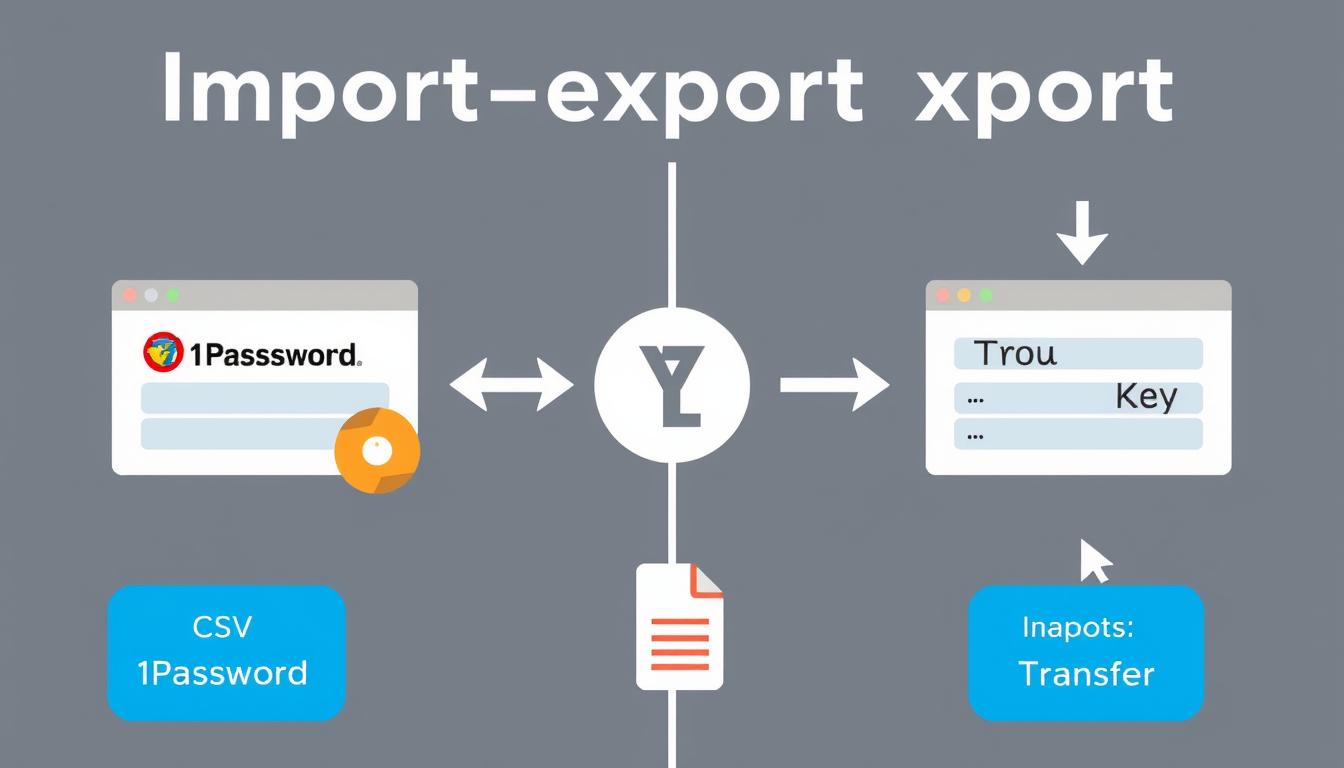
Importing Options
1Password Import Sources
- LastPass
- Dashlane
- RoboForm
- Keeper
- Chrome, Firefox, Safari password managers
- Generic CSV files
- 1Password vaults (.1pif files)
True Key Import Sources
- LastPass
- Dashlane
- Chrome, Firefox, Internet Explorer password managers
- Generic CSV files
Exporting Options
1Password allows exporting your data in multiple formats, including CSV and its proprietary 1PIF format. True Key only supports CSV exports, which contain less metadata and organizational information.
Migration Tip: If you’re currently using another password manager, check whether 1Password or True Key offers direct import from your current service. Direct imports typically preserve more information than generic CSV imports.
Pros & Cons Summary
Let’s summarize the strengths and weaknesses of both password managers to help you make your final decision.

1Password Pros
- Comprehensive feature set with Watchtower security monitoring
- Excellent family sharing capabilities
- Travel Mode for enhanced security while traveling
- Native apps across all major platforms
- Regular third-party security audits
- Intuitive, consistent user interface
- Reliable autofill functionality
1Password Cons
- No free version (trial only)
- Higher price than True Key
- Secret Key adds security but complicates setup
- No live chat or phone support
True Key Pros
- Advanced biometric authentication options
- Free tier available (limited to 15 passwords)
- Lower premium price
- 24/7 live chat and phone support
- Simple, straightforward interface
- Integration with other McAfee products
True Key Cons
- No password sharing capabilities
- No family or team plans
- Limited desktop functionality (web-based)
- Less reliable autofill
- No security monitoring features
- No Linux or Chrome OS support
Final Recommendation: Which Password Manager Should You Choose?
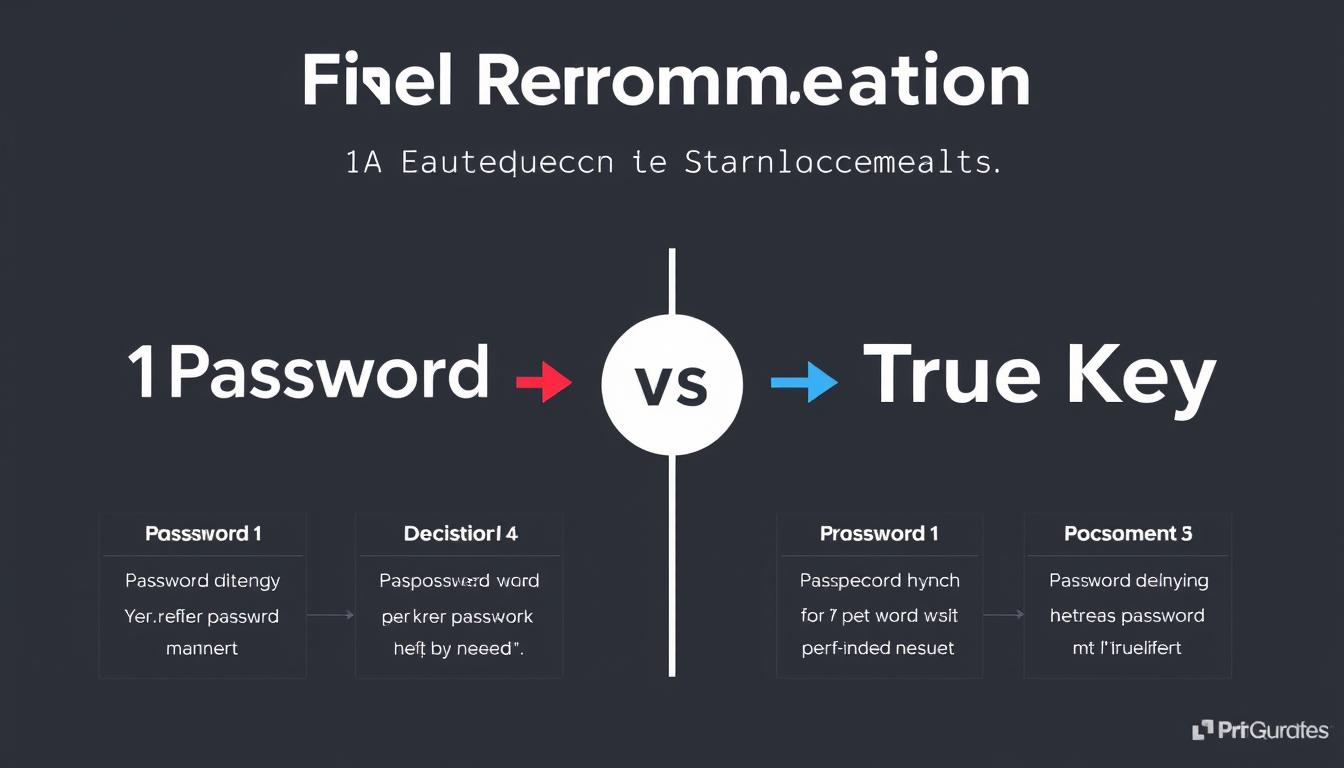
Choose 1Password if:
- You need to share passwords with family members
- You want comprehensive security monitoring features
- You travel frequently and need Travel Mode
- You use Linux or Chrome OS
- You prefer native desktop applications
- You need to store secure documents
- You value third-party security audits and transparency
Ready to try 1Password?
Get started with a 14-day free trial. No credit card required.Try 1Password Free
Choose True Key if:
- You want advanced biometric authentication options
- You need a free option for managing a small number of passwords
- You prefer live chat and phone support
- You already use other McAfee security products
- You want a simpler, more straightforward interface
- You’re looking for a lower-cost premium option
Want to try True Key?
Start with the free version for up to 15 passwords.Try True Key Free
Conclusion
Both 1Password and True Key offer secure password management with strong encryption, but they target different user needs. 1Password provides a more comprehensive solution with family sharing, security monitoring, and cross-platform support, making it ideal for users who want a complete password management system. True Key offers a simpler approach with innovative biometric authentication but lacks many advanced features.
For most users, 1Password’s additional features justify its higher price, especially if you need to share passwords with family members or want robust security monitoring. However, if you only need basic password management with strong biometric authentication, True Key’s free tier or lower-priced premium plan might be sufficient.
Whichever you choose, using a password manager is significantly more secure than reusing passwords across multiple sites. Both services will help you create and manage strong, unique passwords for all your accounts, dramatically improving your online security.
“The best password manager is the one you’ll actually use consistently. Consider your specific needs, budget, and which features matter most to you when making your decision.”
Can I use 1Password or True Key for free?
True Key offers a free version that allows you to store up to 15 passwords. 1Password doesn’t have a permanent free version but offers a 14-day free trial with all features unlocked.
Which password manager is more secure?
Both use strong AES-256 encryption and zero-knowledge architecture. 1Password adds an extra layer of security with its Secret Key system and undergoes regular third-party security audits, giving it a slight edge in security practices.
Can I share passwords with my family?
1Password offers robust password sharing through its family plan ($60/year for up to 5 users). True Key doesn’t offer any password sharing functionality.